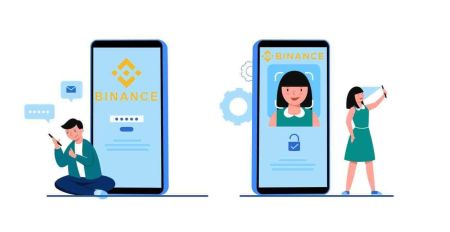How to Login and Verify Account in Binance
This guide provides a step-by-step approach to logging into Binance and verifying your account, allowing you to access all features and trade with confidence.
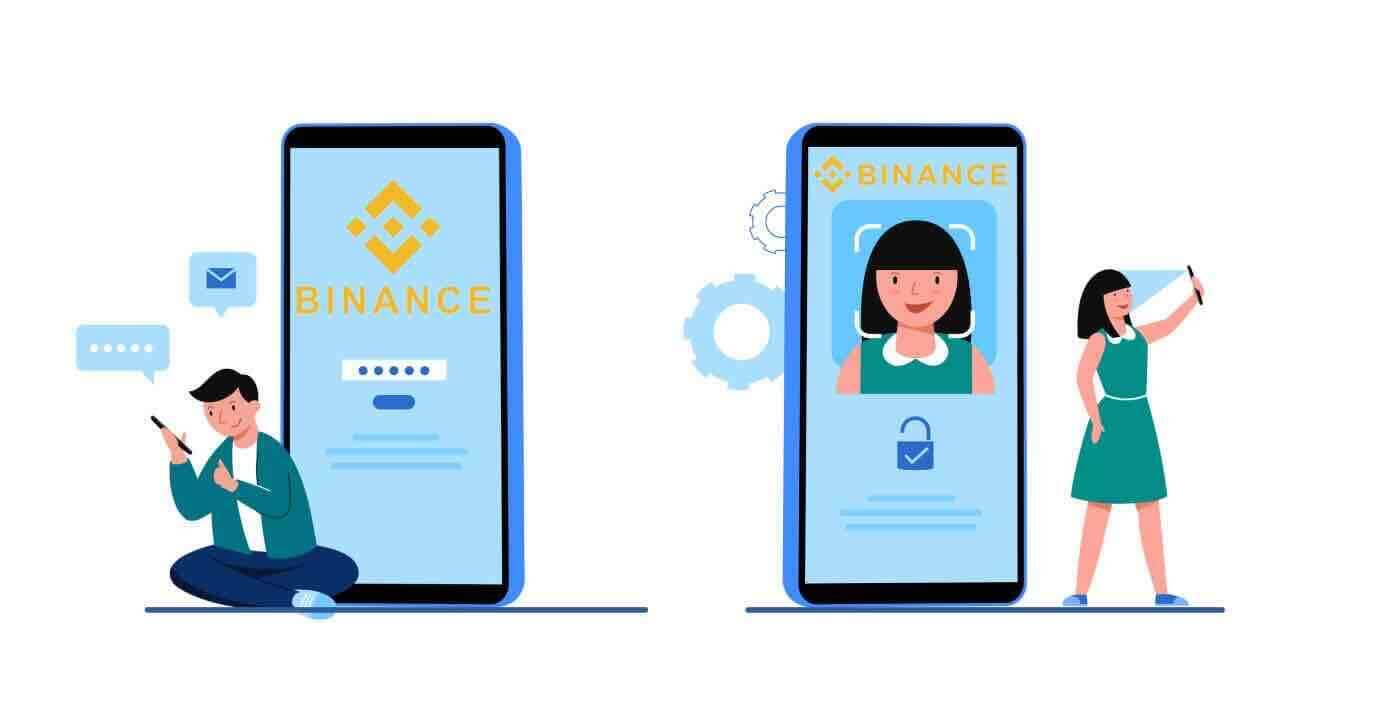
How to Login to Binance
How to Log In to your Binance Account
- Go to the Binance Website.
- Click on “Login”.
- Enter your email or Phone Number and password.
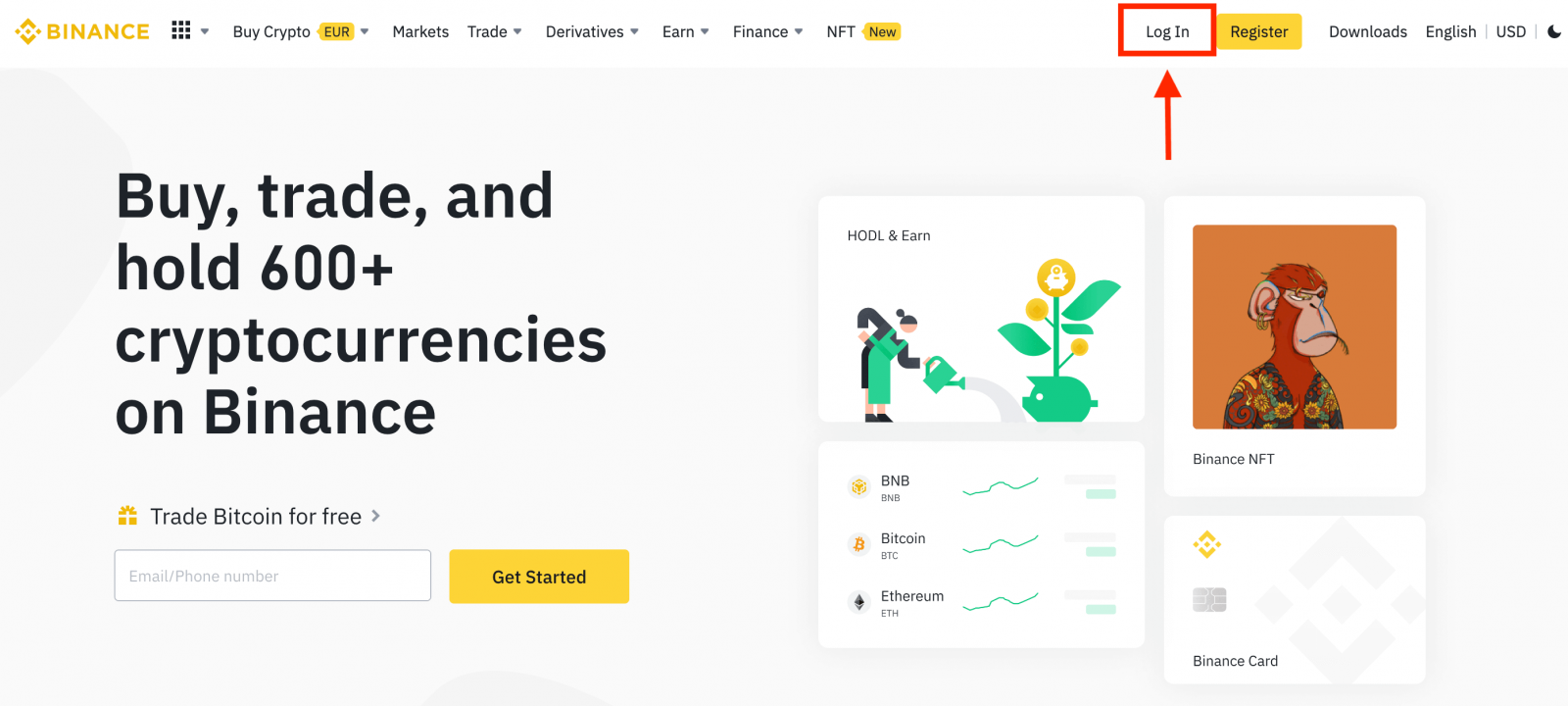
Enter your Email / Phone Number.
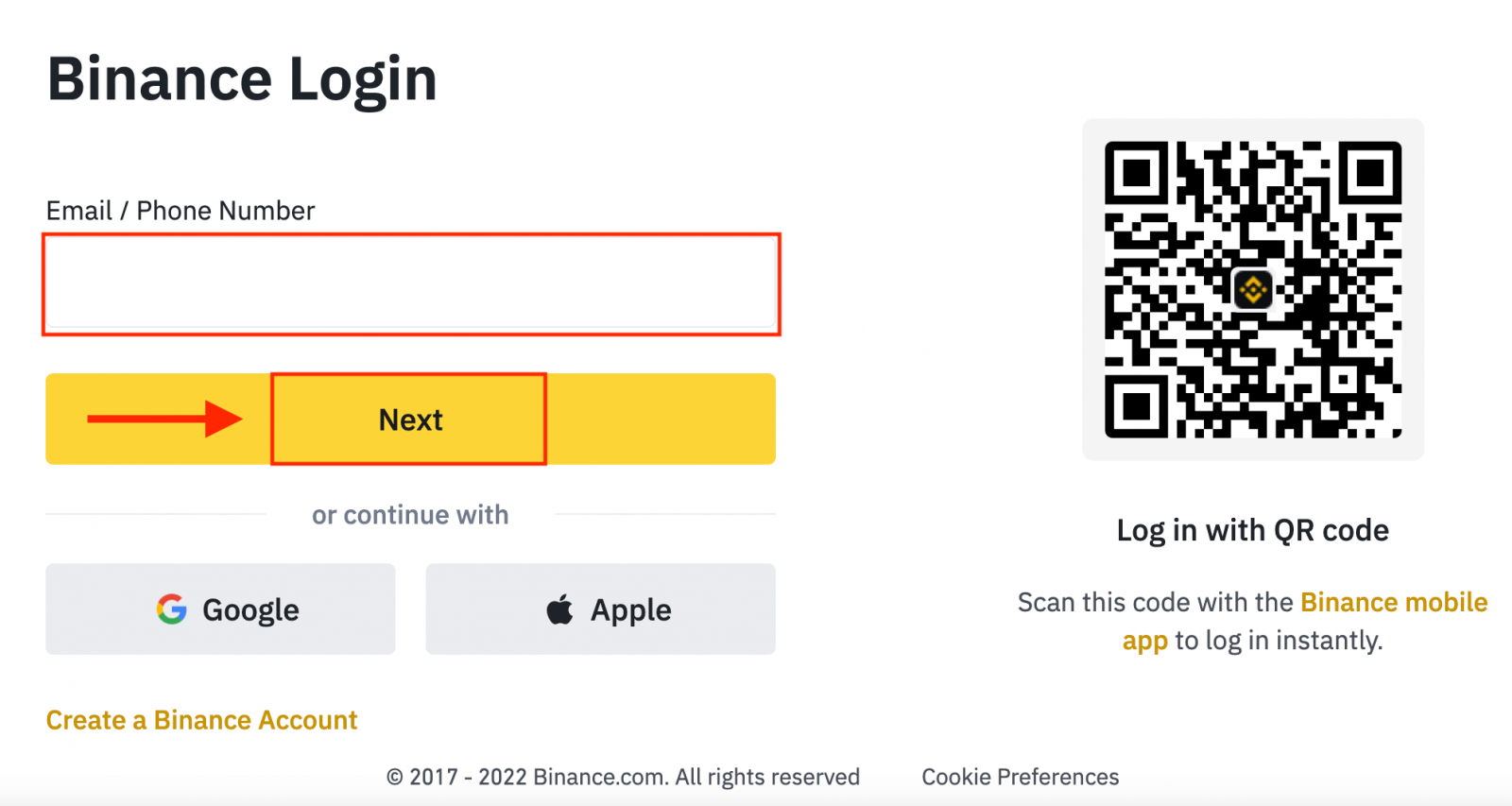
Enter the password.
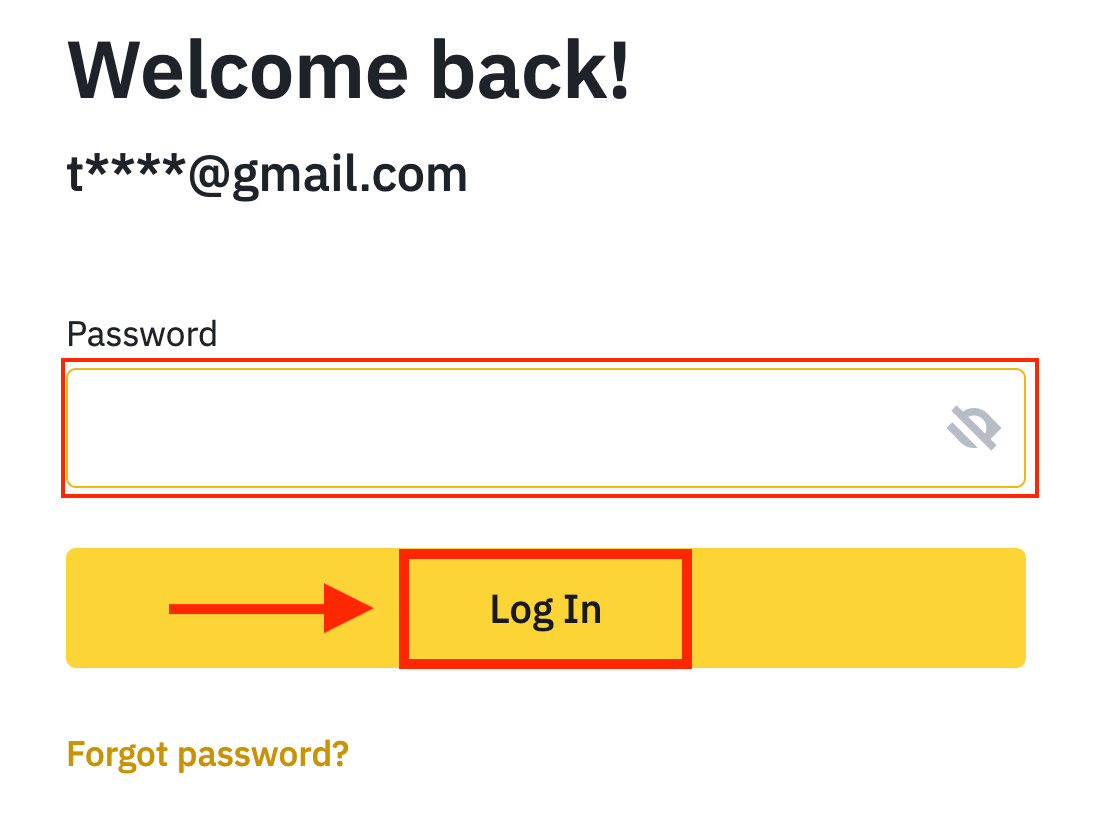
If you’ve set SMS verification or 2FA verification, you will be directed to the Verification Page to enter SMS verification code or 2FA verification code.
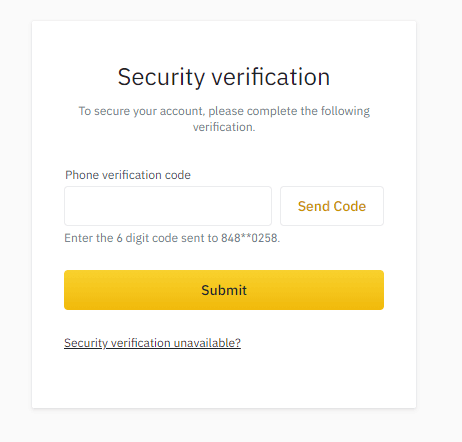
After entering the correct verification code, you can successfully use your Binance account to trade.
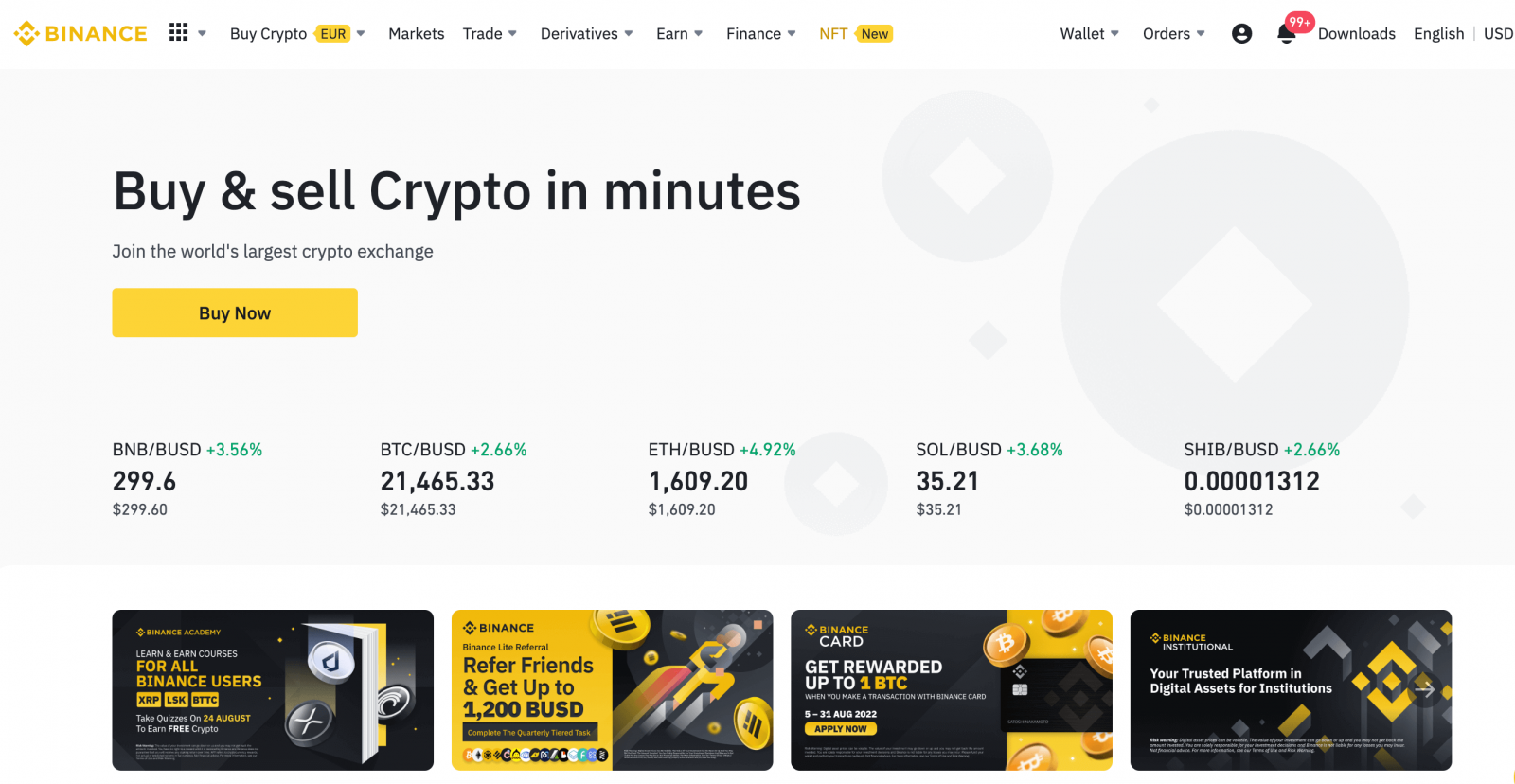
How to Log In to Binance with your Google Account
1. Go to the Binance website and click [Login].

2. Select a Login method. Select [Google].

3. A pop-up window will appear, and you will be prompted to sign in to Binance using your Google account.


4. Click "Create New Binance Account".

5. Read and agree to the Terms of Service and Privacy Policy, then click [Confirm].

6. After signing in, you will be redirected to the Binance website.

How to Log In to Binance with your Apple Account
With Binance, you also have an option to log into your account through Apple. To do that, you just need to:
1. On your computer, visit Binance and click "Log In".
 2. Click the "Apple" button.
2. Click the "Apple" button.

3. Enter your Apple ID and password to sign in to Binance.

4. Click "Continue".

5. After signing in, you will be redirected to the Binance website. If you’ve been referred to register on Binance by a friend, make sure to fill in their Referral ID (optional).
Read and agree to the Terms of Service and Privacy Policy, then click [Confirm].

6. Congratulations! You have successfully created a Binance account.

How to Log In to the Binance App on Android
Authorization on the Android mobile platform is carried out similarly to authorization on the Binance website. The application can be downloaded through the Google Play Market on your device. In the search window, just enter Binance and click «Install».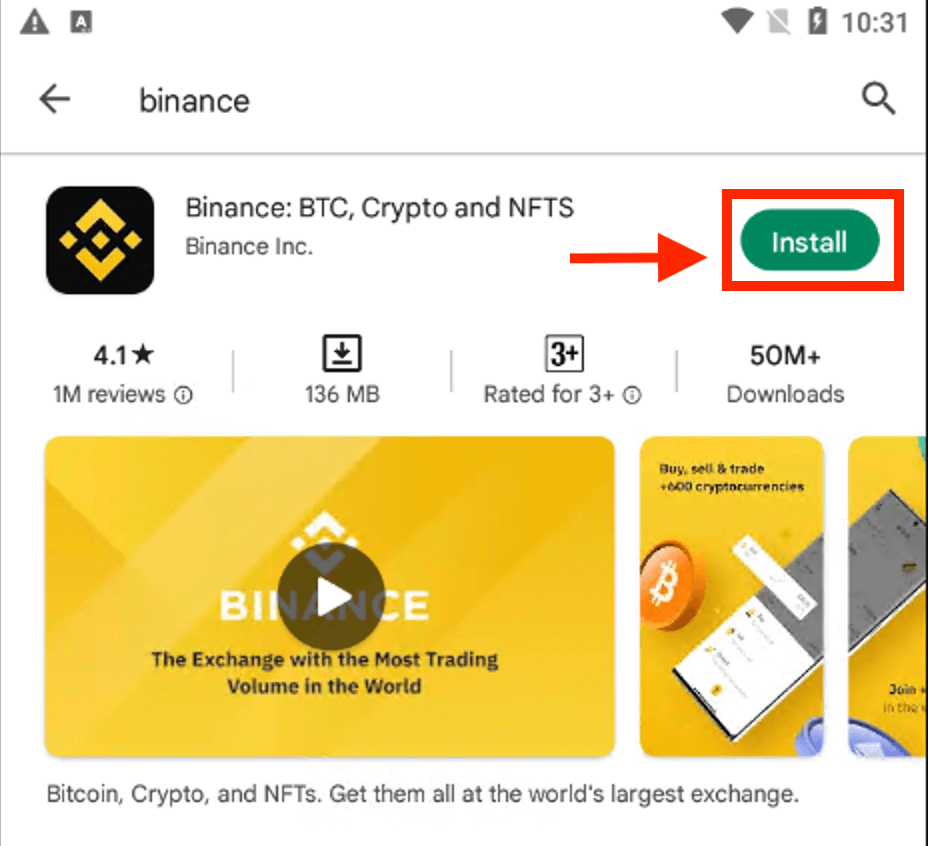
Wait for the installation to complete. Then you can open and log in to start trading.
 |
 |
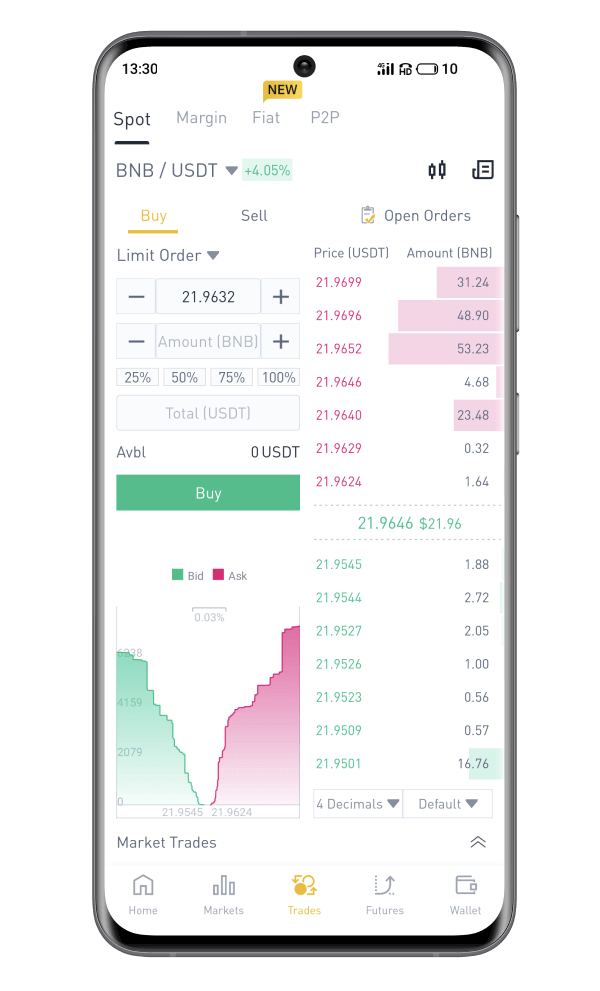
How to Log In to the Binance App on iOS
You have to visit the App Store and search using the key Binance to find this app. Also, you need to install the Binance app from App Store.

After installation and launching, you may log in to the Binance iOS mobile app by using your email address, phone number, and Apple or Google account.
 |
 |
 |

I forgot my password from the Binance Account
You can reset your account password from the Binance website or App. Please note that for security reasons, withdrawals from your account will be suspended for 24 hours after a password reset.1. Go to the Binance website and click [Login].
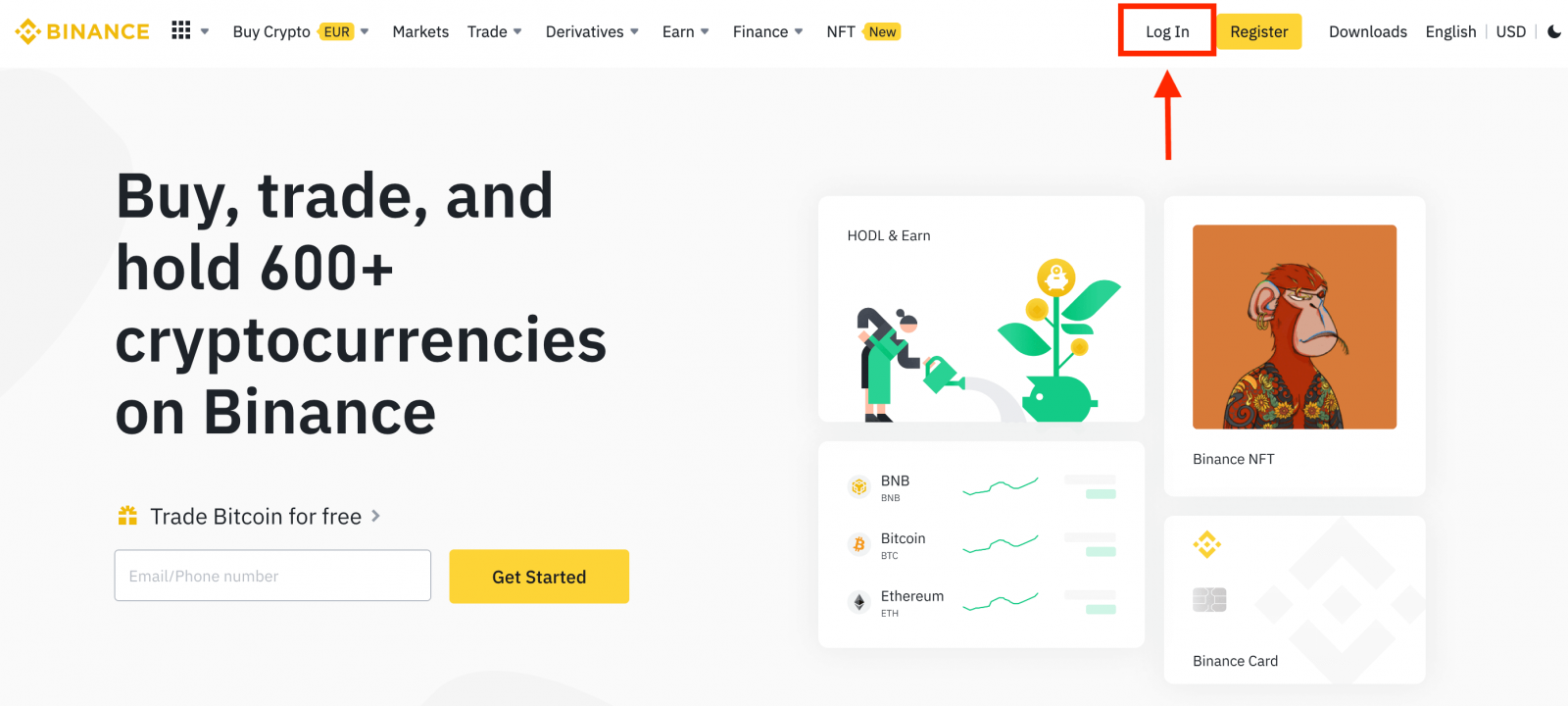
2. On the login page, click [Forgot Password?].
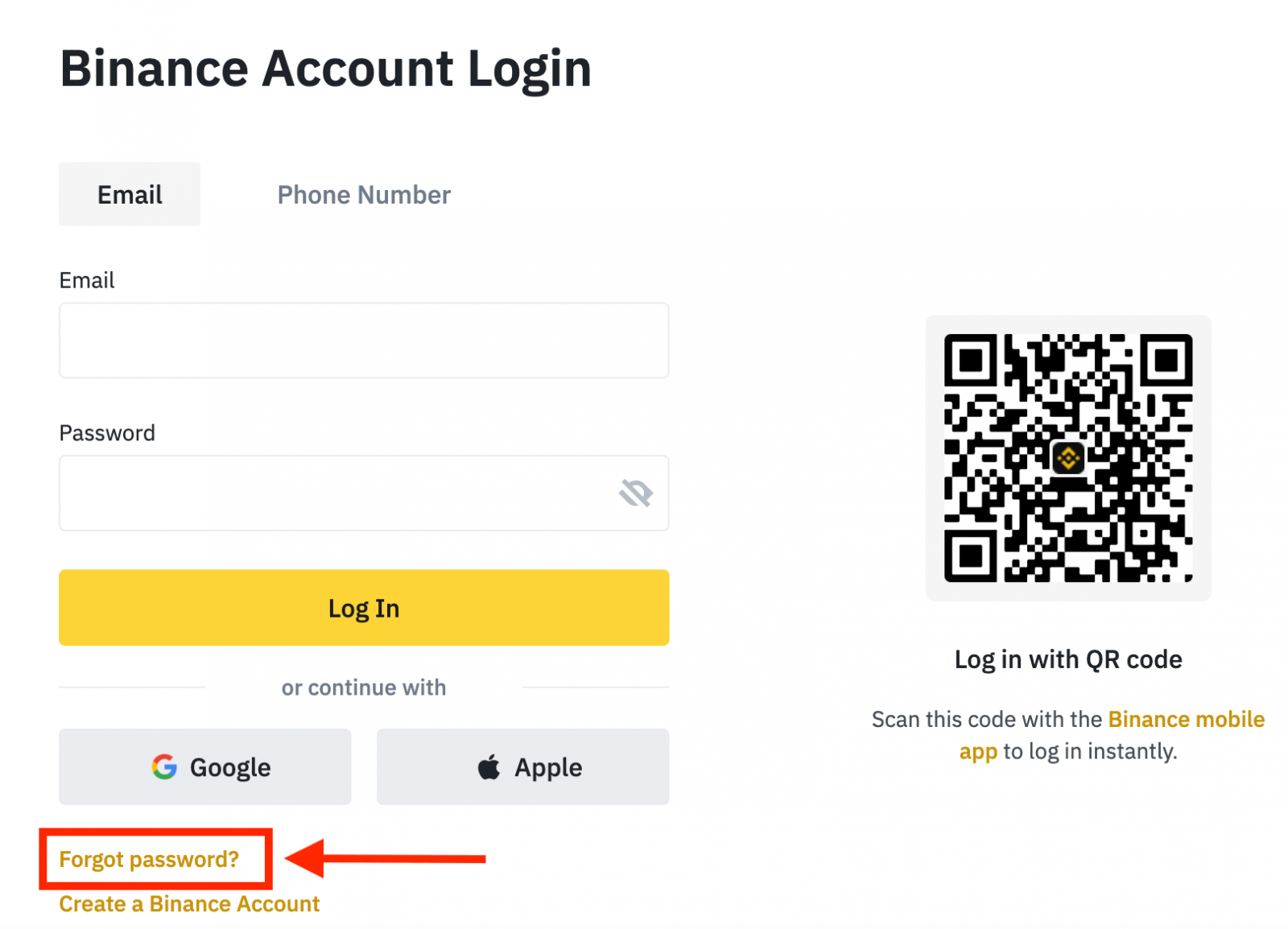
If you are using the App, click [Forgor password?] as below.
 |
 |
 |
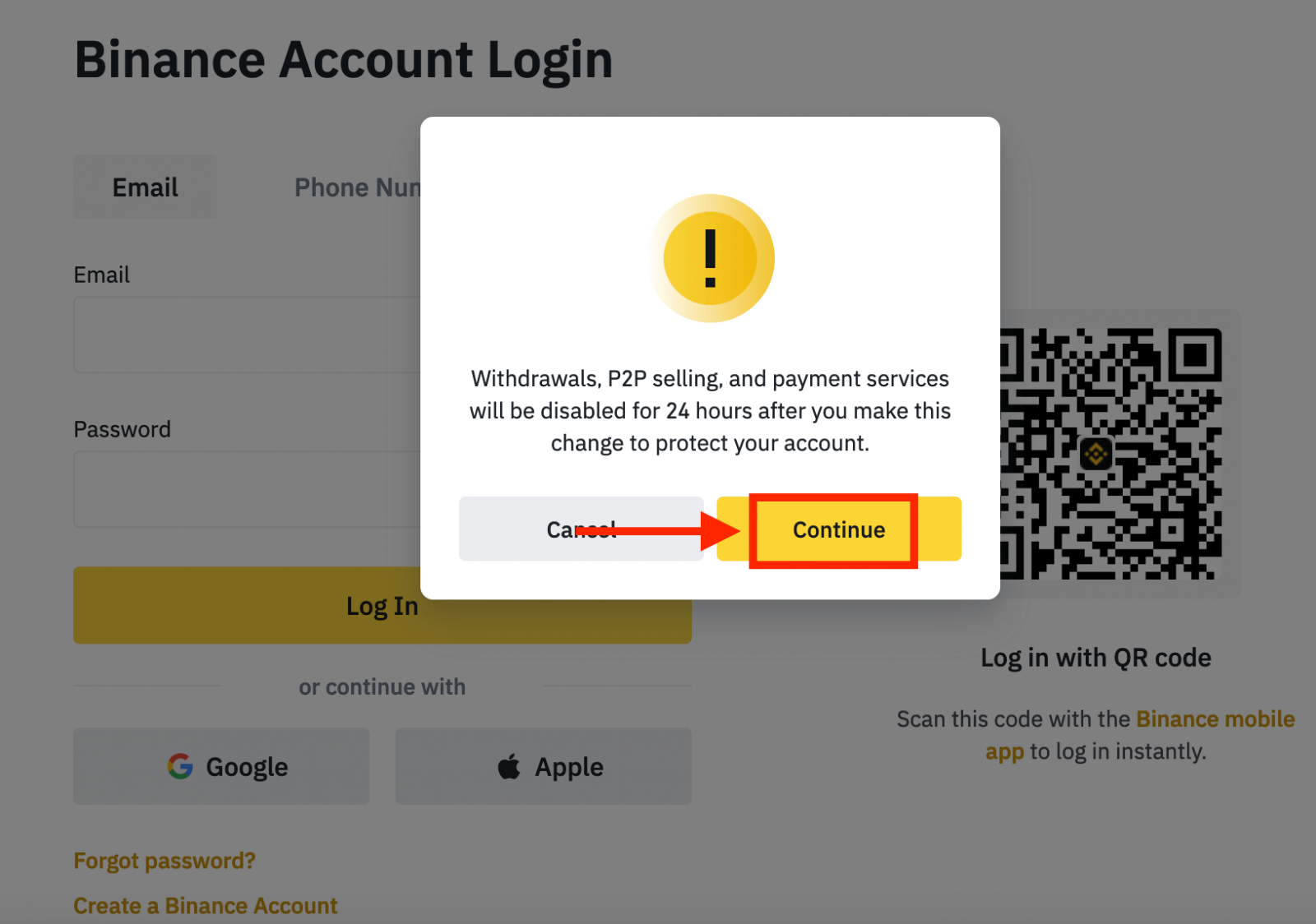
4. Enter your account email or phone number and click [Next].
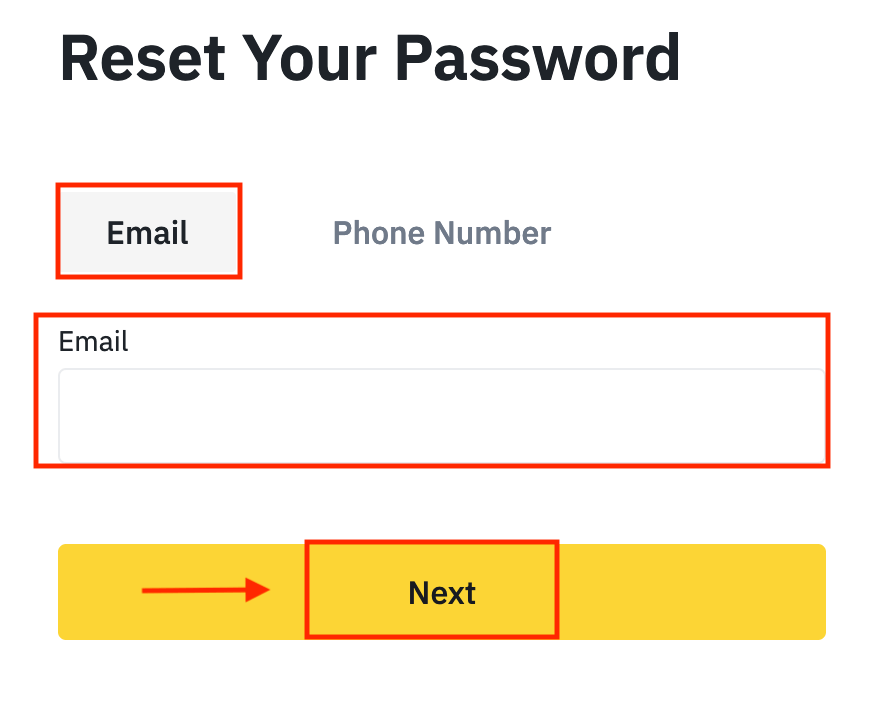
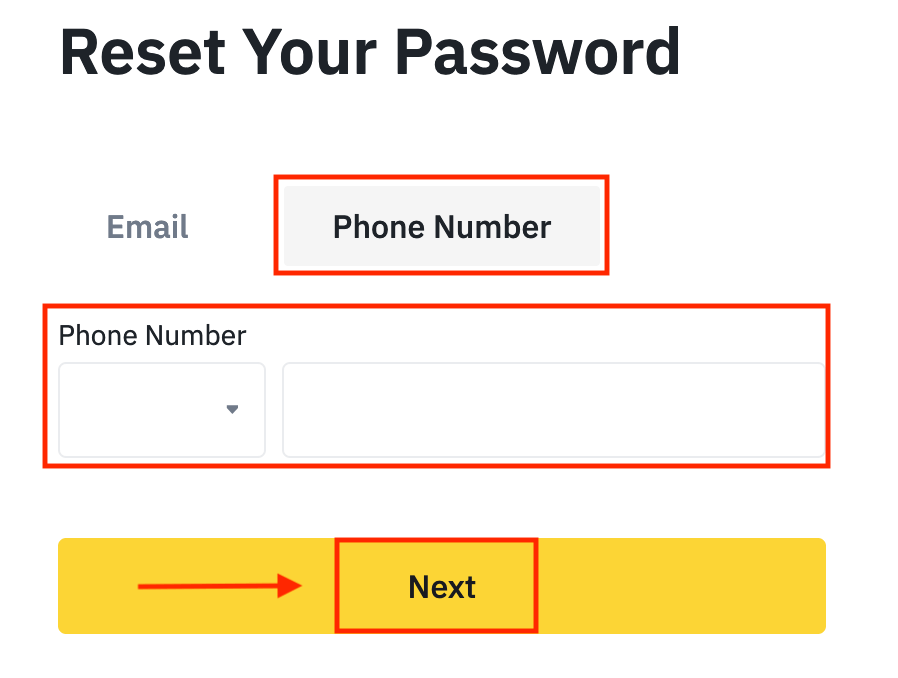
5. Complete the security verification puzzle.
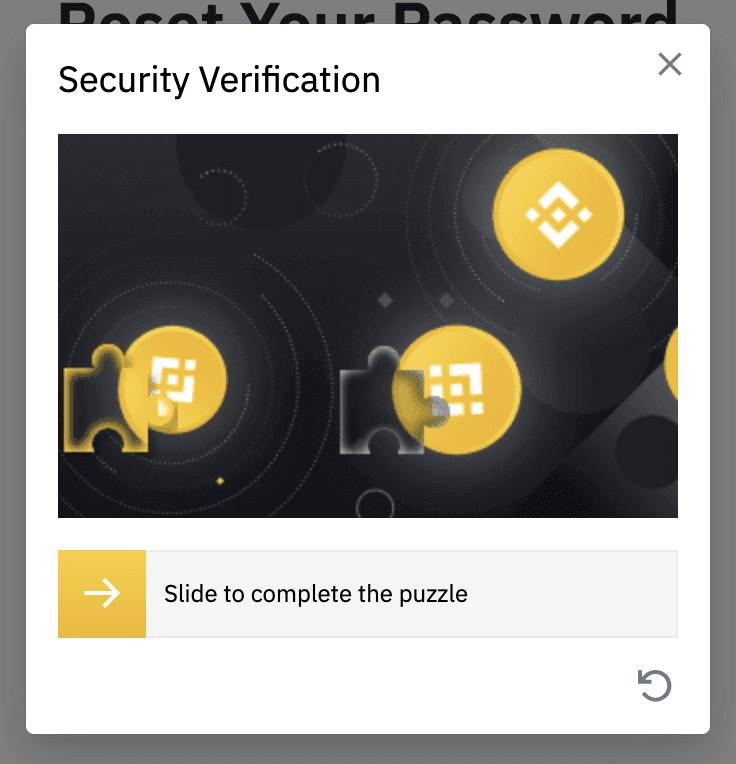
6. Enter the verification code you received in your email or SMS, and click [Next] to continue.
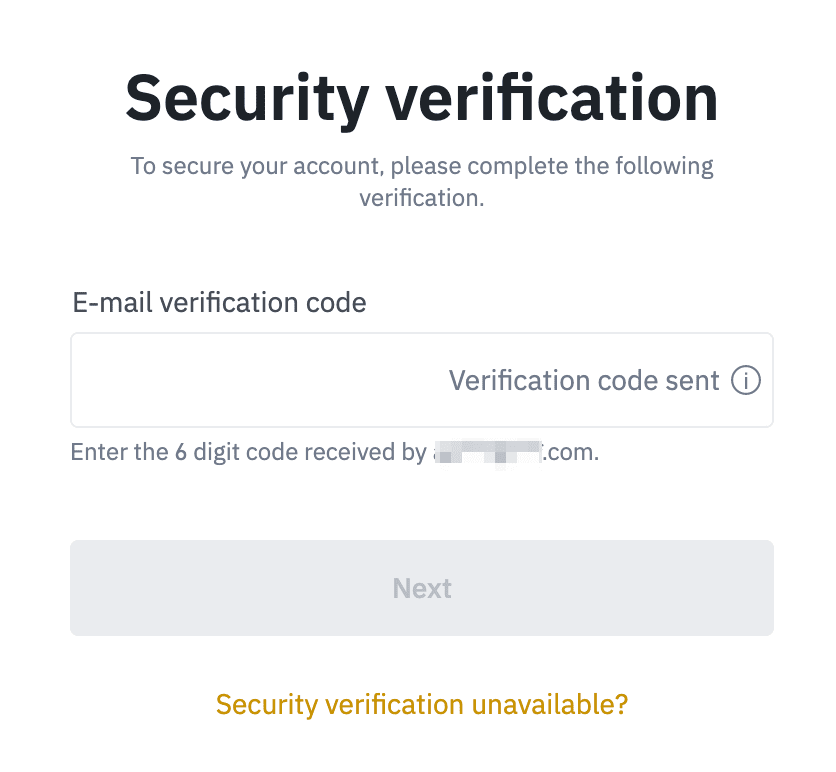
Notes
- If your account is registered with an email and you have enabled SMS 2FA, you can reset your password through your mobile number.
- If your account is registered with a mobile number and you have enabled email 2FA, you can reset the login password using your email.
7. Enter your new password and click [Next].
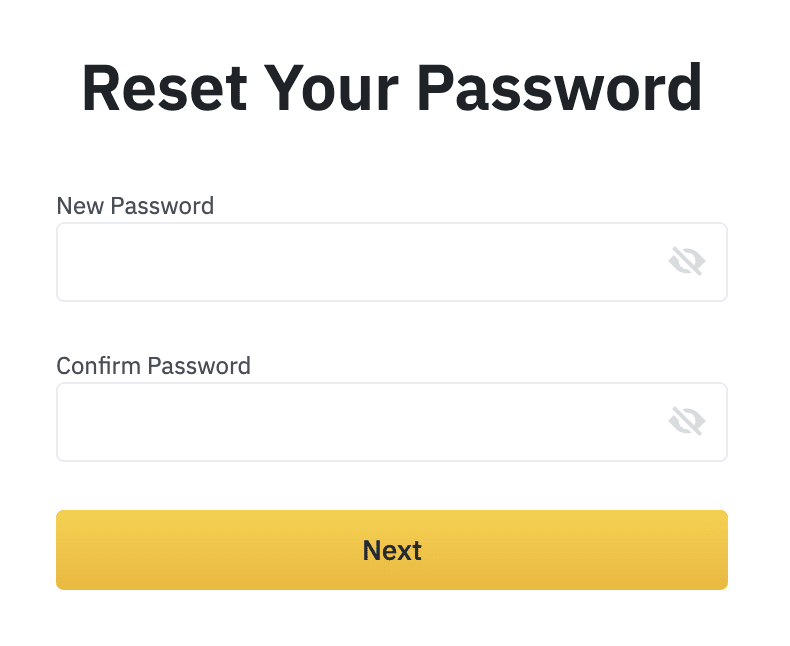
8. Your password has been reset successfully. Please use the new password to log in to your account.
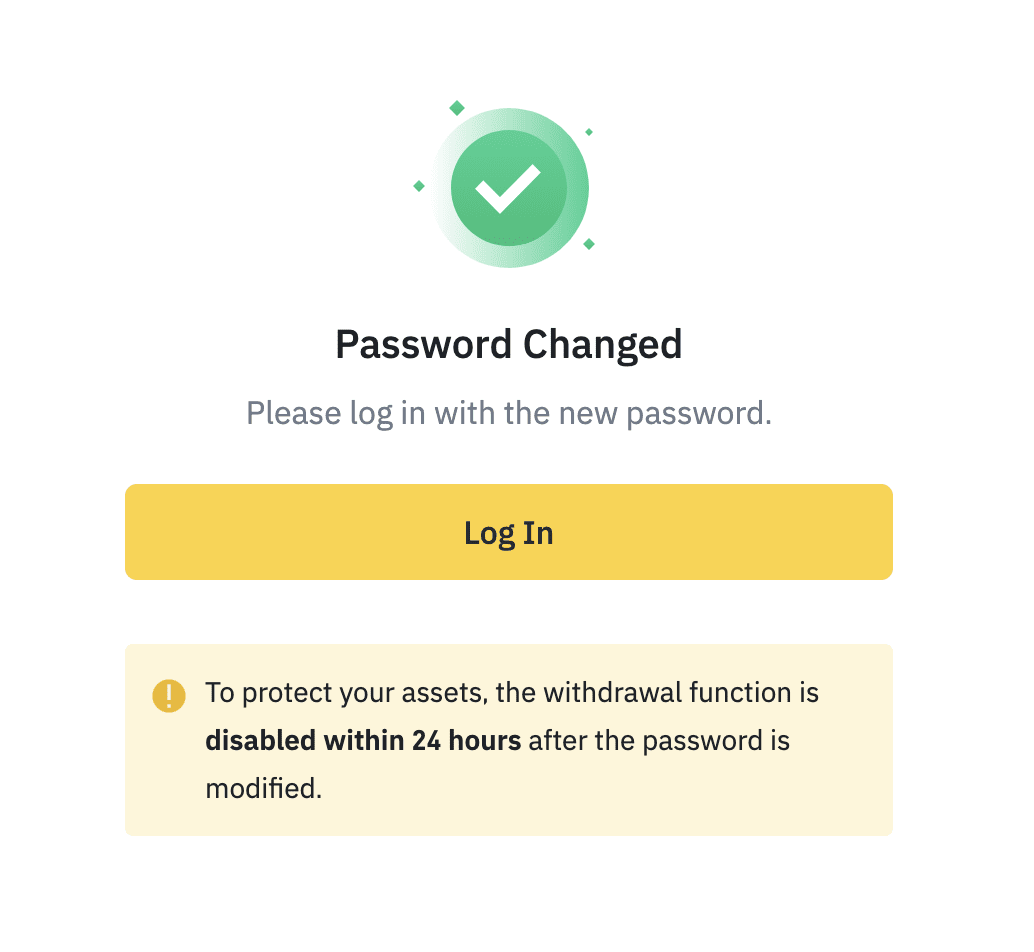
Frequently Asked Questions (FAQ)
How to Change Account Email
If you wish to change the email registered to your Binance account, please follow the step-by-step guide below.After logging in to your Binance account, click [Profile] - [Security].
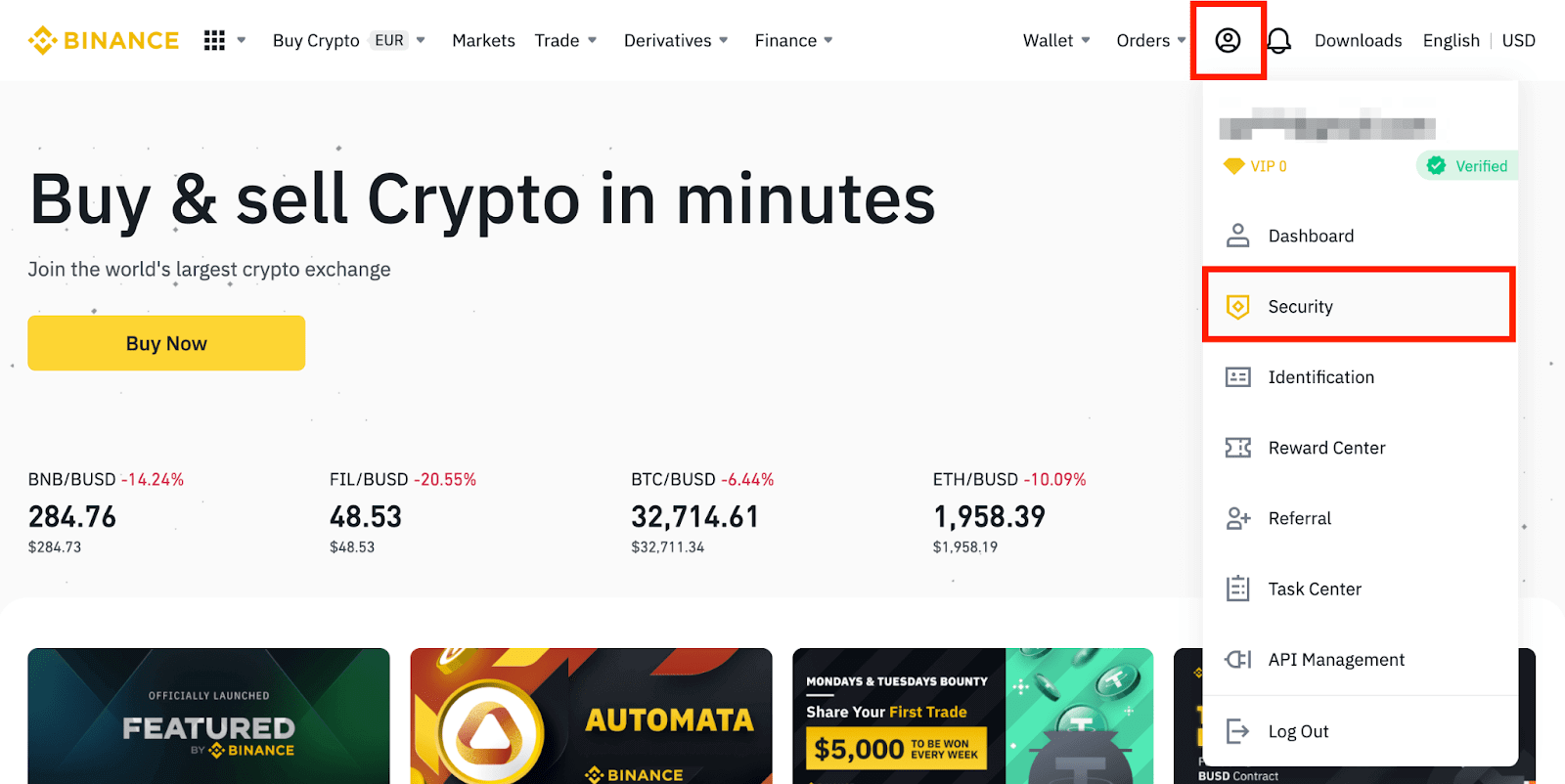
Click [Change] next to [Email Address]. You can also access it directly from here.
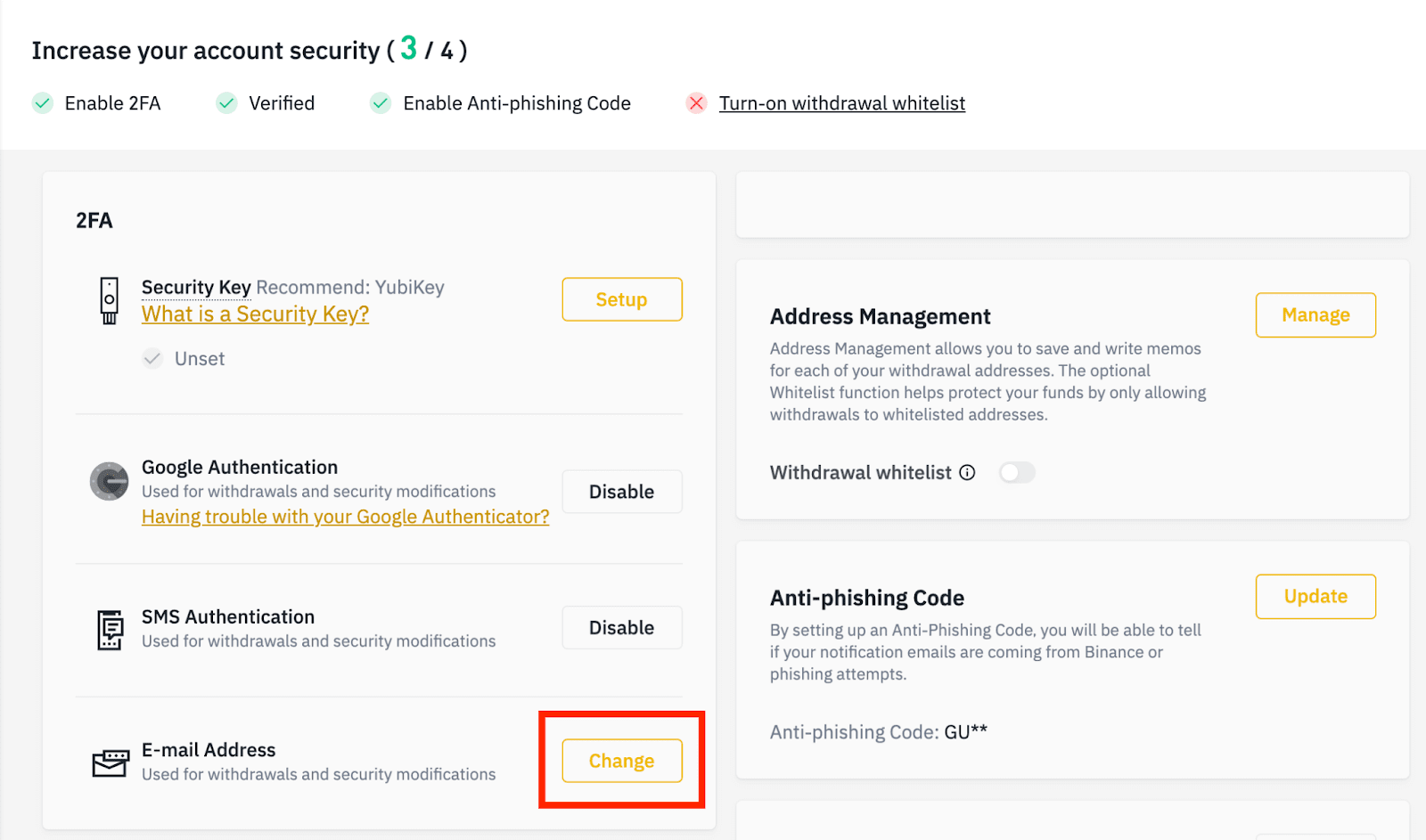
To change your registered email address, you must have enabled Google Authentication and SMS Authentication (2FA).
Please note that after changing your email address, withdrawals from your account will be disabled for 48 hours for security reasons.
If you wish to proceed, click [Next].

Why Can’t I Receive Emails from Binance
If you are not receiving emails sent from Binance, please follow the instructions below to check your email’s settings:1. Are you logged in to the email address registered to your Binance account? Sometimes you might be logged out of your email on your devices and hence can’t see Binance’s emails. Please log in and refresh.
2. Have you checked the spam folder of your email? If you find that your email service provider is pushing Binance emails into your spam folder, you can mark them as “safe” by whitelisting Binance’s email addresses. You can refer to How to Whitelist Binance Emails to set it up.
Addresses to whitelist:
- [email protected]
- [email protected]
- [email protected]
- [email protected]
- [email protected]
- [email protected]
- [email protected]
- [email protected]
- [email protected]
- [email protected]
- [email protected]
- [email protected]
- [email protected]
- [email protected]
- [email protected]
4. Is your email inbox full? If you have reached the limit, you won’t be able to send or receive emails. You can delete some of the old emails to free up some space for more emails.
5. If possible, register from common email domains, such as Gmail, Outlook, etc.
Why Can’t I Receive SMS Verification Codes
Binance continuously improves our SMS Authentication coverage to enhance user experience. However, there are some countries and areas currently not supported.If you cannot enable SMS Authentication, please refer to our Global SMS coverage list to check if your area is covered. If your area is not covered on the list, please use Google Authentication as your primary two-factor authentication instead.
You may refer to the following guide: How to Enable Google Authentication (2FA).
If you have enabled SMS Authentication or you are currently residing in a country or area that’s in our Global SMS coverage list, but you still cannot receive SMS codes, please take the following steps:
- Ensure that your mobile phone has a good network signal.
- Disable your anti-virus and/or firewall and/or call blocker apps on your mobile phone that might potentially block our SMS Code number.
- Restart your mobile phone.
- Try voice verification instead.
- Reset SMS Authentication, please refer to here.
How to Verify Account on Binance
How to Complete Identity Verification on Binance
Where can I get my Account Verified?
You can access the Identity Verification from [User Center] - [Identification] or access it directly from here. You can check your current verification level on the page, which determines the trading limit of your Binance account. To increase your limit, please complete the respective Identity Verification level.

How to Complete Identity Verification? A step-by-step guide
1. Log in to your Binance account and click [User Center] - [Identification].
For new users, you may click [Get verified] on the homepage directly.

2. Here you can see [Verified], [Verified Plus], and [Enterprise Verification] and their respective deposit and withdrawal limits. The limits vary for different countries. You can change your country by clicking the button next to [Residential Country/Region].

3. After that, click [Start Now] to verify your account.

4. Select your country of residence. Please ensure that your country of residence is consistent with your ID documents.

You will then see the list of verification requirements for your specific country/region. Click [Continue].

5. Enter your personal information and click [Continue].
Please make sure that all the information entered is consistent with your ID documents. You won’t be able to change it once confirmed.

6. Next, you will need to upload pictures of your ID documents. Please choose the type of ID and the country your documents were issued. Most users can choose to verify with a passport, ID card, or driver’s license. Please refer to the respective options offered for your country.

7. Follow the instructions to upload photos of your document. Your photos should clearly show the full ID document.
For example, if you are using an ID card, you have to take photos of the front and back of your ID card.
Note: Please enable camera access on your device or we cannot verify your identity.

Follow the instructions and put your ID document in front of the camera. Click [Take a photo] to capture the front and back of your ID document. Please make sure all the details are clearly visible. Click [Continue] to proceed.


8. After uploading the document photos, the system will ask for a selfie. Click [Upload File] to upload an existing photo from your computer.

9. After that, the system will ask you to complete face verification. Click [Continue] to finish face verification on your computer. Please do not wear hats, glasses, or use filters, and make sure that the lighting is sufficient.

Alternatively, you can move your mouse to the QR code on the bottom right to complete the verification on the Binance App instead. Scan the QR code via your App to finish the face verification process.

10. After completing the process, please wait patiently. Binance will review your data in a timely manner. Once your application has been verified, we will send you an email notification.
- Do not refresh your browser during the process.
- You may attempt to complete the Identity Verification process up to 10 times per day. If your application has been denied 10 times within 24 hours, please wait 24 hours to try again.
Frequently Asked Questions (FAQ)
Why should I provide supplementary certificate information?
In rare cases, if your selfie doesn’t match the ID documents you’ve provided, you will need to provide supplementary documents and wait for manual verification. Please note that manual verification might take up to several days. Binance adopts a comprehensive identity verification service to secure all users’ funds, so please ensure that the materials you provide meet the requirements when you fill in the information.
Identity Verification for Buying Crypto with Credit/Debit Card
In order to ensure a stable and compliant fiat gateway, users buying crypto with credit debit cards are required to complete Identity Verification. Users who have already completed Identity Verification for the Binance account will be able to continue to buy crypto without any additional information required. Users who are required to provide extra information will be prompted the next time they attempt to make a crypto purchase with a credit or debit card.
Each Identity Verification level completed will grant increased transaction limits as listed below. All transaction limits are fixed to the value of the Euro (€) regardless of the fiat currency used and thus will vary slightly in other fiat currencies according to exchange rates.
Basic Info
This verification requires the user’s name, address, and date of birth.
Identity Face Verification
- Transaction limit: €5,000/day.
This verification level will require a copy of a valid photo ID and taking a selfie to prove identity. Face verification will require a smartphone with Binance App installed or a PC/Mac with a webcam.
Address Verification
- Transaction limit: €50,000/day.
In order to increase your limit, you will need to complete your Identity Verification and Address Verification (proof of address).
If you want to increase your daily limit to be higher than €50,000/day, please contact customer support.
Why do I need to complete [Verified Plus] Verification?
If you wish to increase your limits for buying and selling crypto or unlock more account features, you need to complete [Verified Plus] verification. Follow the steps below:
Enter your address and click [Continue].

Upload your proof of address. It can be your bank statement or utility bill. Click [Confirm] to submit.

You will be redirected back to [Personal Verification] and the verification status will show as [Under Review]. Please wait patiently for it to get approved.
Conclusion: Securely Access and Verify Your Binance Account
Logging in and verifying your Binance account is essential for security, regulatory compliance, and access to full platform features. By following these steps, you ensure a smooth and secure trading experience.
Always enable 2FA, use official Binance links, and complete KYC verification to protect your account and maximize your trading potential.