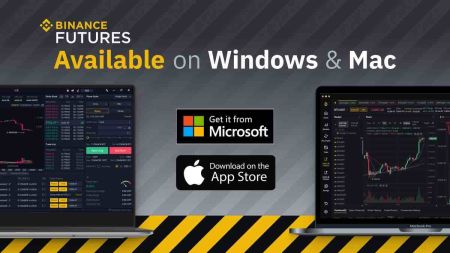How to Download and Install Binance Application for Laptop/PC (Windows, macOS)
The Binance desktop application offers a robust and secure environment for managing your cryptocurrency trading activities directly from your laptop or PC. This guide provides a comprehensive walkthrough for downloading and installing the official Binance application on both Windows and macOS systems.
Following these steps will ensure that you set up a reliable platform for a seamless trading experience while safeguarding your digital assets.
Following these steps will ensure that you set up a reliable platform for a seamless trading experience while safeguarding your digital assets.
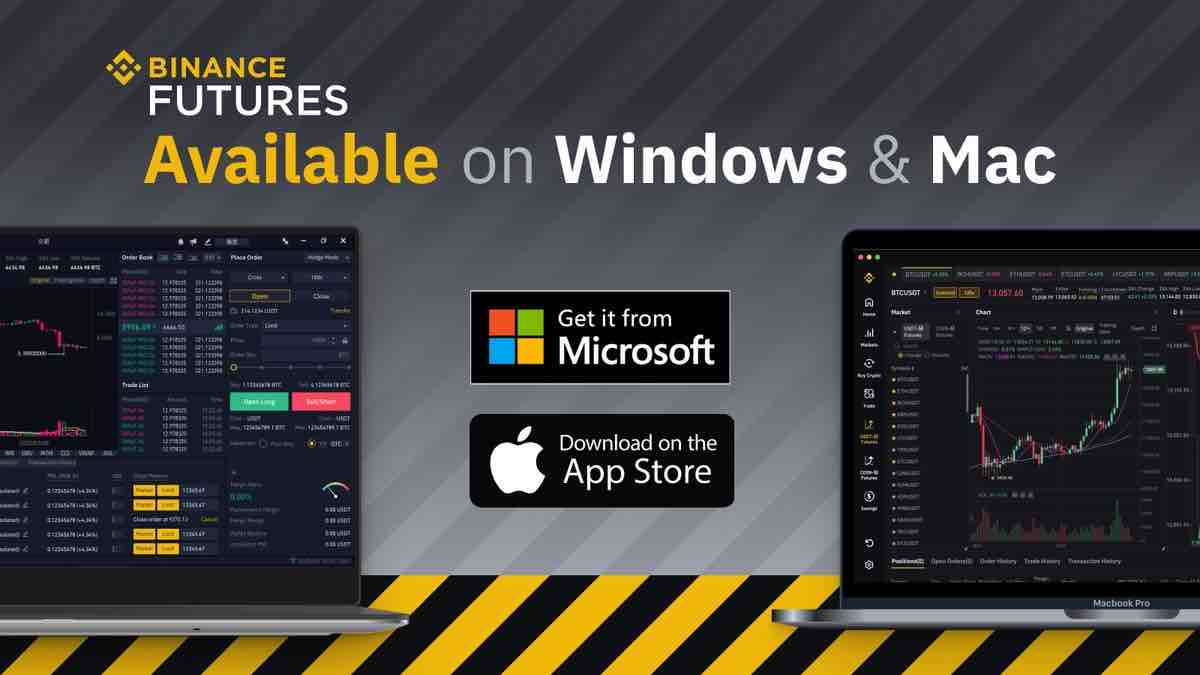
How to Download and Install Binance App on Windows
The Desktop app of the trading platform is exactly the same as the web version of it. Consequently, there won’t be any problems with trading, deposit, and withdrawal.
System Requirements
- Operating system:
- Windows 7, 8, 8.1, 10
- RAM:
- 2 GB (4 GB recommended)
- Video card:
- DirectX 9 (Windows)
- Hard disk space:
- 130 Mb
Download the official Binance app here on your Laptop/PC.
Get the Binance App for Windows
Your Binance installer will start downloading automatically in a few seconds. If this does not happen, restart the download
After downloading successfully, follow these steps to install it on your Laptop/PC:
1. Save the binance-setup.exe file on your computer.
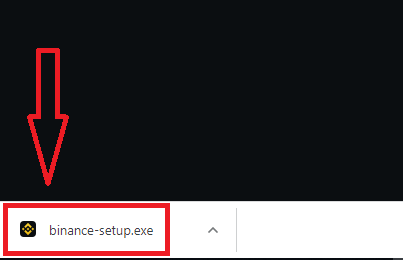
2. Click “Yes” to install the application as an administrator
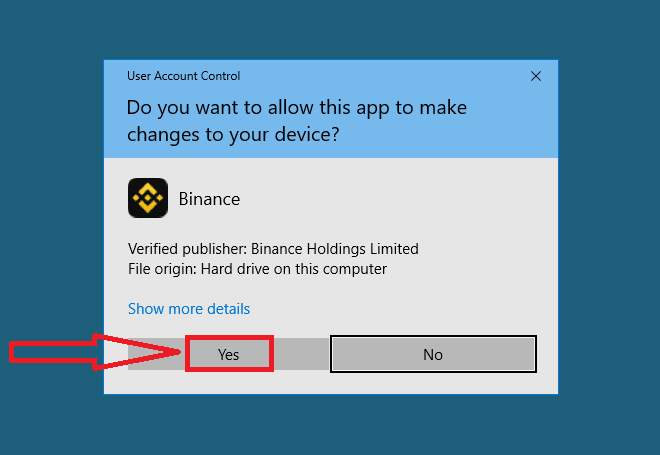
3. Choose the installation directory and click “Install”
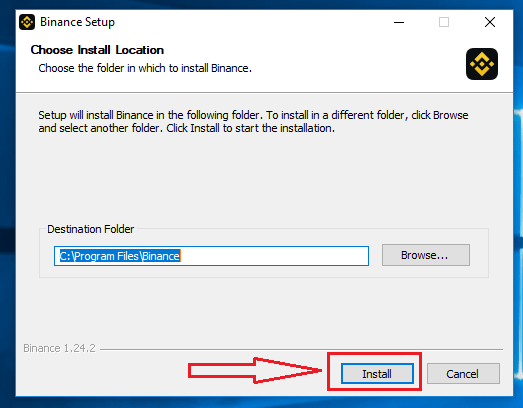
4. Wait until the installation is complete
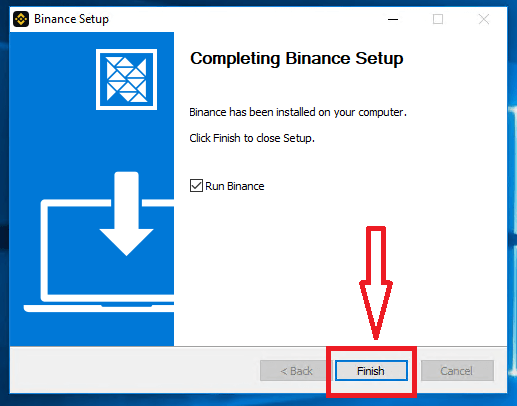
How to Download and Install Binance App on macOS
The Desktop app of the trading platform is exactly the same as the web version of it. Consequently, there won’t be any problems with trading, deposit, and withdrawal.
System Requirements
- Operating system:
- macOS - OS X 10.10 Yosemite
- RAM:
- 2 GB (4 GB recommended)
- Video card:
- OpenGL 2.0-friendly (macOS)
- Hard disk space:
- 130 Mb
Download the official Binance app here on your Laptop/PC.
Get the Binance App for macOS
Your Binance installer will start downloading automatically in a few seconds. If this does not happen, restart the download
The step for installing on macOS is the same as that with Windows.
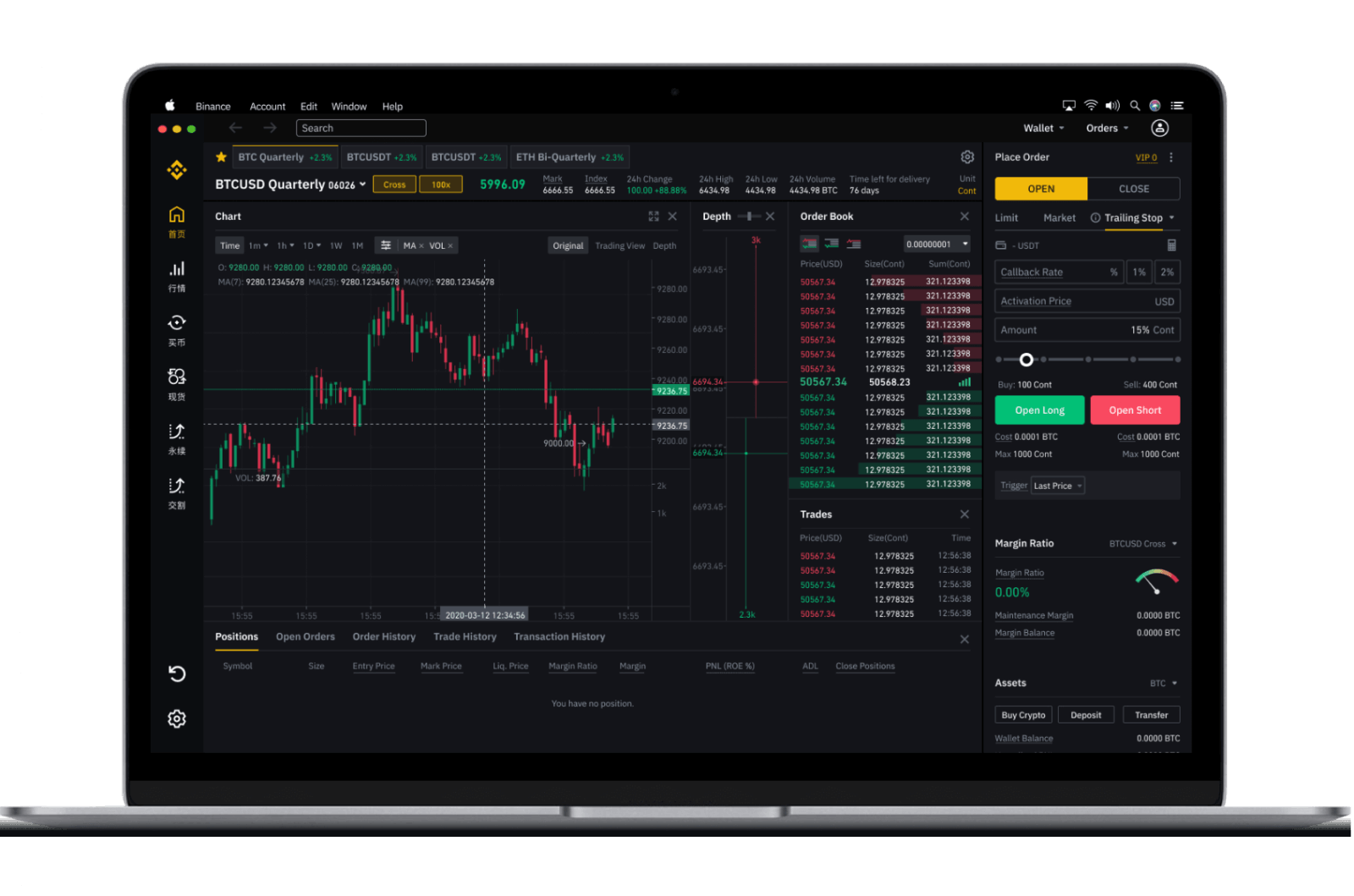
How to Register on Binance with Mobile Number
1. Go to Binance and click [Register].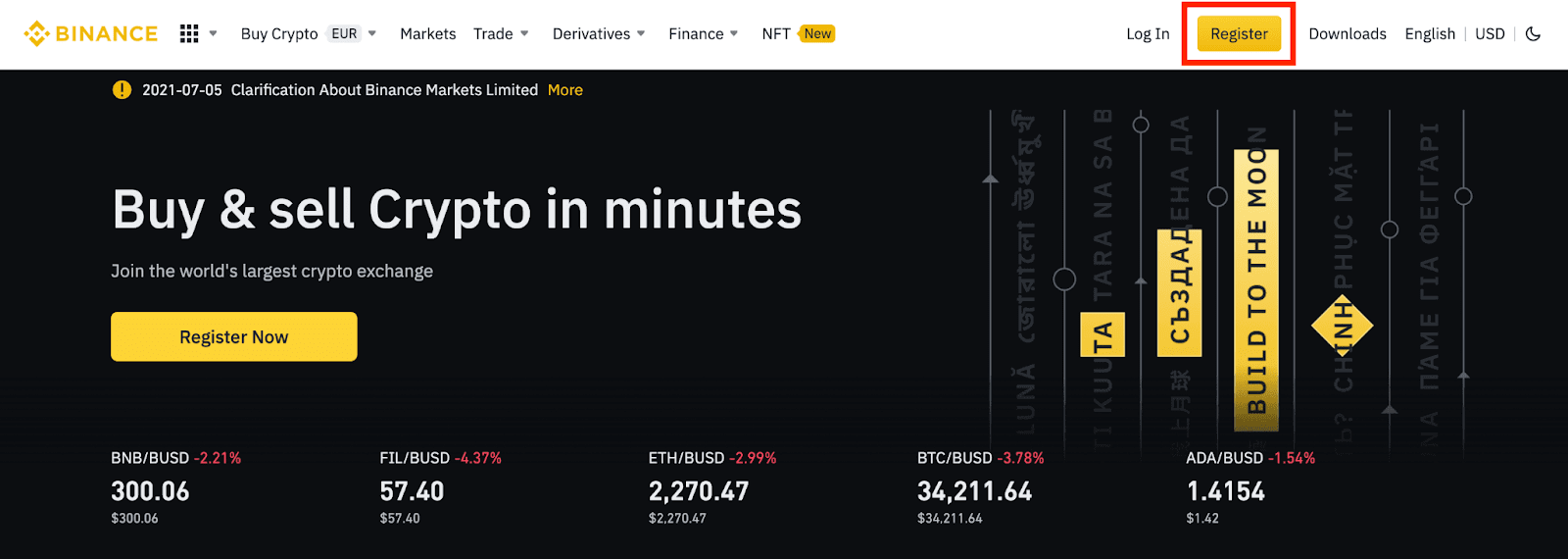
2. Click [Mobile] and enter the mobile number and password for your account, and the Referral ID (if any). Read and agree to the Terms of Use and click [Create Account].
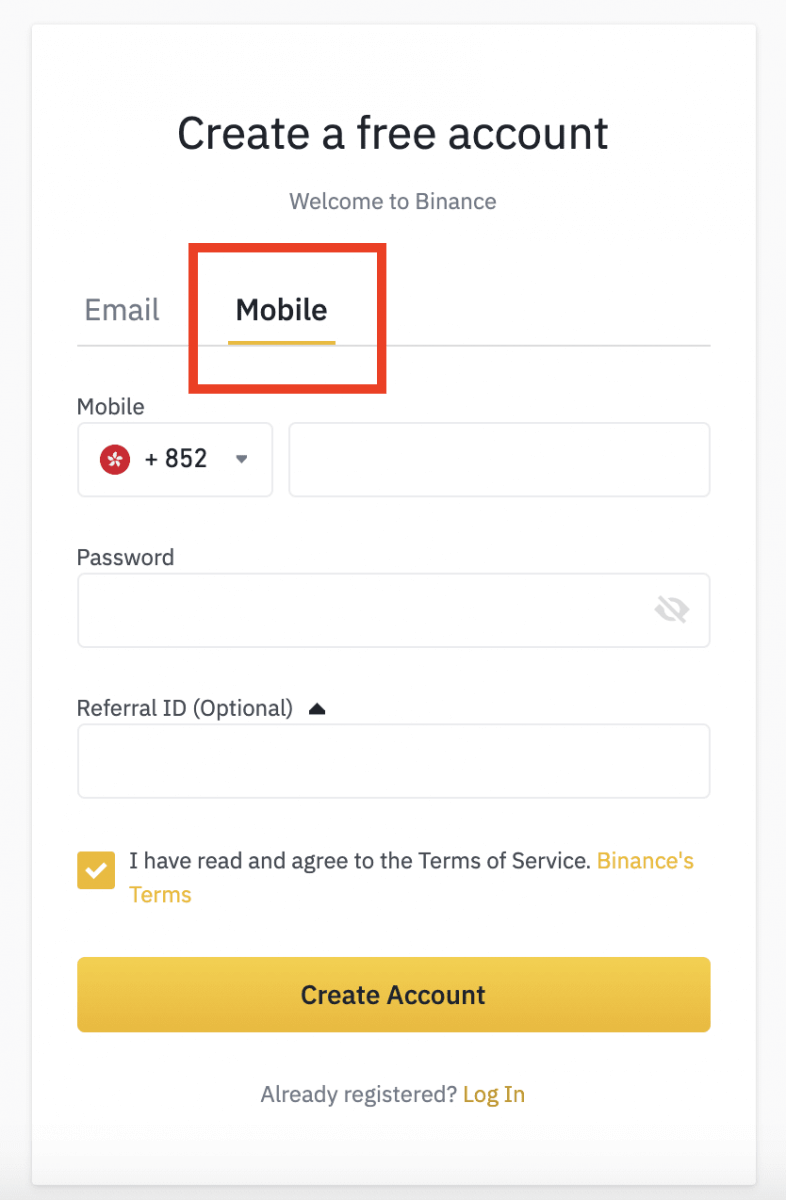
Note:
- For account safety, the password should consist of at least 8 characters, including 1 uppercase character and 1 number.
- If you’ve been referred to register on Binance by a friend, make sure to fill in the Referral ID (optional).
3. Complete the Security Verification.
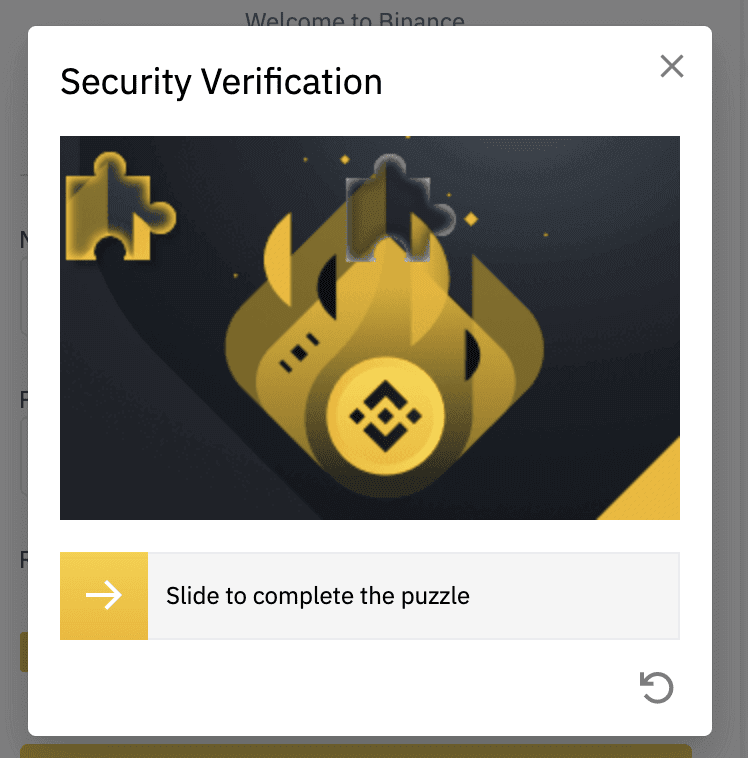
4. The system will send an SMS verification code to your mobile phone. Please enter the 6-digit verification code within 30 minutes. If you can’t receive it, click [Resend], or click [Please try voice verification] to use voice verification instead.
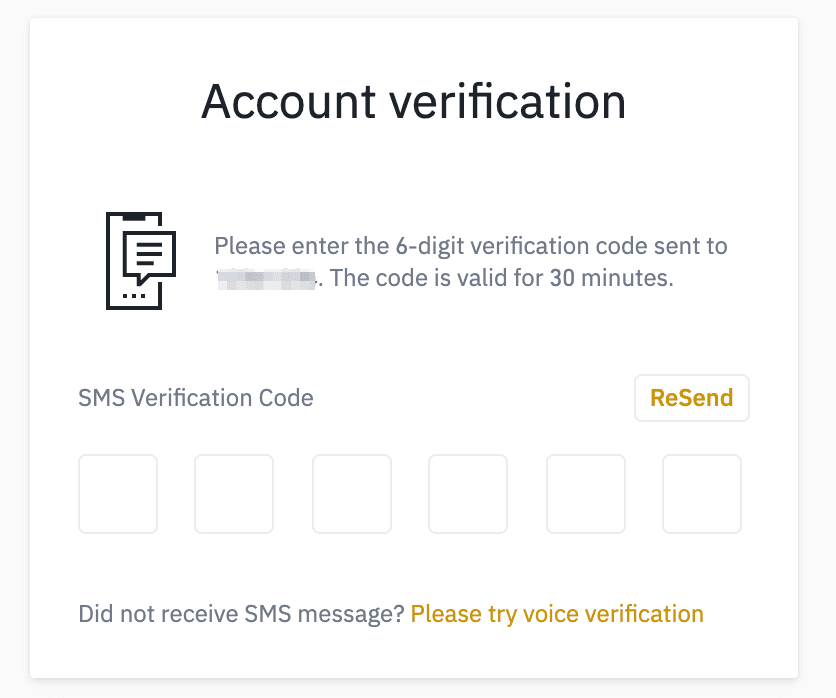
5. Congratulations, you have successfully registered on Binance.
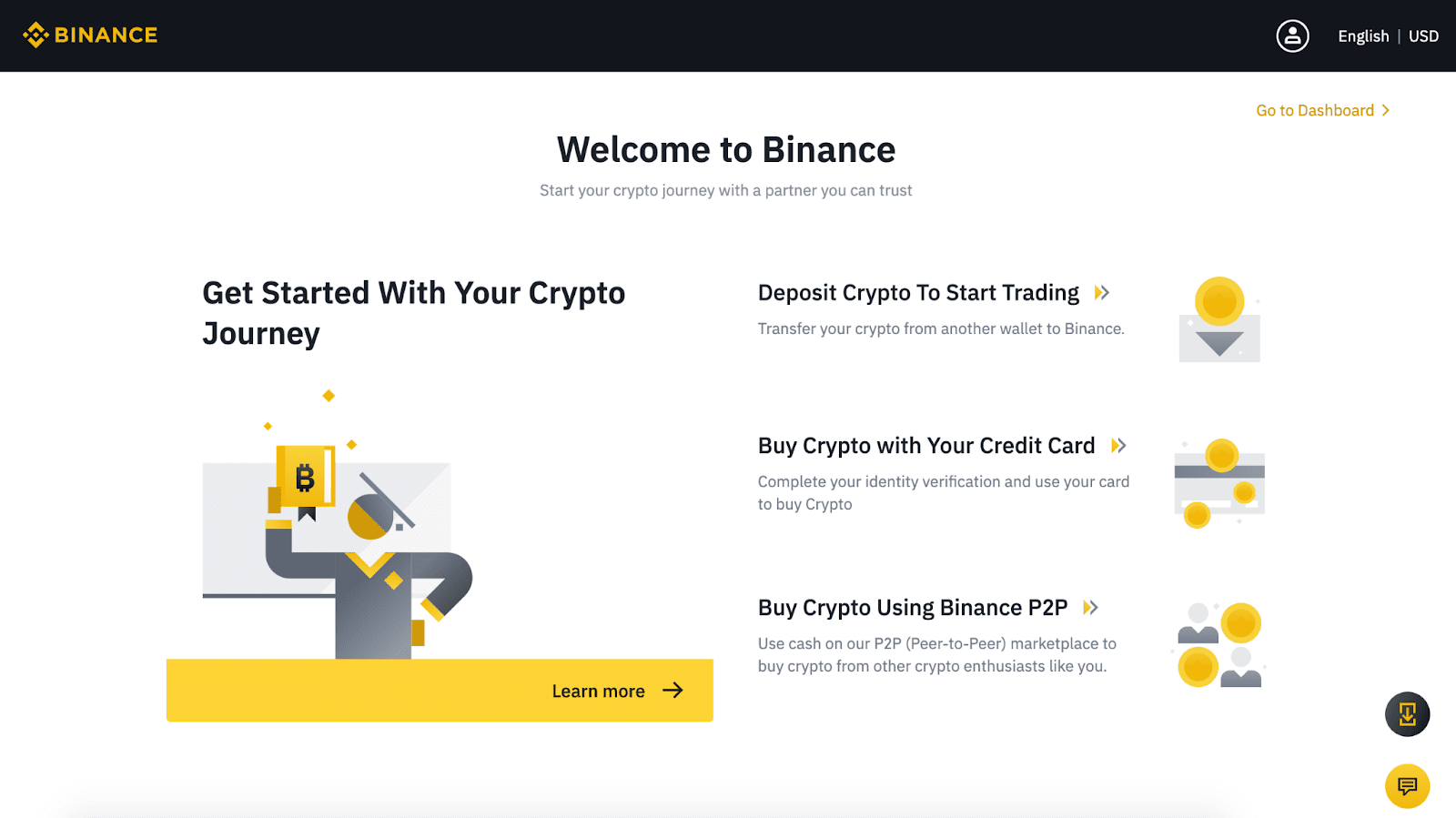
6. To enhance your account security, click [Go to Dashboard] to enable two-factor authentication (2FA), including phone verification and Google verification.
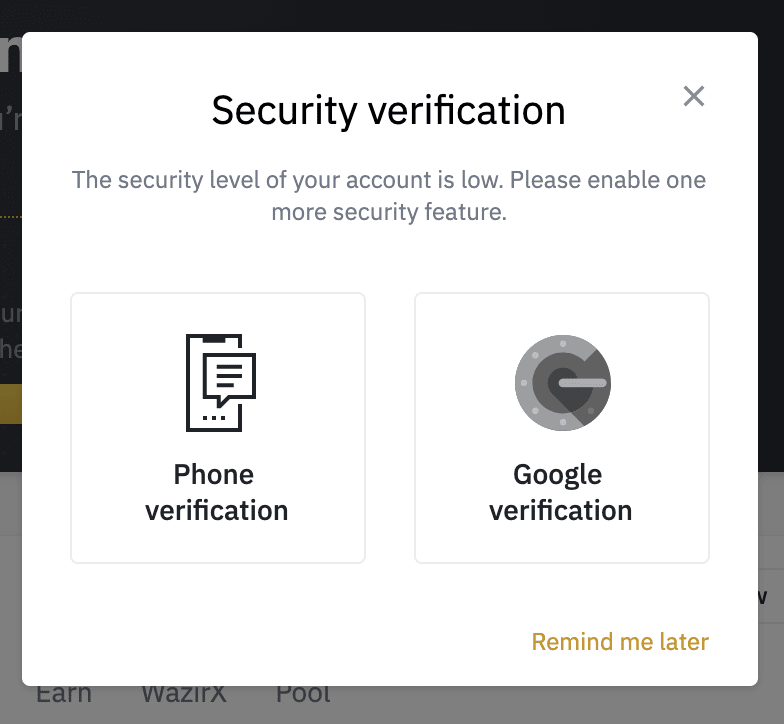
How to Register on Binance by Email
1. Go to Binance and click [Register].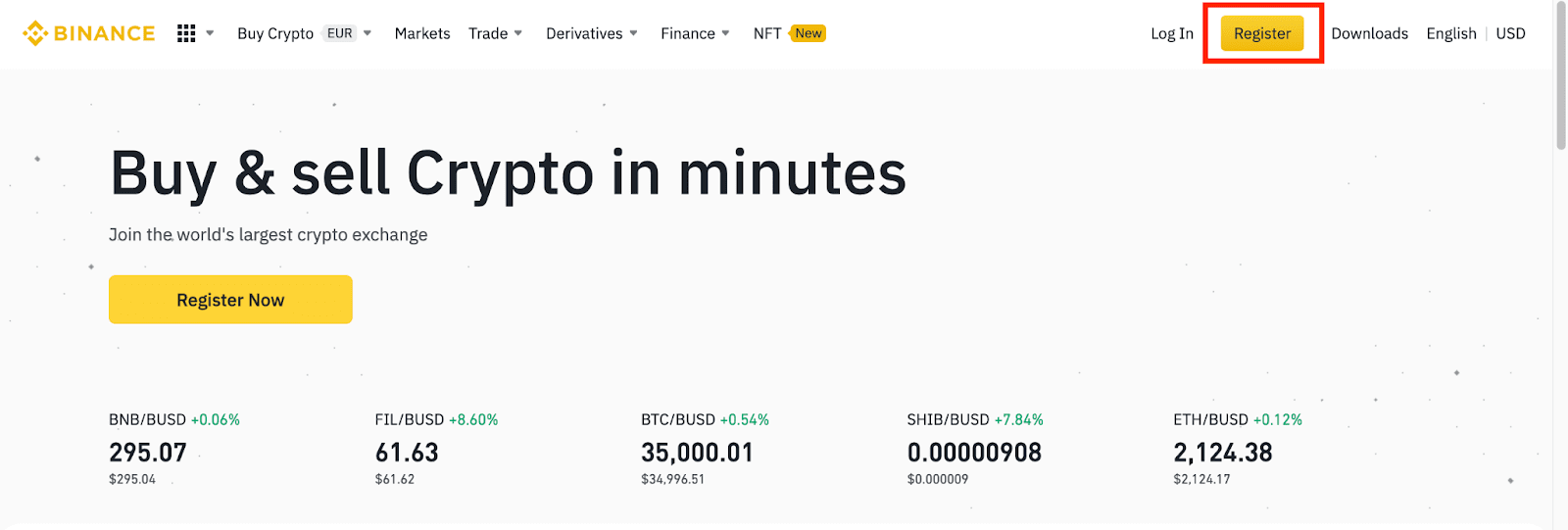
2. On the registration page, enter your email address, create a password for your account, and enter the Referral ID (if any). Then, read and agree to the Terms of Service and click [Create Account].
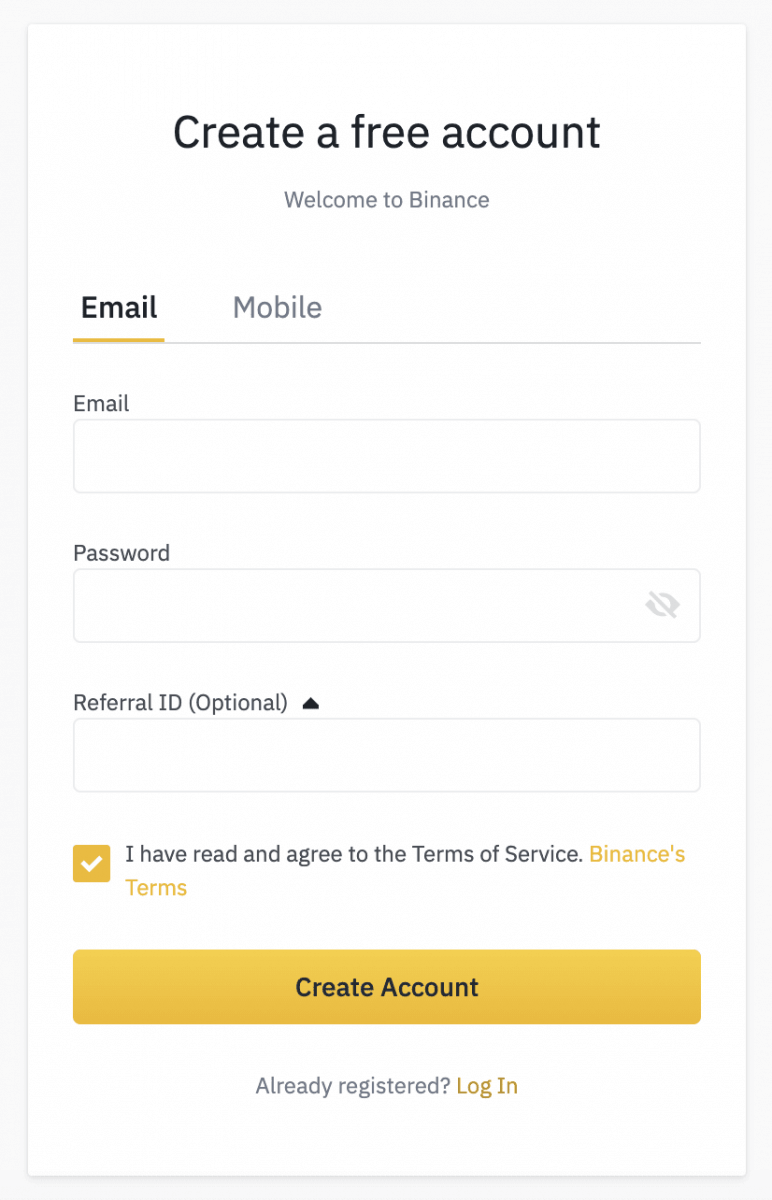
Note:
- Your password must be a combination of numbers and letters. It should contain at least 8 characters, one UPPER CASE letter, and one number.
- If you’ve been referred to register on Binance by a friend, make sure to fill in the Referral ID (optional).
3. Complete the Security Verification.
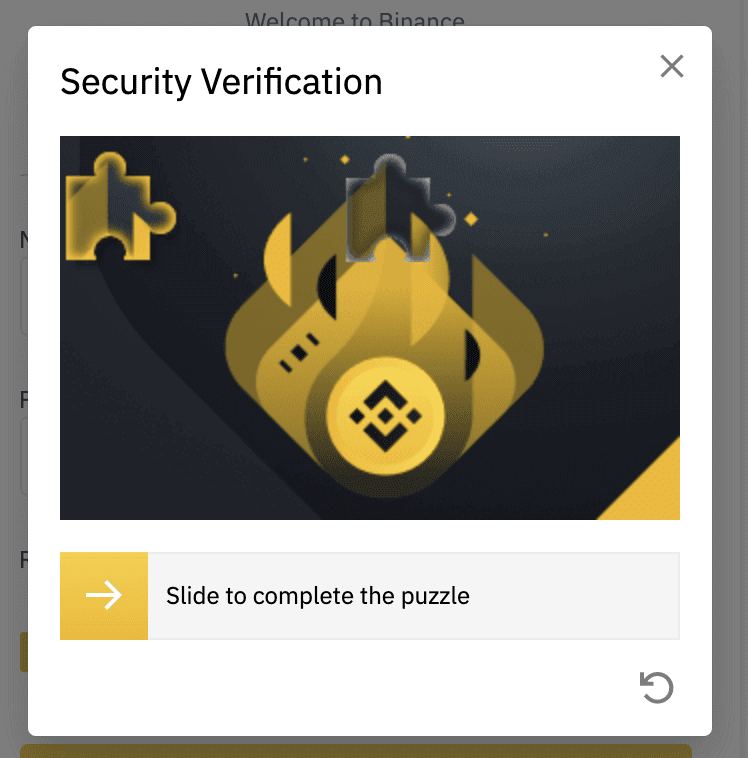
4. The system will send a verification code to your email. Please enter the verification code within 30 minutes. If you can’t find the email in your inbox, please check your other mail folders as well, or click [Resend Email] to resend.
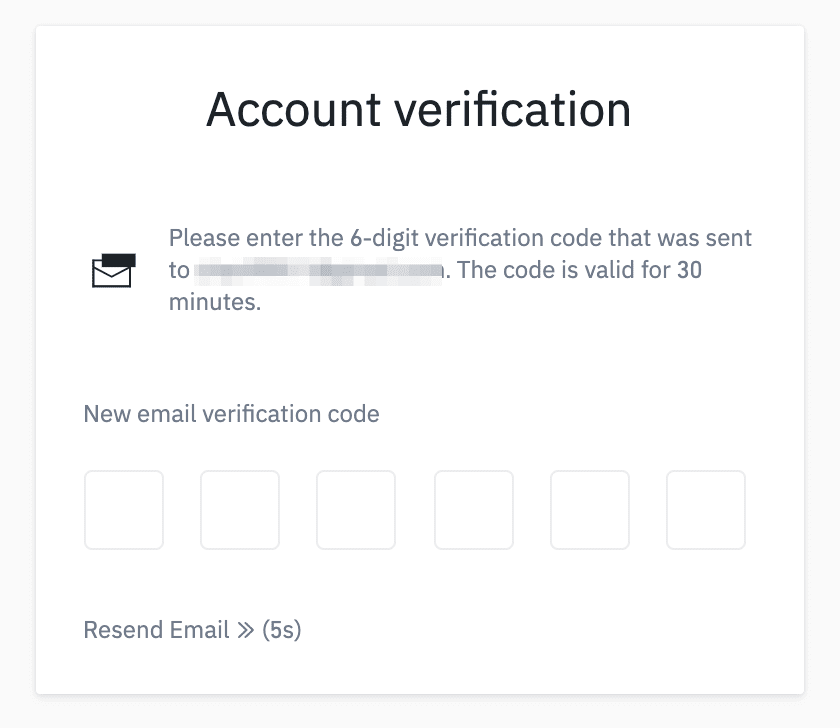
5. Congratulations, you have successfully registered on Binance.
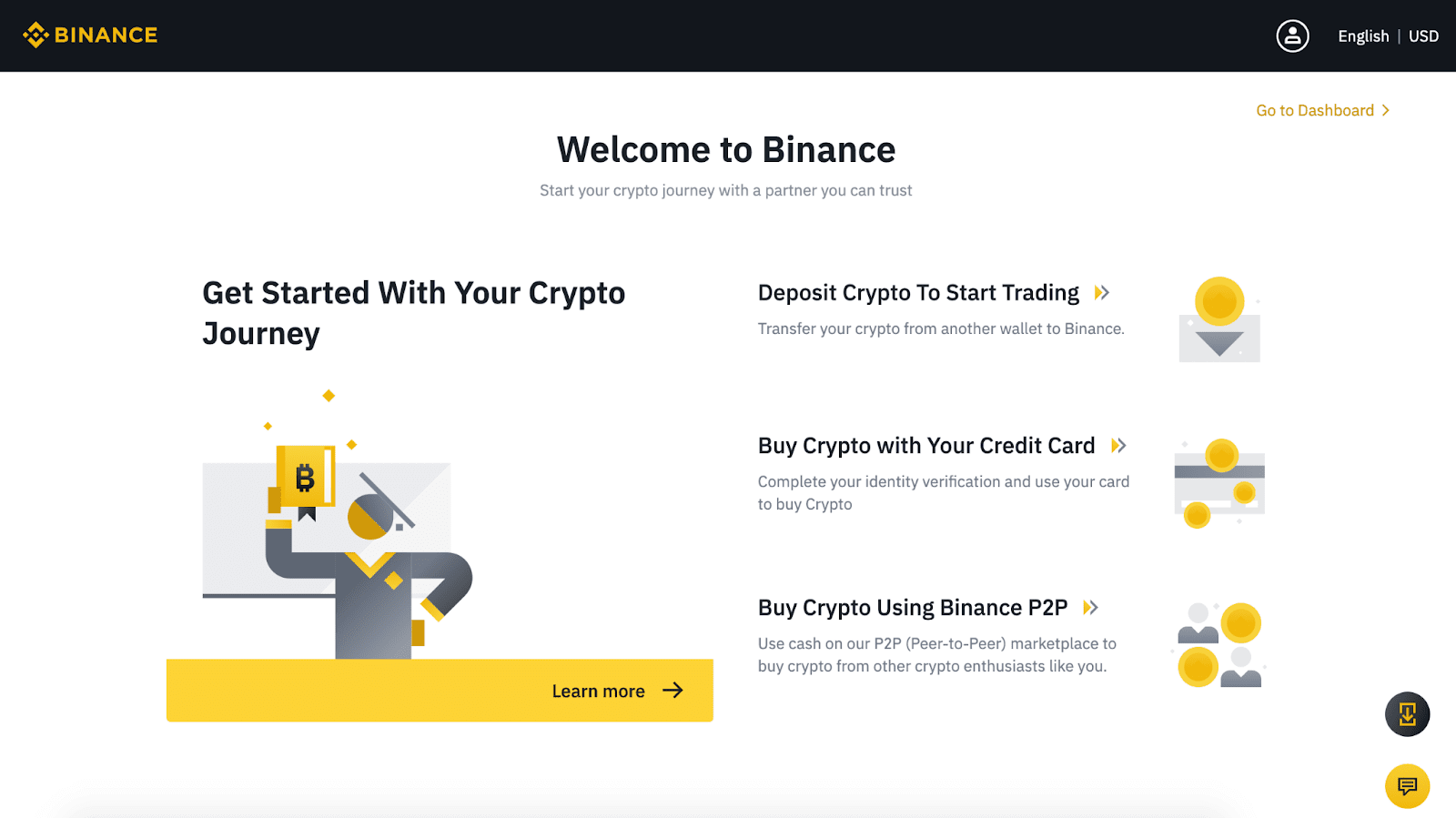
6. To enhance your account security, click [Go to Dashboard] to enable two-factor authentication (2FA), including phone verification and Google verification.
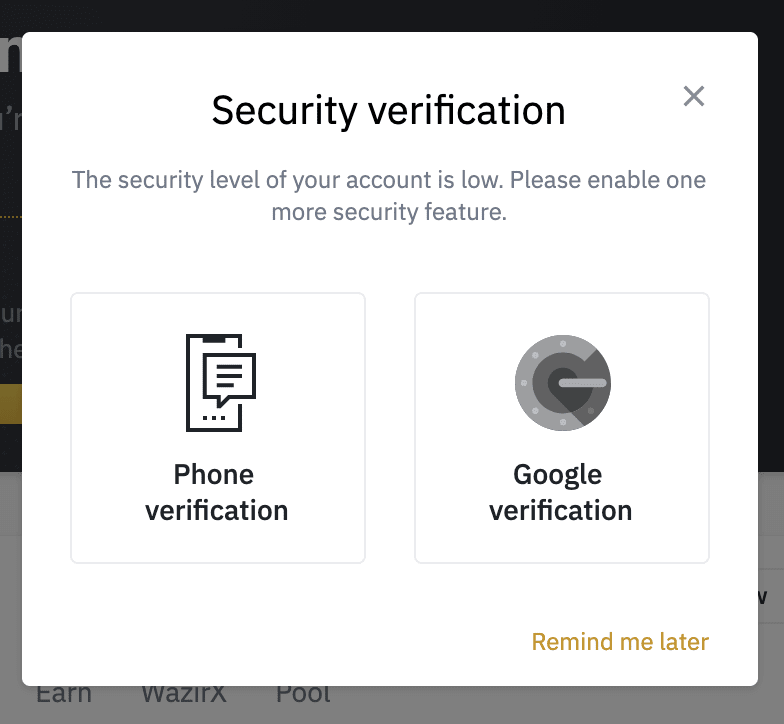
Conclusion: Seamless Desktop Trading Experience
By following these detailed steps, you can confidently download and install the Binance desktop application on your Windows or macOS laptop/PC. This streamlined setup not only enhances your trading capabilities with advanced tools and real-time market insights but also ensures a secure environment for managing your digital assets.Enjoy the convenience and performance of trading directly from your desktop while benefiting from the robust features that Binance has to offer.