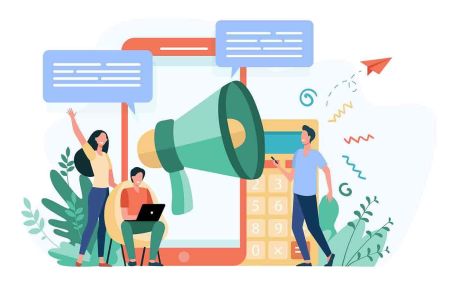How to Post P2P Trading Advertisements on Binance
Binance Peer-to-Peer (P2P) trading allows users to buy and sell cryptocurrencies directly with other users, offering flexibility in payment methods and pricing.
For traders looking to maximize their opportunities, Binance provides the option to create custom P2P advertisements on both the web platform and the mobile app. This guide outlines the step-by-step process to post P2P trading ads, ensuring a smooth and secure trading experience.
For traders looking to maximize their opportunities, Binance provides the option to create custom P2P advertisements on both the web platform and the mobile app. This guide outlines the step-by-step process to post P2P trading ads, ensuring a smooth and secure trading experience.

Post P2P Trading Advertisements on Binance (Web)
1. Log in to your Binance account.
2. Go to the P2P trading page.
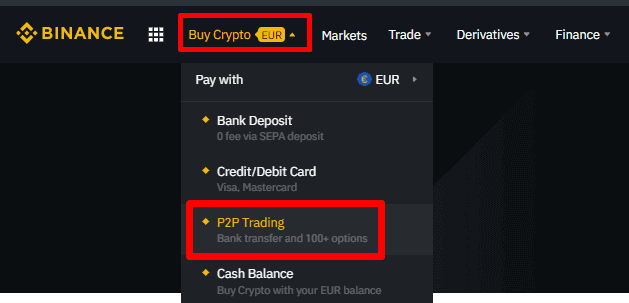
3. Find the [More] button on the top right of your screen and click on [Post new Ad].
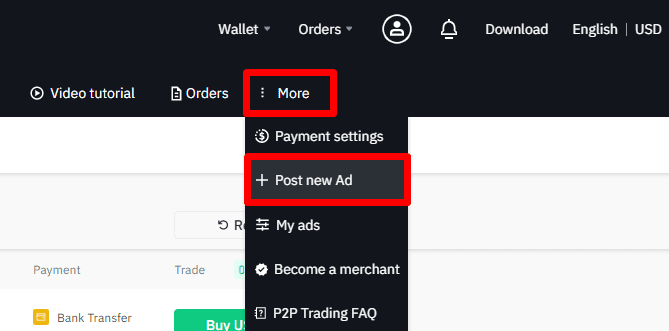
4. Select the ad type (buy or sell), the crypto asset, and the fiat currency.
5. Set the ad type, price, and other details. You can choose either [Floating] pricing or [Fixed] pricing.
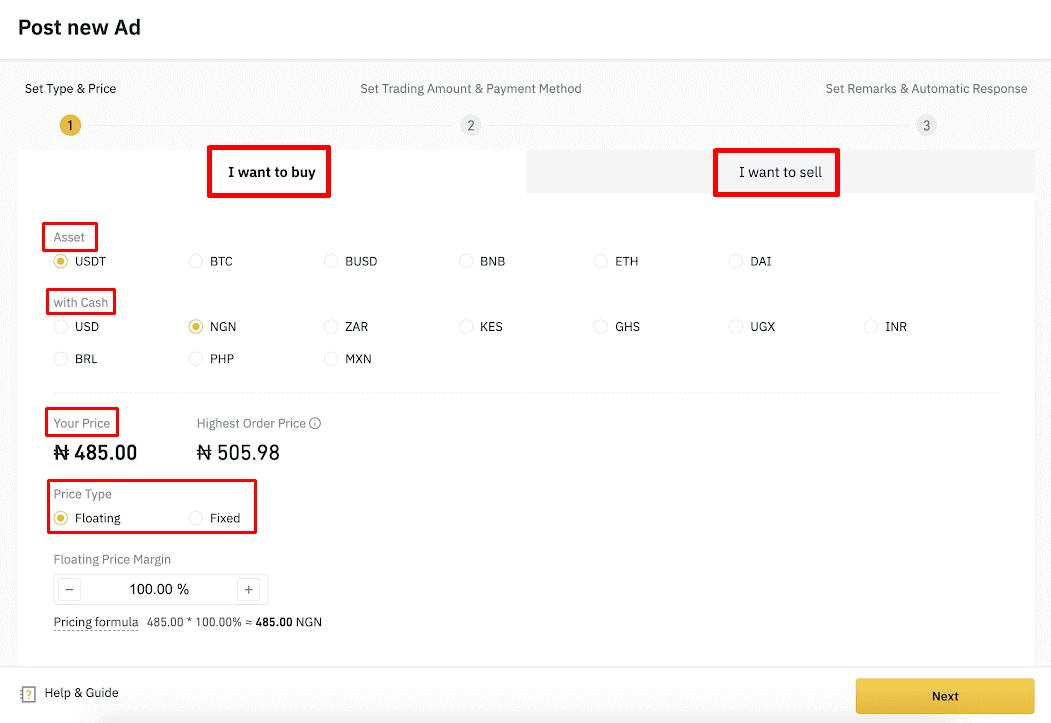
6. Set the total trading amount, and order limit and add up to three payment methods.
- Please note that buyers must complete payment within the payment time limit you set. Otherwise, the order will be canceled.
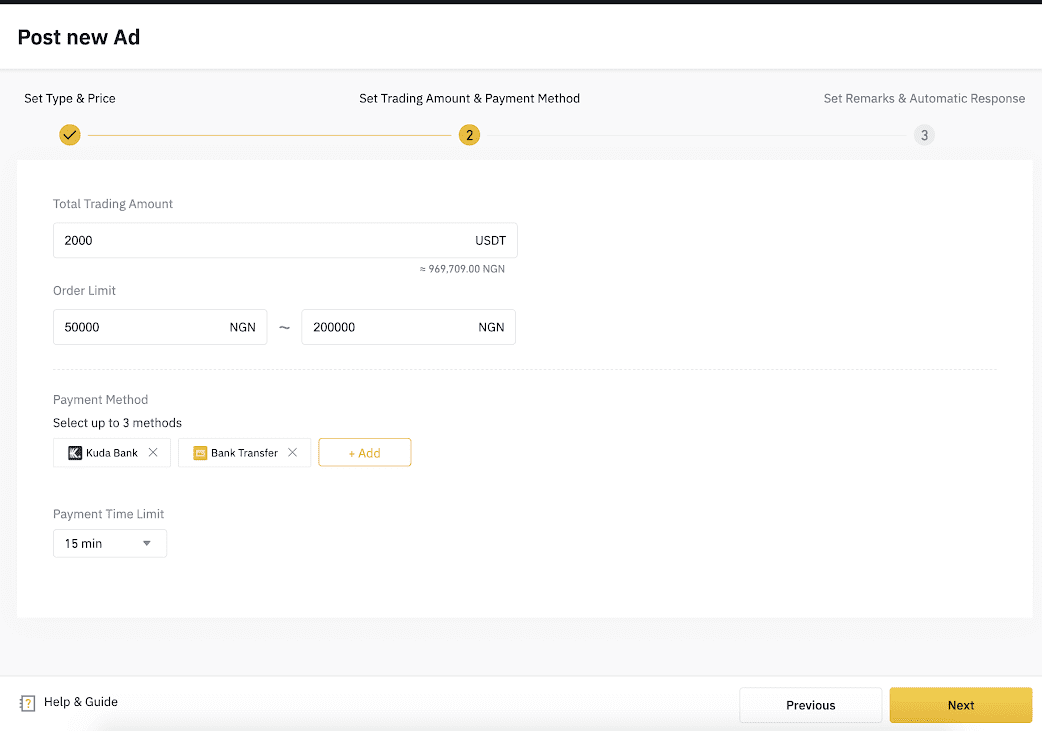
7. You can add the following information for your ad:
- Remarks: the remarks will be a reference for users before they place the order.
- Auto reply: the message will be automatically sent to the counterparty after they place the order.
- Counterparty conditions: users who do not meet the conditions will not be able to place an order.
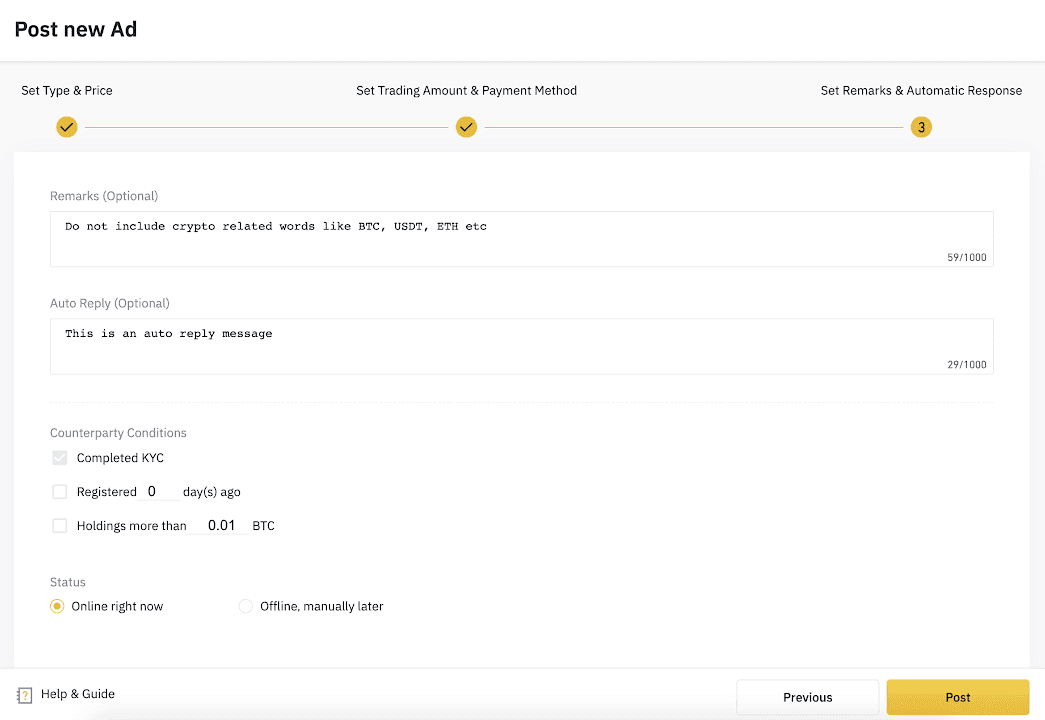
8. Kindly review the details you filled up for your ad and click on [Confirm to Post].
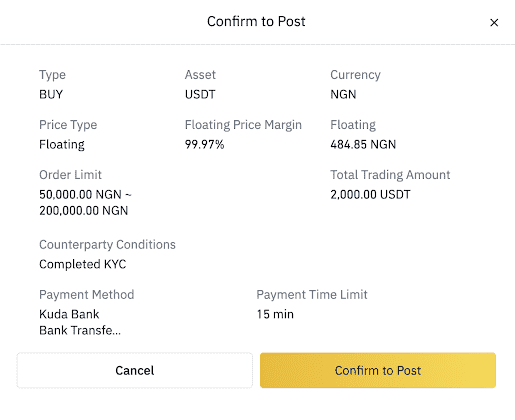
9. After the 2-factor authentication (2FA), your ad will be posted. You can see the status of your ad under [My ads] tab.
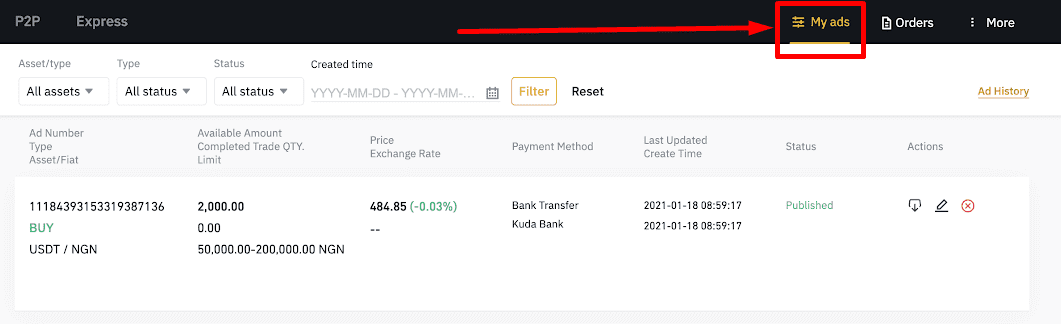
10. When the ad is published, you can edit, close, or turn it online/offline. Please note that you will not be able to change an ad once you close it.
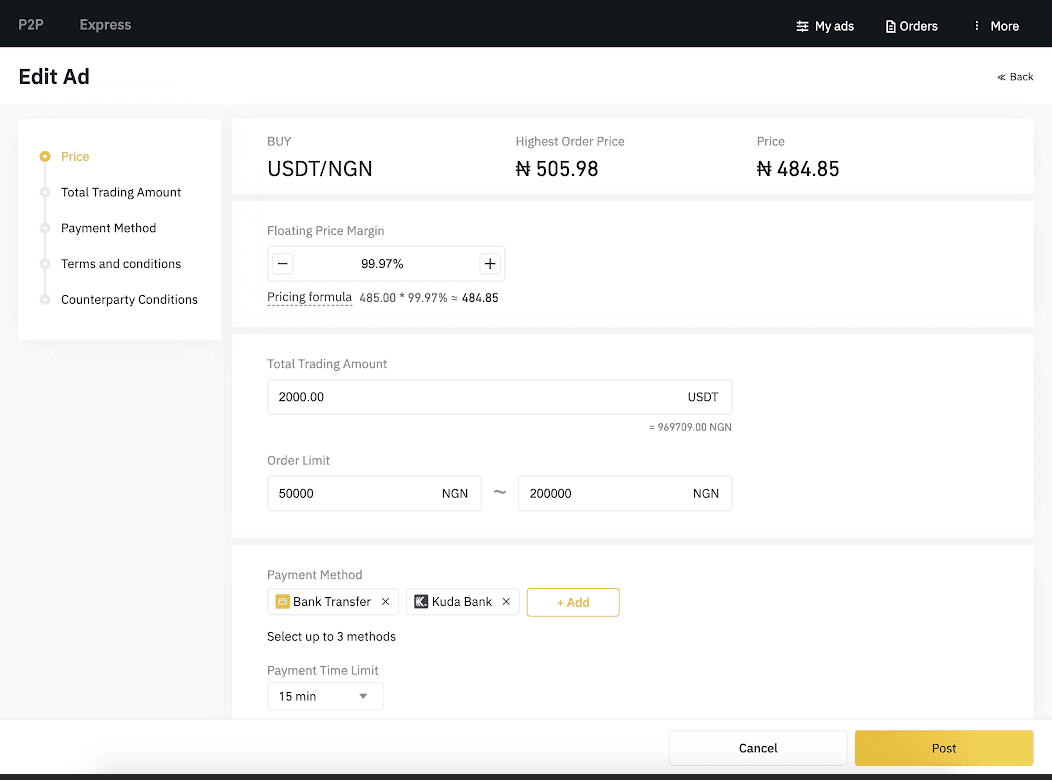
Post P2P Trading Advertisements on Binance (App)
Step 1: Go to the “P2P Trading” page, and Click the (1) “...” button on the top right of the P2P trading page, then click “To Advertisement mode”, to switch the P2P trading page to advertisement mode and allow posting of ads.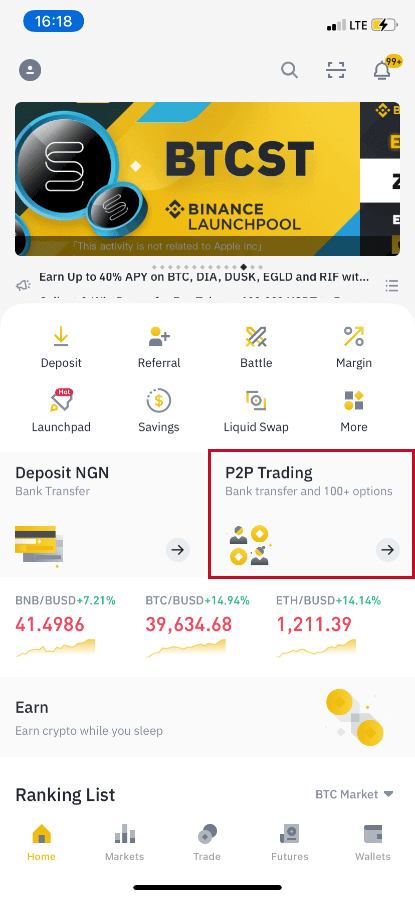
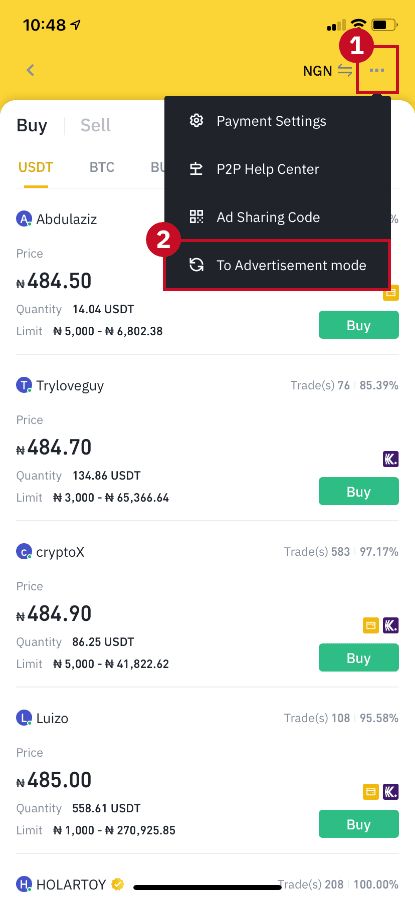
Step 2: (1) Tap on “Ads” at the bottom of the P2P trading page, then click (2) “Post Ad”, or click the (3) “+” button on the top right of the screen.
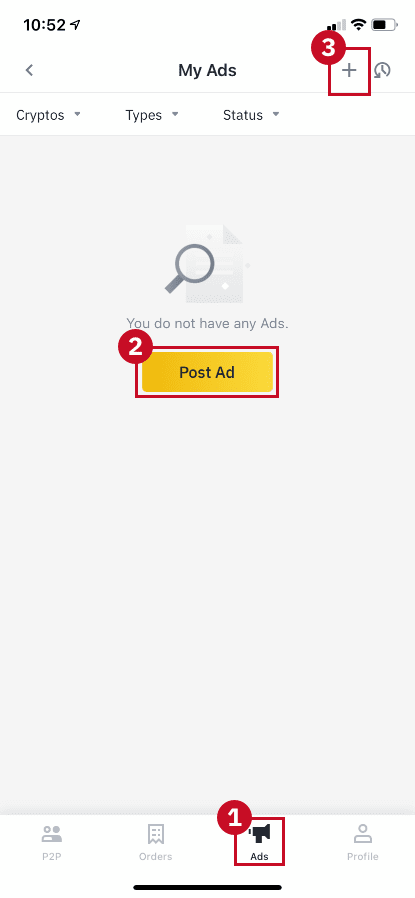
Step 3: (1) Set the ad type (buy or sell), (2) crypto asset and (3) the fiat currency for the ad, and then (4) select the price type. You can choose either “Floating” pricing or “Fixed” pricing.
Learn more about “Floating” pricing and “Fixed” pricing here
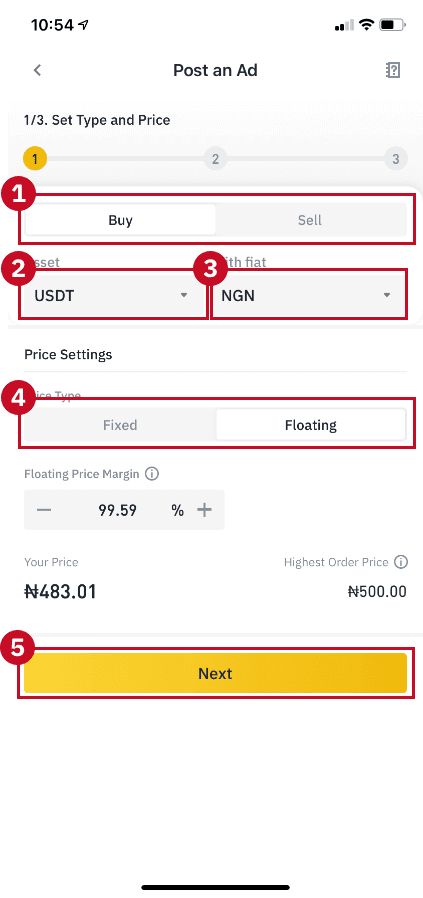
Step 4: (1) Set the total trading amount, (2) order limit and (3) add at most three payment methods for your ad. Then click “Next” to continue.
Please note that buyers must complete payment within the payment time limit you set, otherwise, the order will be canceled.
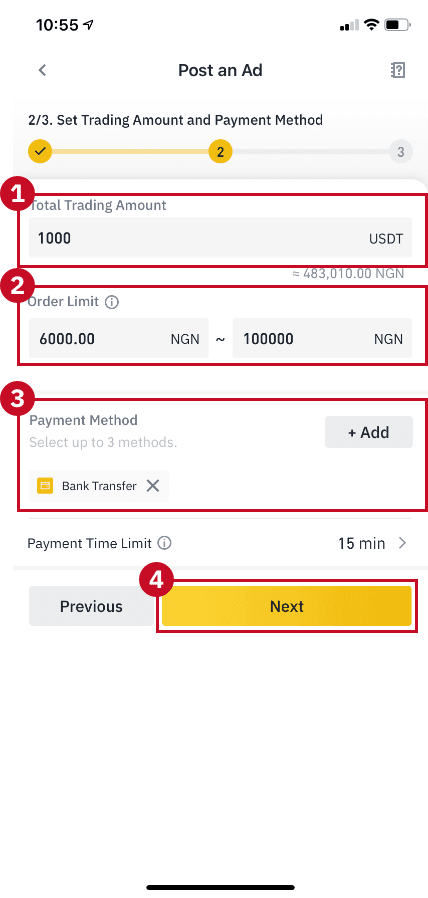
Step 5: You can add the following information for your ad:
- Remarks: the remarks will be a reference for users before he/she places the order.
- Auto reply: the message will be automatically sent to the counterparty after he/she places the order.
- Counterparty conditions: users who do not meet the conditions will not be able to place an order.
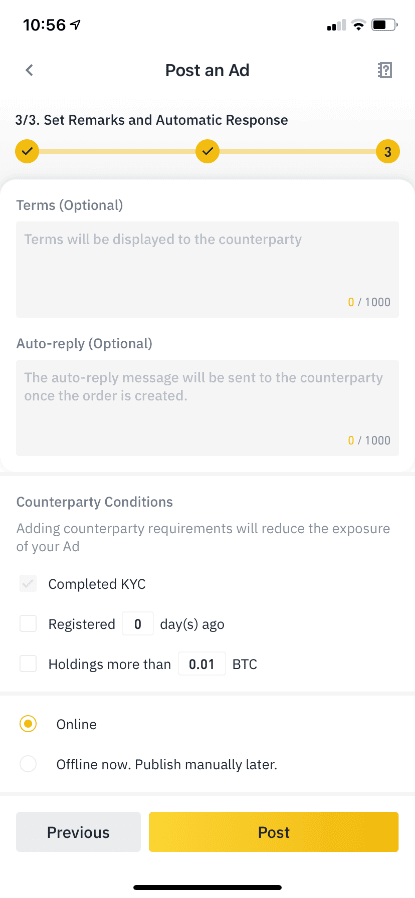
Step 6: After you pass a 2-factor authentication (2FA), you will successfully post your ad.
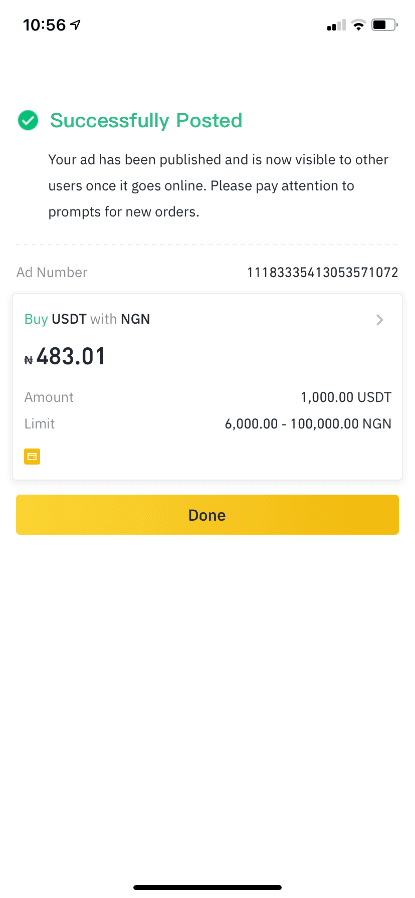
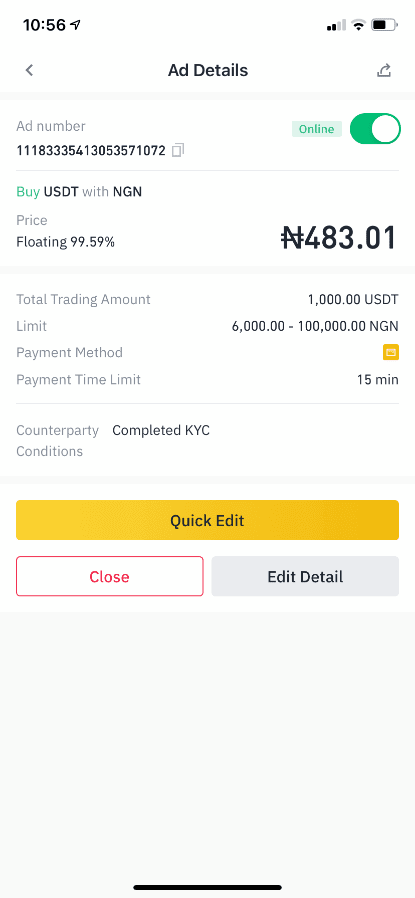
When the ad is published, you can edit, turn your ad online/offline or close your ad. Please note that you will not be able to change an ad once you close it.
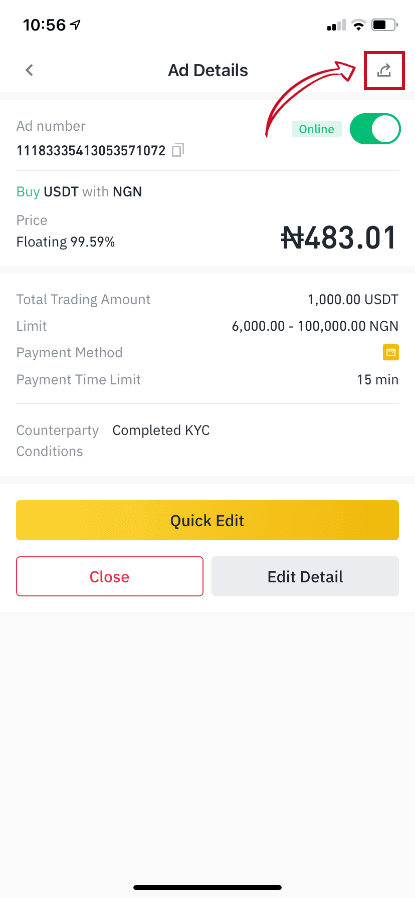
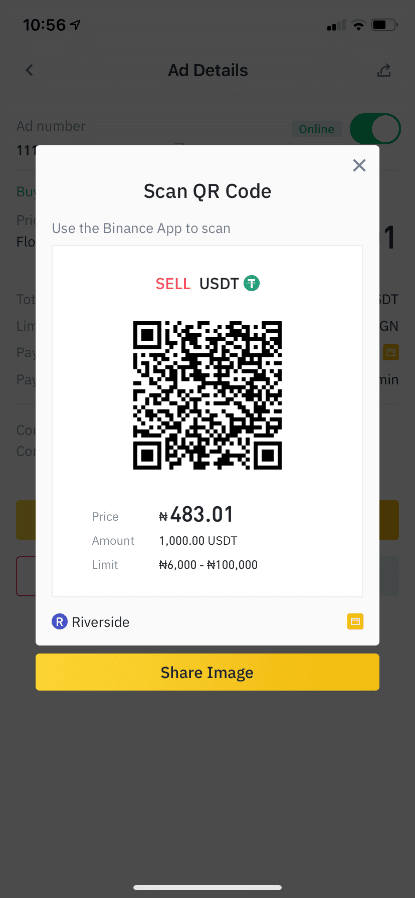
Tip: Tap on the share button on the top right of your “Ad Details” page to share your ad directly with other users.
How to Share My P2P Advertisements
Binance P2P has introduced a new ad-sharing function, allowing users to share their P2P advertisement on the Internet to get more trades.Below is a complete guide on sharing your P2P ads.
For advertisers (non-merchants)
Advertisers can share the P2P advertisement from the Binance mobile app after publishing their trade ads. Here’s how you can do it:
Step 1: Enter P2P Trading from the Binance mobile app homepage. Click on the “Ads” tab at the bottom of the P2P trading page, and you can see all the ads you have posted.
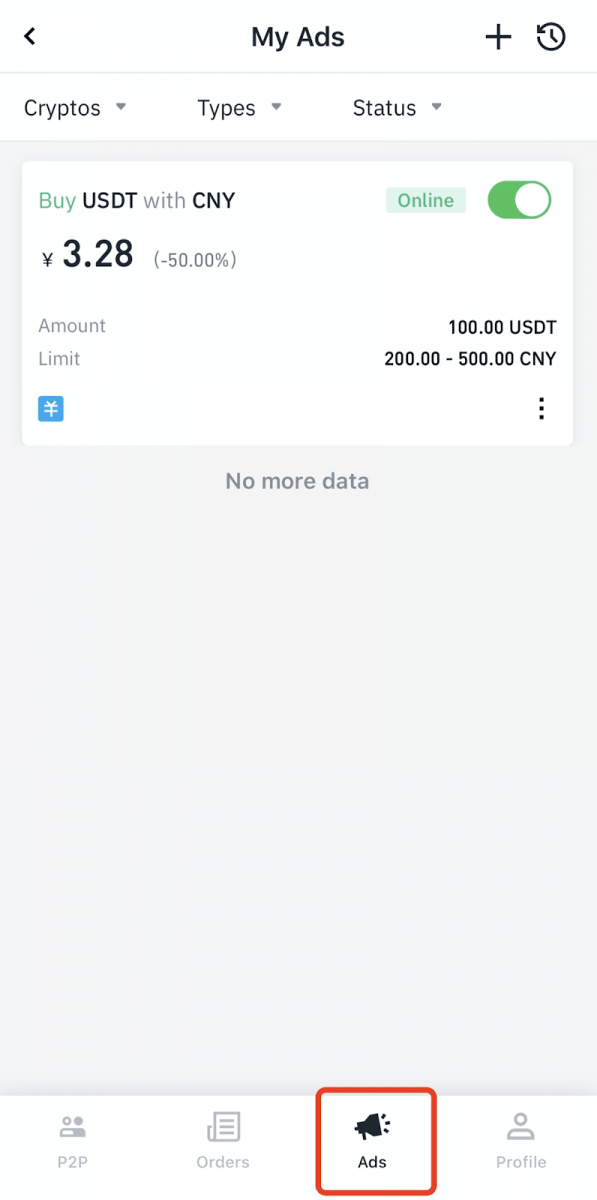
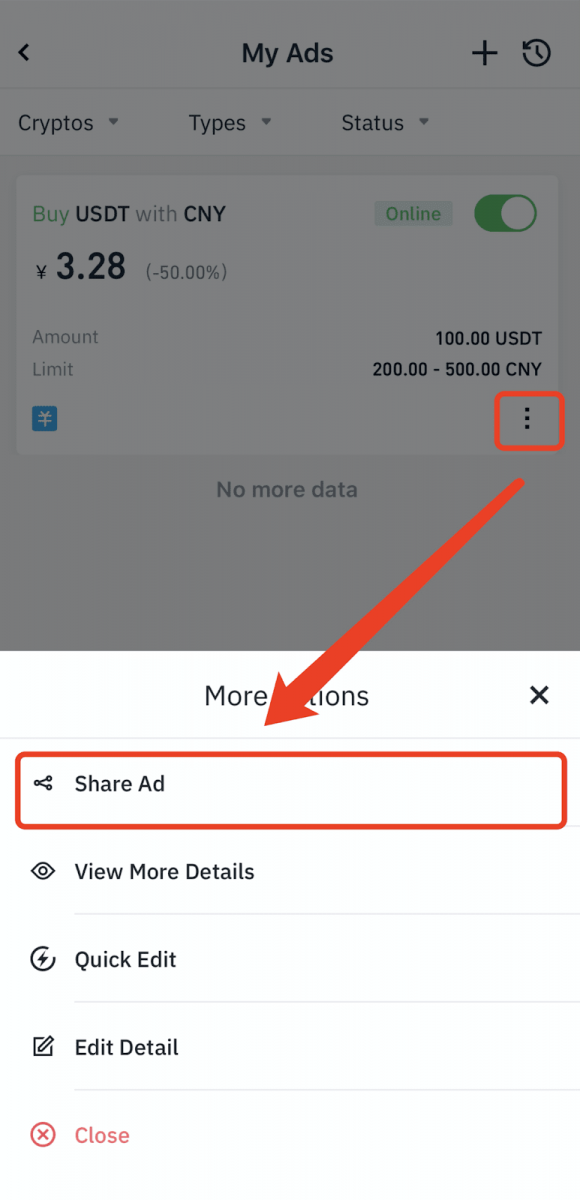
Step 2: Click on the three dots icon at the bottom of each ad, and choose “share my ad”. An image with all the key information will be generated, and you can save the image to your phone and share it on social media or with your friends.
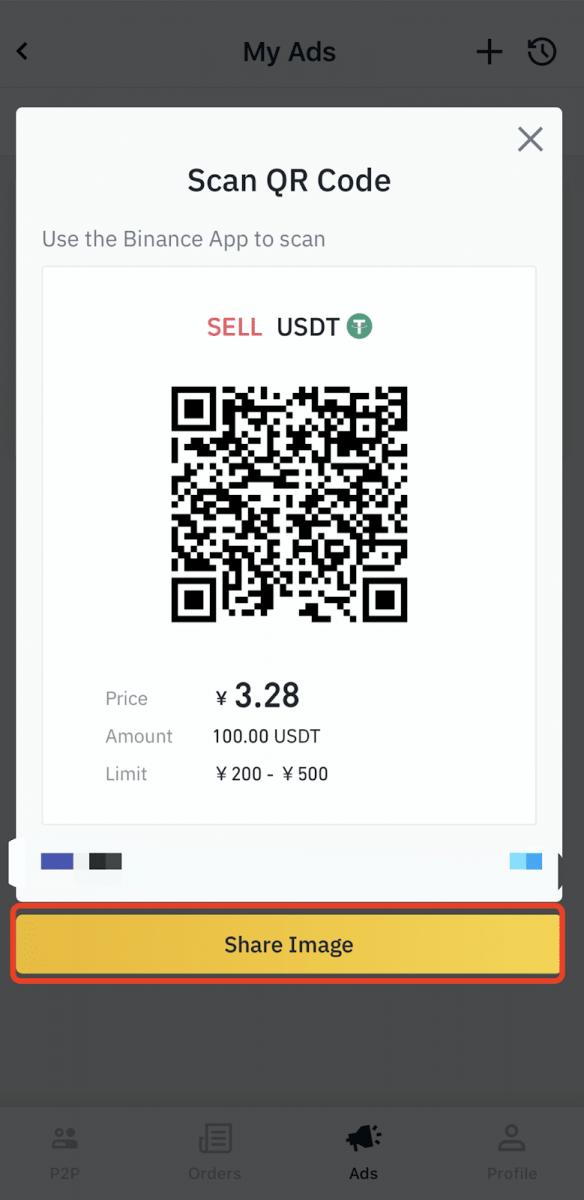
Note: You can still save and share the image if your ad is off, but users will not be able to place an order when they scan the QR code.
For merchants
P2P merchants can directly share their ads in the forms of images, links and ad codes on the merchant portal. The ads-sharing function applies to the following use cases:
- Sharing your P2P trade ads on your social network or directly with your contacts to get more exposure and trades;
- You can hide the ads (so the ads are not displayed publicly in the P2P market ), and share the ads with your target client or contact peer-to-peer. Traders can only access your ads and directly place orders via the ad link/image/code.
| Ads format | How users access the ads |
| A URL link | Click the link |
| An image with a QR code | Scan the QR code using the Binance App or another third-party tool |
| Ad code | Click on the “···” icon at the top right of the P2P trading page (order mode), choose “Ad sharing code” and enter the code |
Here’s how you can share the ads:
Step1: Enter “My Ads”, choose the ad you want to share and click on the share icon
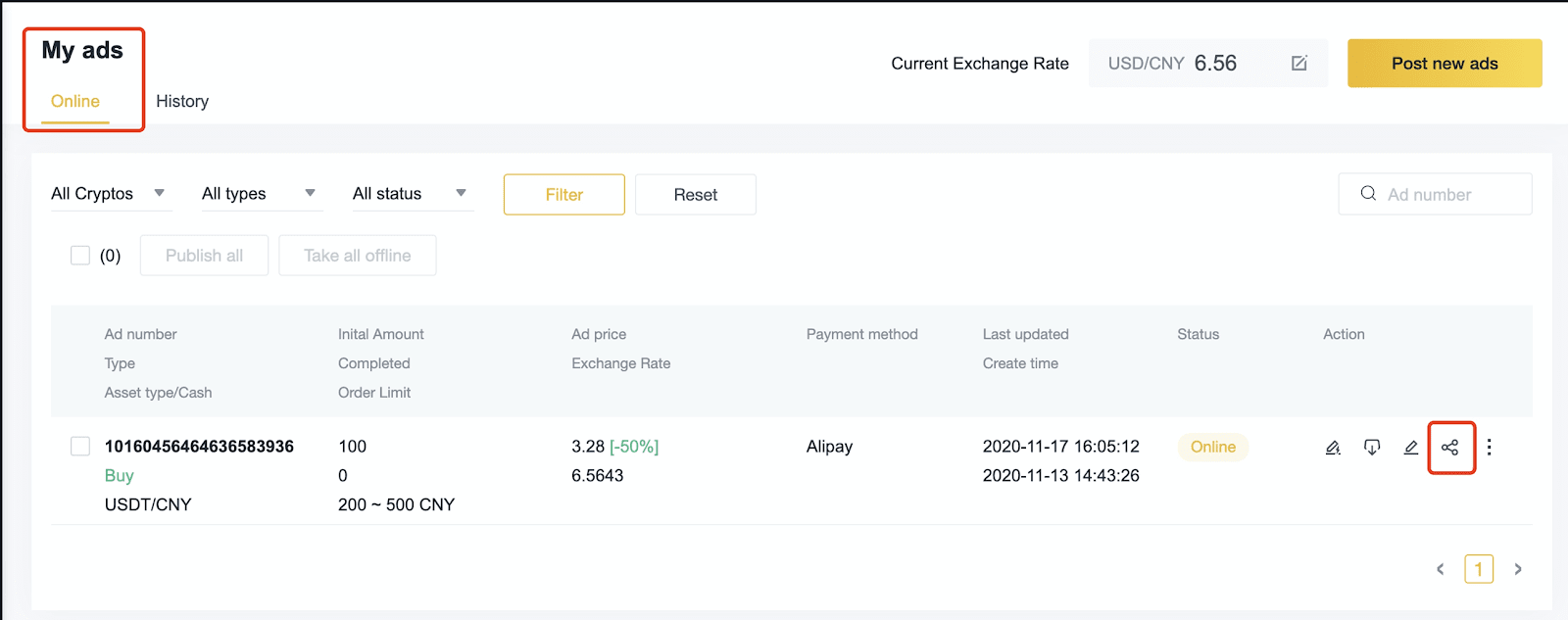
Step 2: Choose your preferred format to share the ad
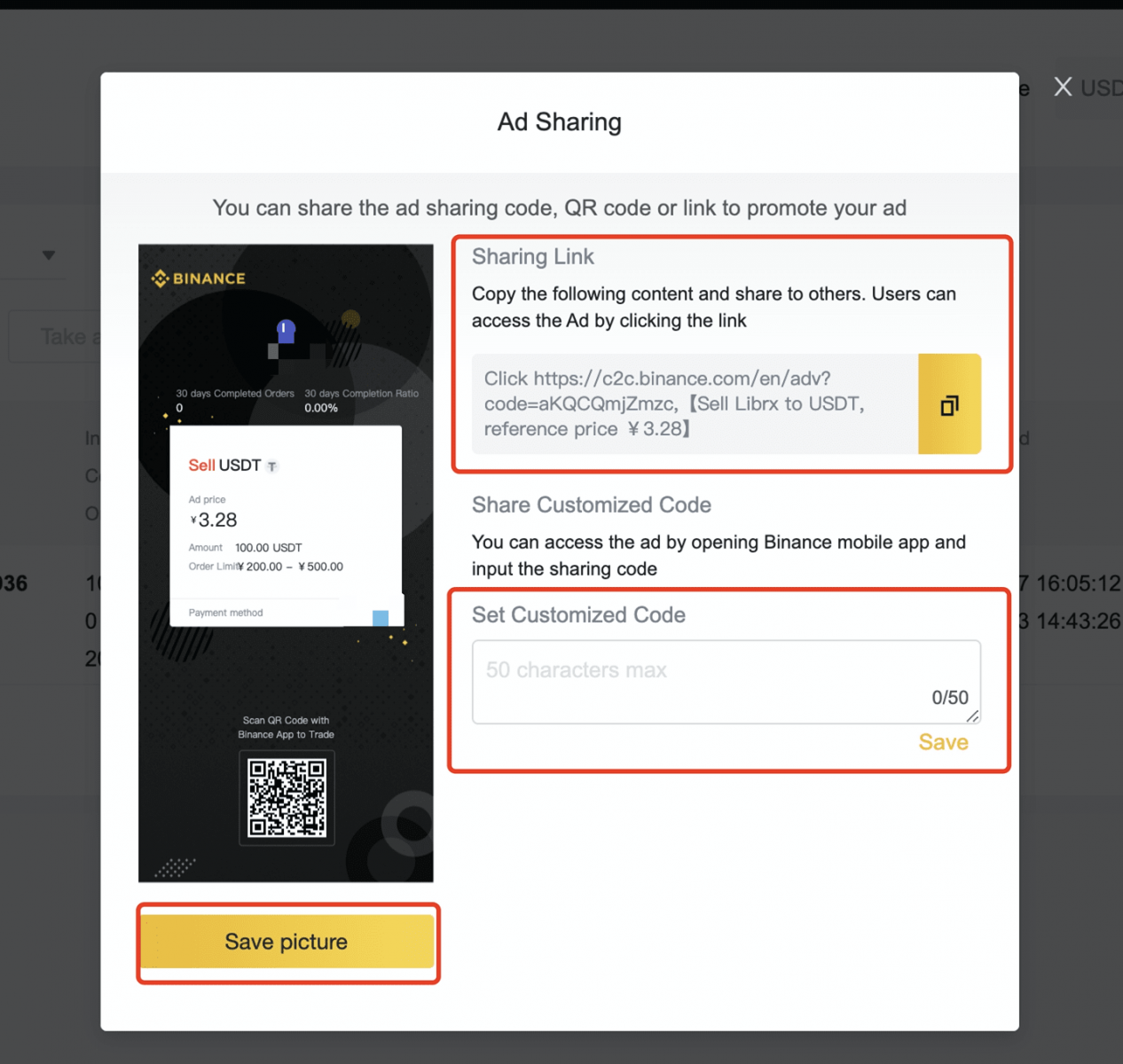
For peer-to-peer ad sharing, you can first change the ads status into “hidden”, and share the hidden ads with your target users.
Conclusion: Maximizing P2P Trading with Custom Ads on Binance
Posting a P2P trading advertisement on Binance provides greater control over pricing, payment options, and trading conditions. Whether using the web platform or mobile app, following the correct steps ensures a smooth trading experience.To optimize your P2P ads, maintain competitive pricing, choose reliable payment methods, and follow Binance’s security guidelines to protect your transactions. By leveraging P2P ads, you can enhance your trading efficiency and reach a broader user base.