How to Deposit and Trade Crypto on Binance
Whether you are transferring funds from an external wallet or buying crypto directly on Binance, this guide will walk you through the steps to deposit funds securely and execute your first trade efficiently.
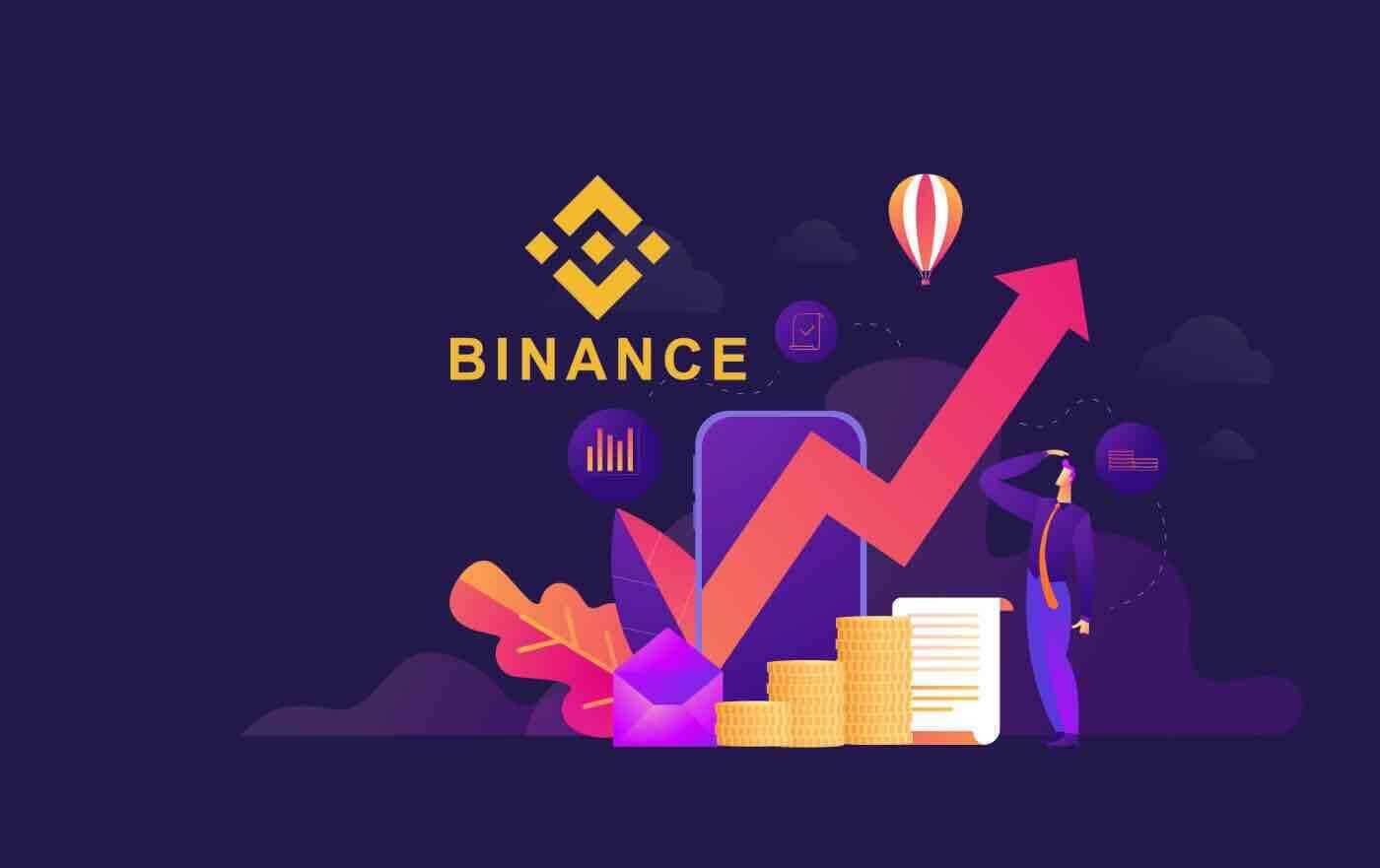
How to make a Deposit on Binance
How to Deposit Crypto on Binance
If you own cryptocurrency on another platform or wallet, you can transfer it to your Binance Wallet for trading or earn passive income with our suite of services on Binance Earn.
Deposit Crypto on Binance (Web)
How to find my Binance deposit address?Cryptocurrencies are deposited via a “deposit address”. To view the deposit address of your Binance Wallet, go to [Wallet] - [Overview] - [Deposit]. Click [Crypto Deposit] and select the coin you wish to deposit and the network you’re using. You will see the deposit address. Copy and paste the address to the platform or wallet you are withdrawing from to transfer them to your Binance Wallet. In some cases, you will also need to include a MEMO.
Step-by-step tutorial
1. Log into your Binance account and click [Wallet] - [Overview].
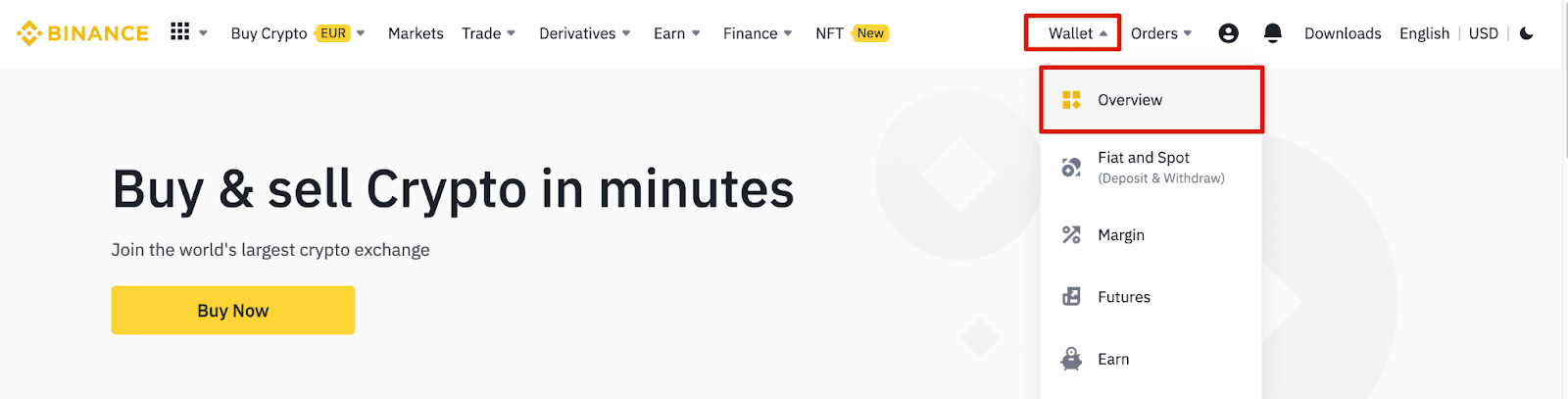
2. Click [Deposit] and you will see a pop-up window.

3.Click [Crypto Deposit].
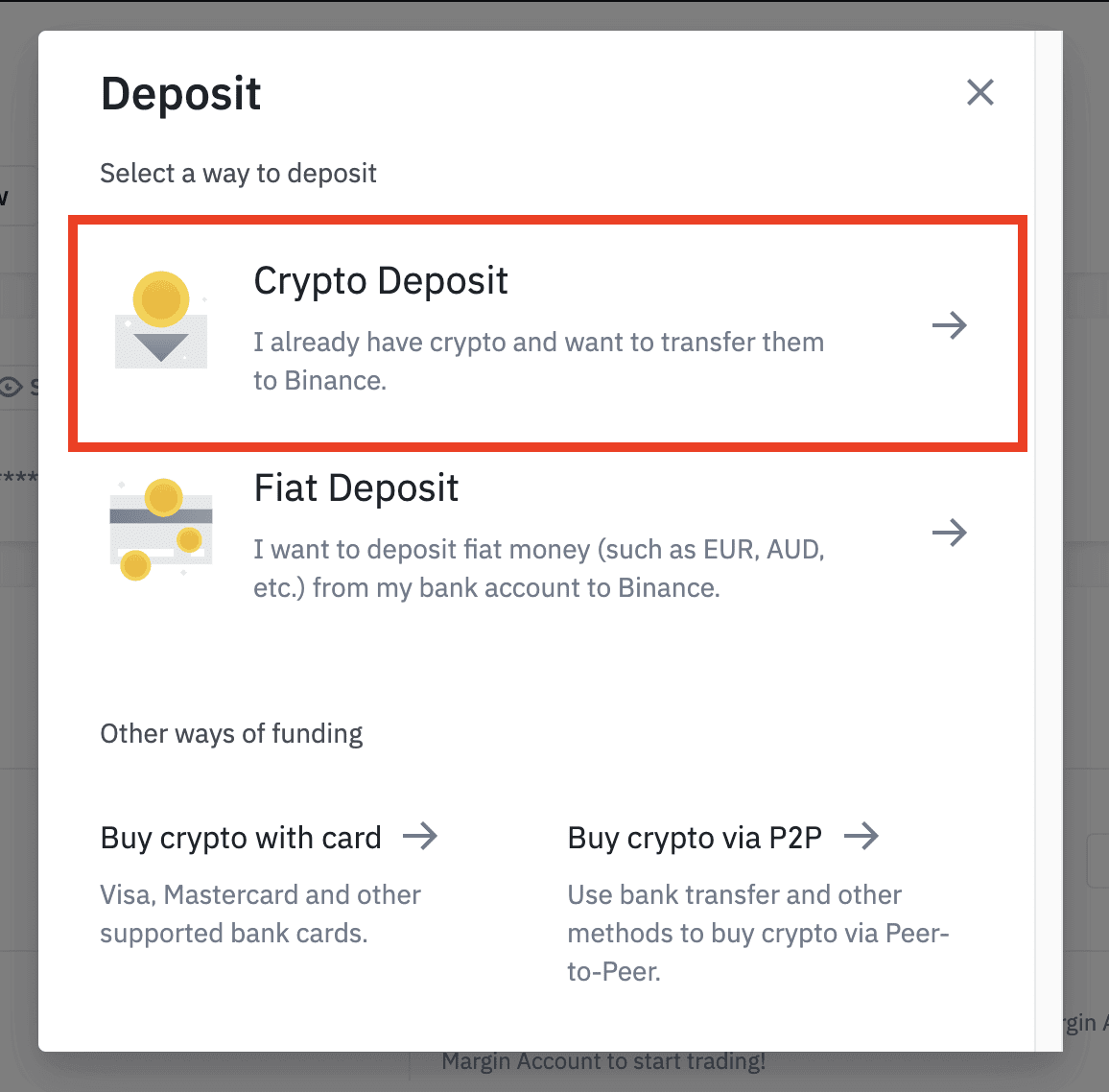
4. Select the cryptocurrency you want to deposit, such as USDT.
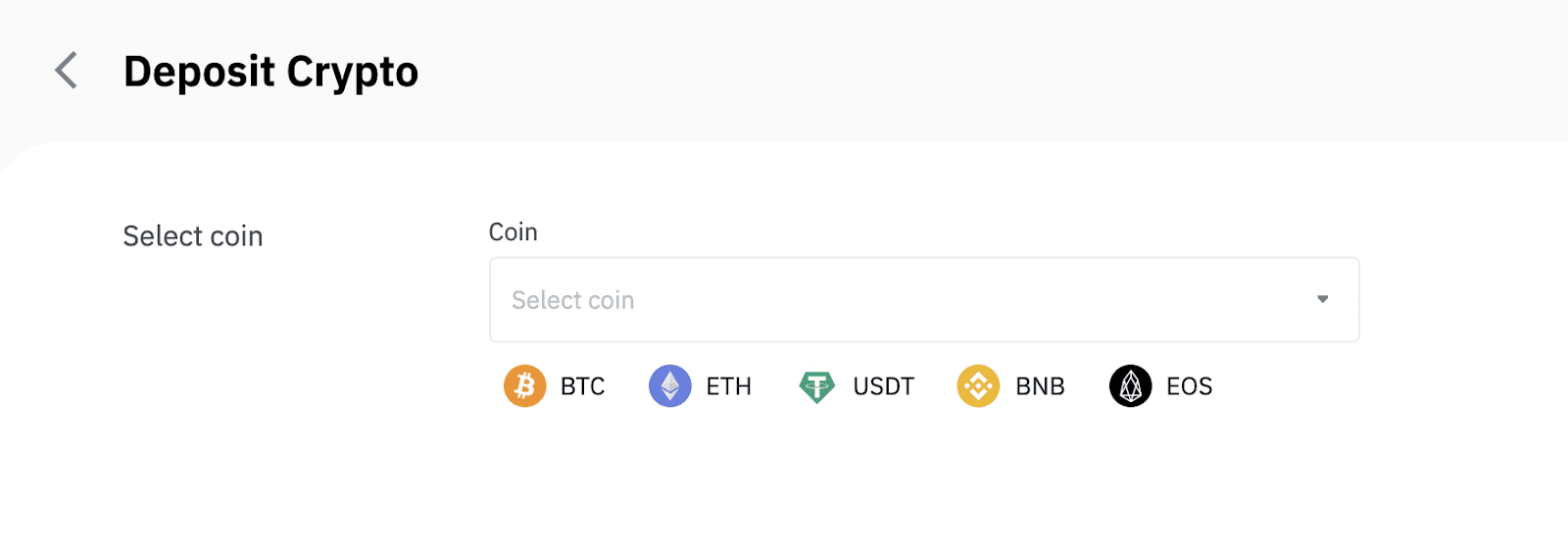
5. Next, choose the deposit network. Please make sure that the selected network is the same as the network of the platform you are withdrawing funds from. If you select the wrong network, you will lose your funds.
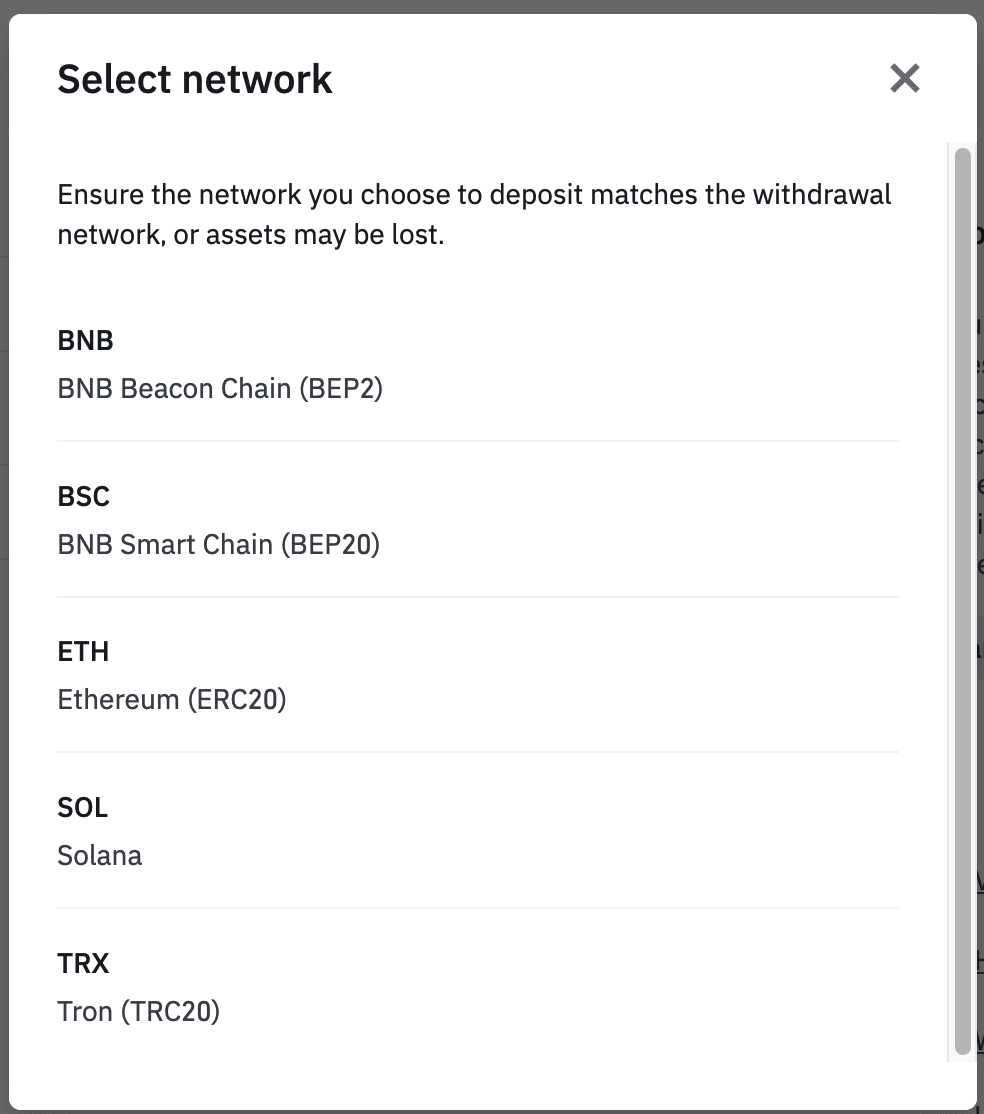
Summary of network selection:
- BEP2 refers to the BNB Beacon Chain (former Binance Chain).
- BEP20 refers to the BNB Smart Chain (BSC) (former Binance Smart Chain).
- ERC20 refers to the Ethereum network.
- TRC20 refers to the TRON network.
- BTC refers to the Bitcoin network.
- BTC (SegWit) refers to Native Segwit (bech32), and the address starts with “bc1”. Users are allowed to withdraw or send their Bitcoin holdings to SegWit (bech32) addresses.
6. In this example, we will withdraw USDT from another platform and deposit it into Binance. Since we are withdrawing from an ERC20 address (Ethereum blockchain), we will select the ERC20 deposit network.
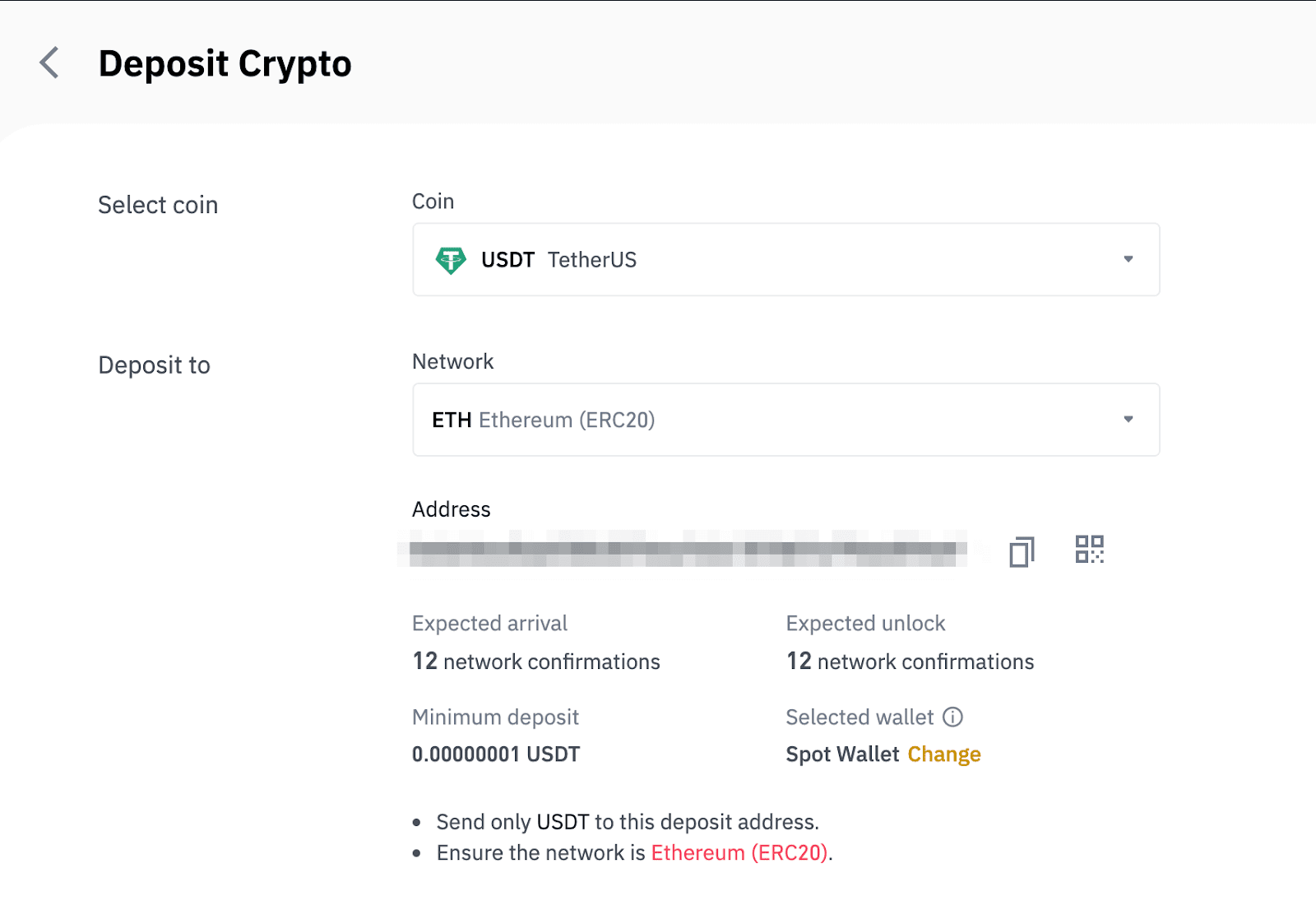
- The network selection depends on the options provided by the external wallet/exchange that you are making the withdrawal from. If the external platform only supports ERC20, you must select the ERC20 deposit network.
- DO NOT select the cheapest fee option. Select the one that is compatible with the external platform. For example, you can only send ERC20 tokens to another ERC20 address, and you can only send BSC tokens to another BSC address. If you select incompatible/different deposit networks, you will lose your funds.
7. Click to copy your Binance Wallet’s deposit address and paste it to the address field on the platform you intend to withdraw crypto from.
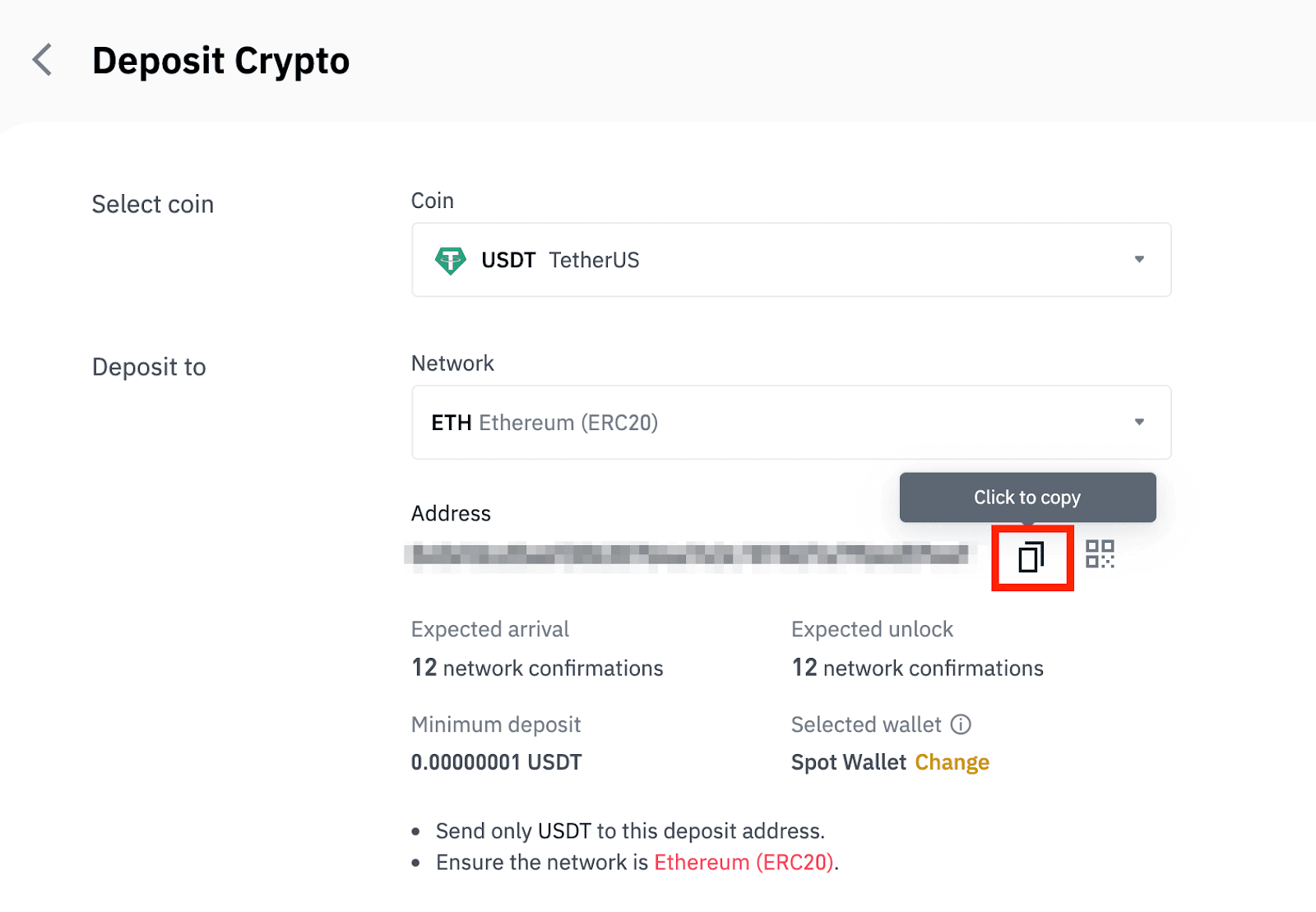
Alternatively, you can click the QR code icon to get a QR code of the address and import it to the platform you’re withdrawing.
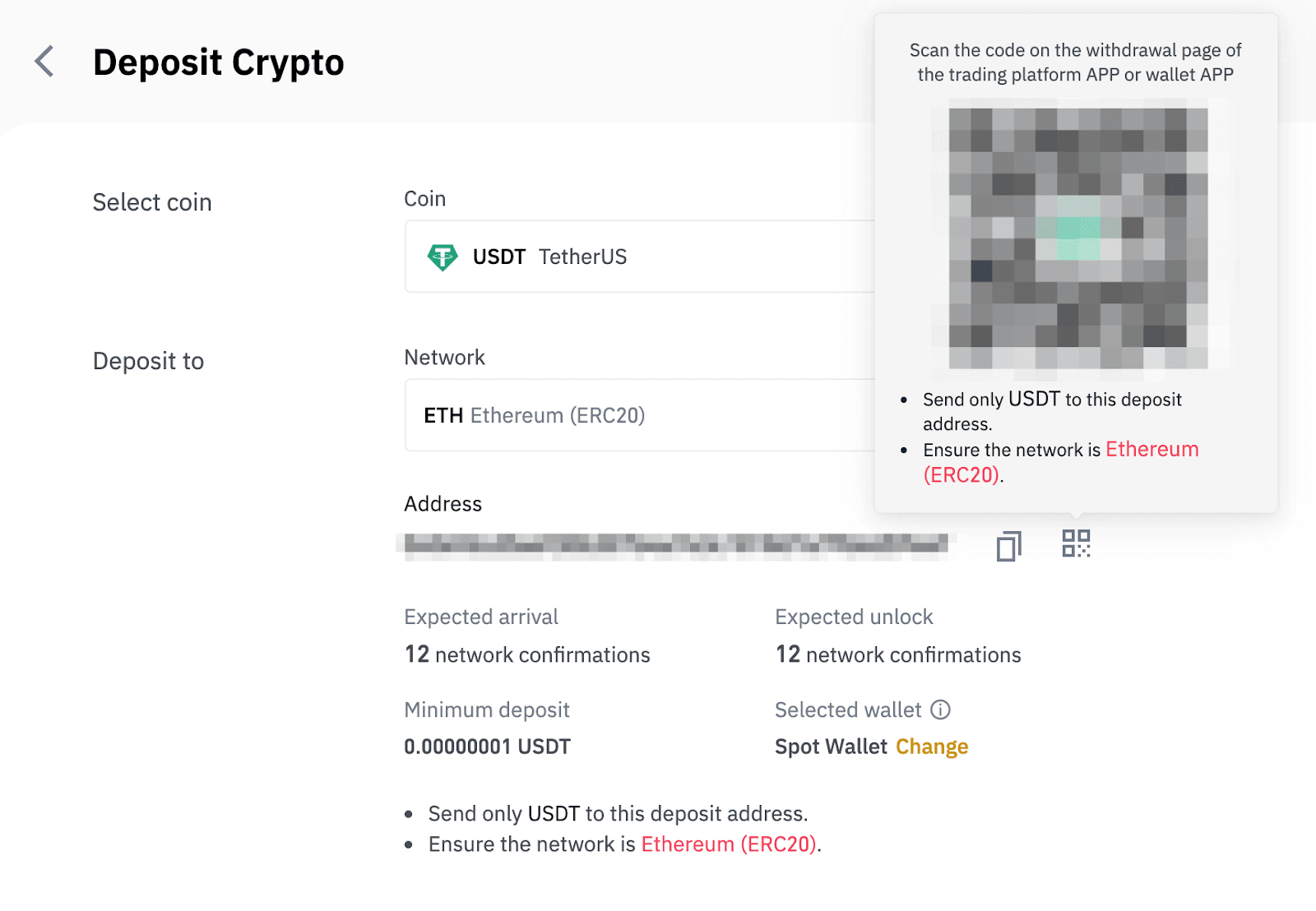
8. After confirming the withdrawal request, it takes time for the transaction to be confirmed. The confirmation time varies depending on the blockchain and its current network traffic.
Once the transfer is processed the funds will be credited to your Binance account shortly after.
9. You can check the status of your deposit from [Transaction History], as well as more information on your recent transactions.
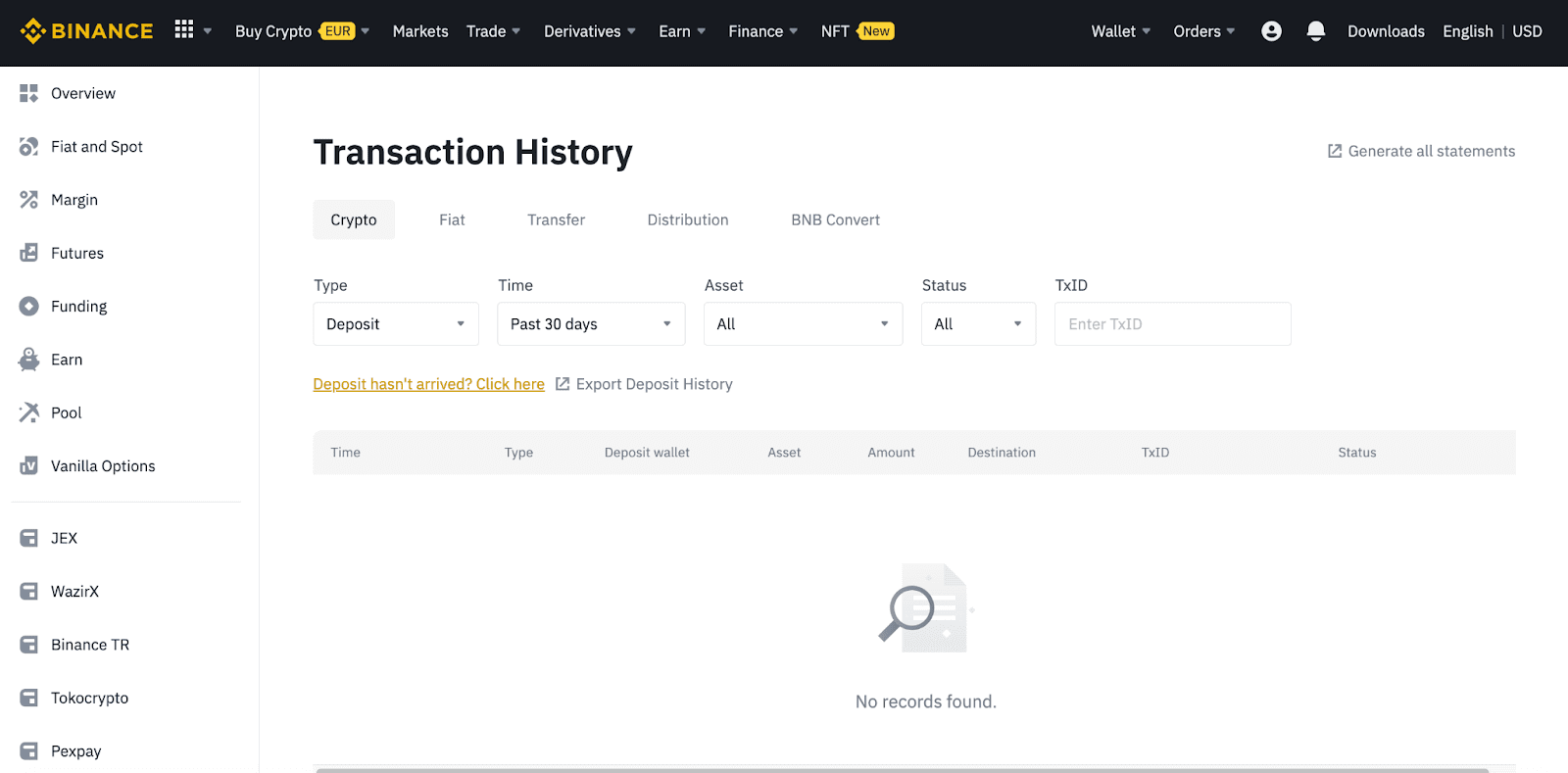
Deposit Crypto on Binance (App)
1. Open your Binance App and tap [Wallets] - [Deposit].

2. Choose the cryptocurrency you want to deposit, for example USDT.

3. You will see the available network for depositing USDT. Please choose the deposit network carefully and make sure that the selected network is the same as the network of the platform you are withdrawing funds from. If you select the wrong network, you will lose your funds.

4. You will see a QR code and the deposit address. Click to copy your Binance Wallet’s deposit address and paste it to the address field on the platform you intend to withdraw crypto from. You may also click [Save as Image] and import the QR code on the withdrawing platform directly.

You can tap [Change Wallet], and select either “Spot Wallet” or “Funding Wallet” to make a deposit to.

5. After confirming the deposit request, the transfer will be processed. The funds will be credited to your Binance account shortly after.
How to Buy Crypto on Binance P2P
On Binance P2P, takers are charged zero trading fees, while makers are charged a small amount of transaction fees upon every completed order. We pledge to apply the lowest P2P transaction fees in all markets.
Buy Crypto on Binance P2P (Web)
Step 1:Go to the Binance P2P page, and
- If you already have a Binance account, click "Log In" and go to Step 4
- If you do not have a Binance account yet, click "Register"
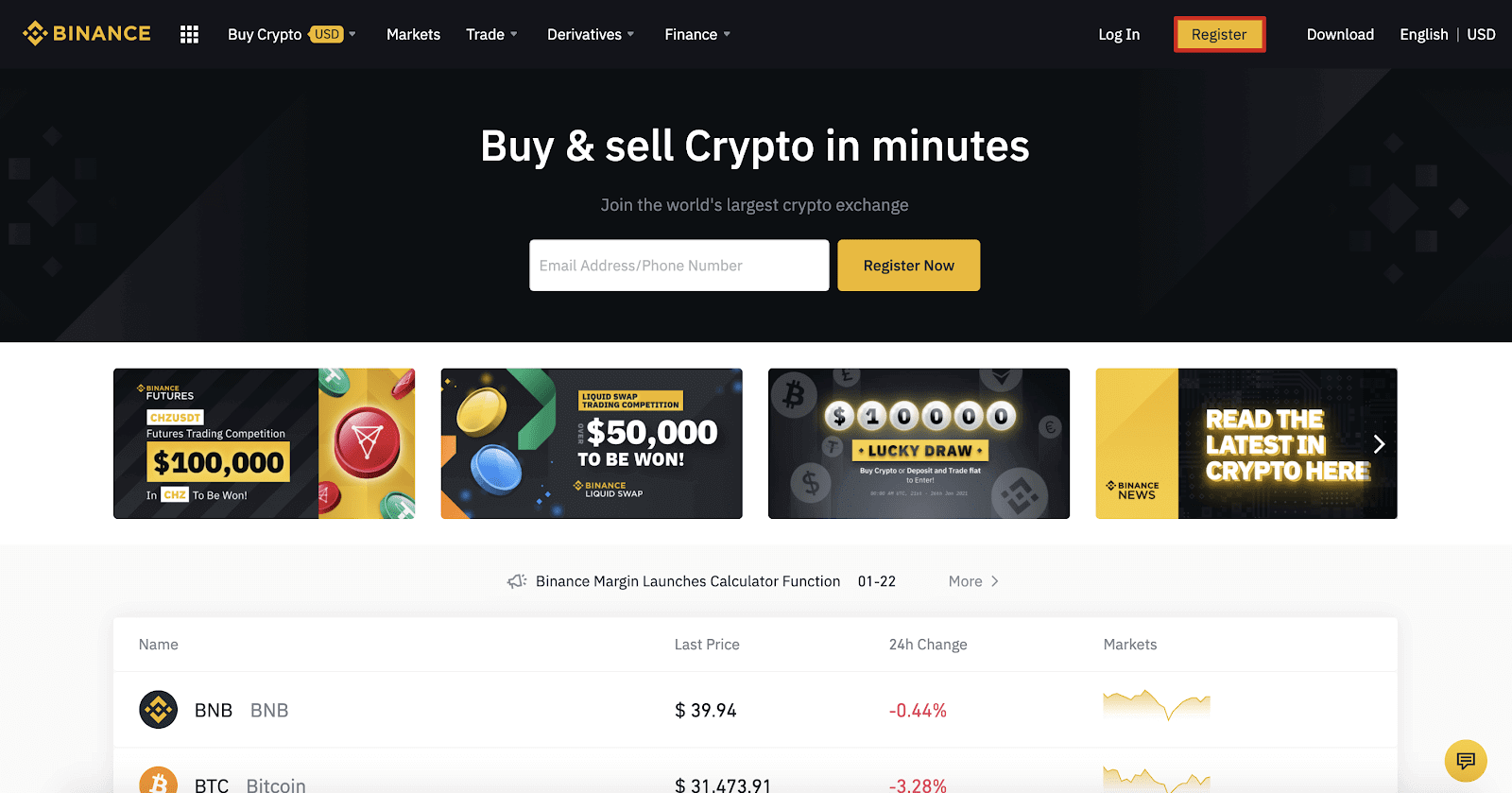
Step 2:
Enter your email on the registration page and set your login password. Read and check the Binance Terms and click "Create Account".
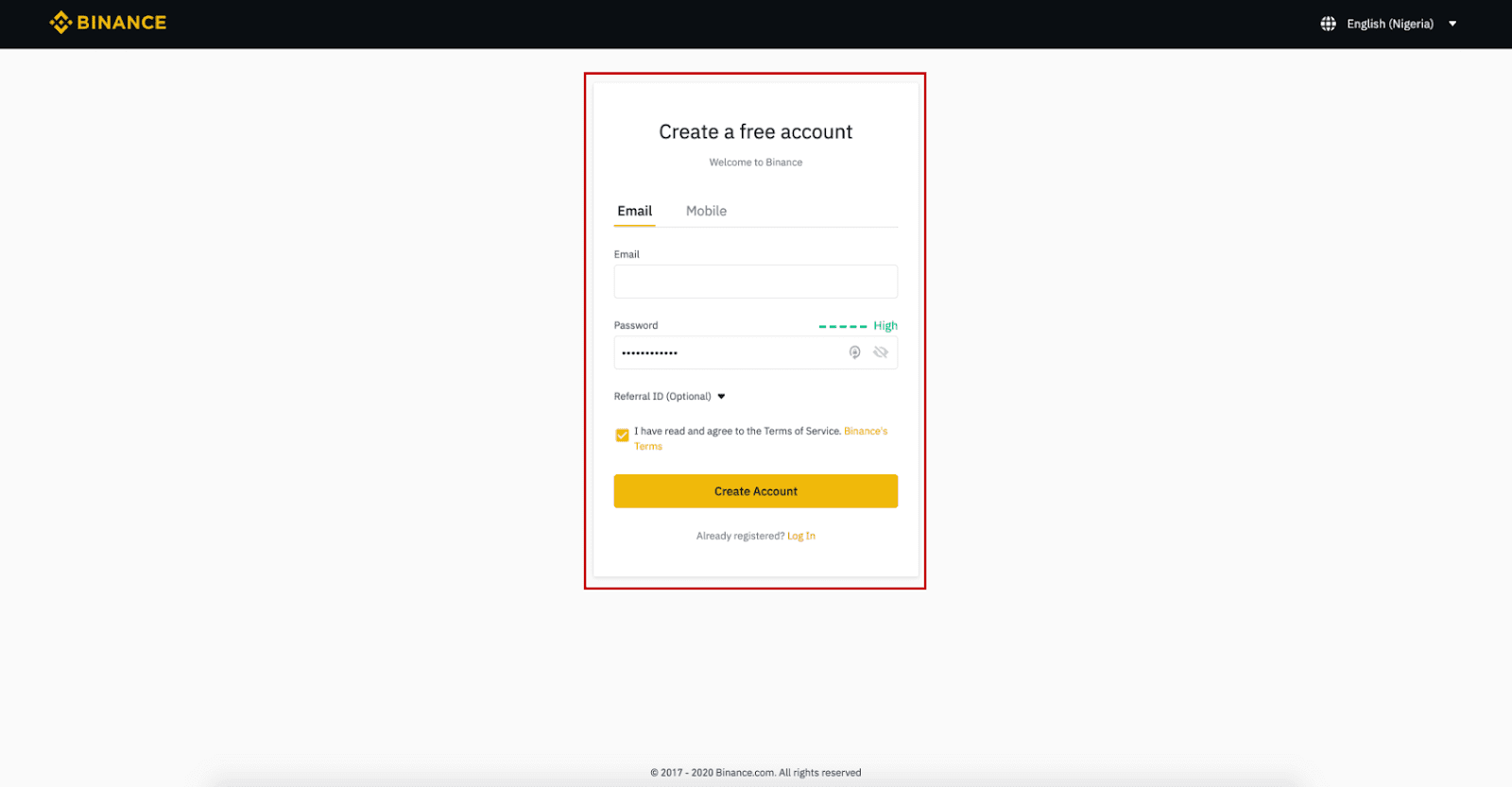
Step 3:
Complete Level 2 identity verification, enable SMS Verification, and then set your preferred payment method.
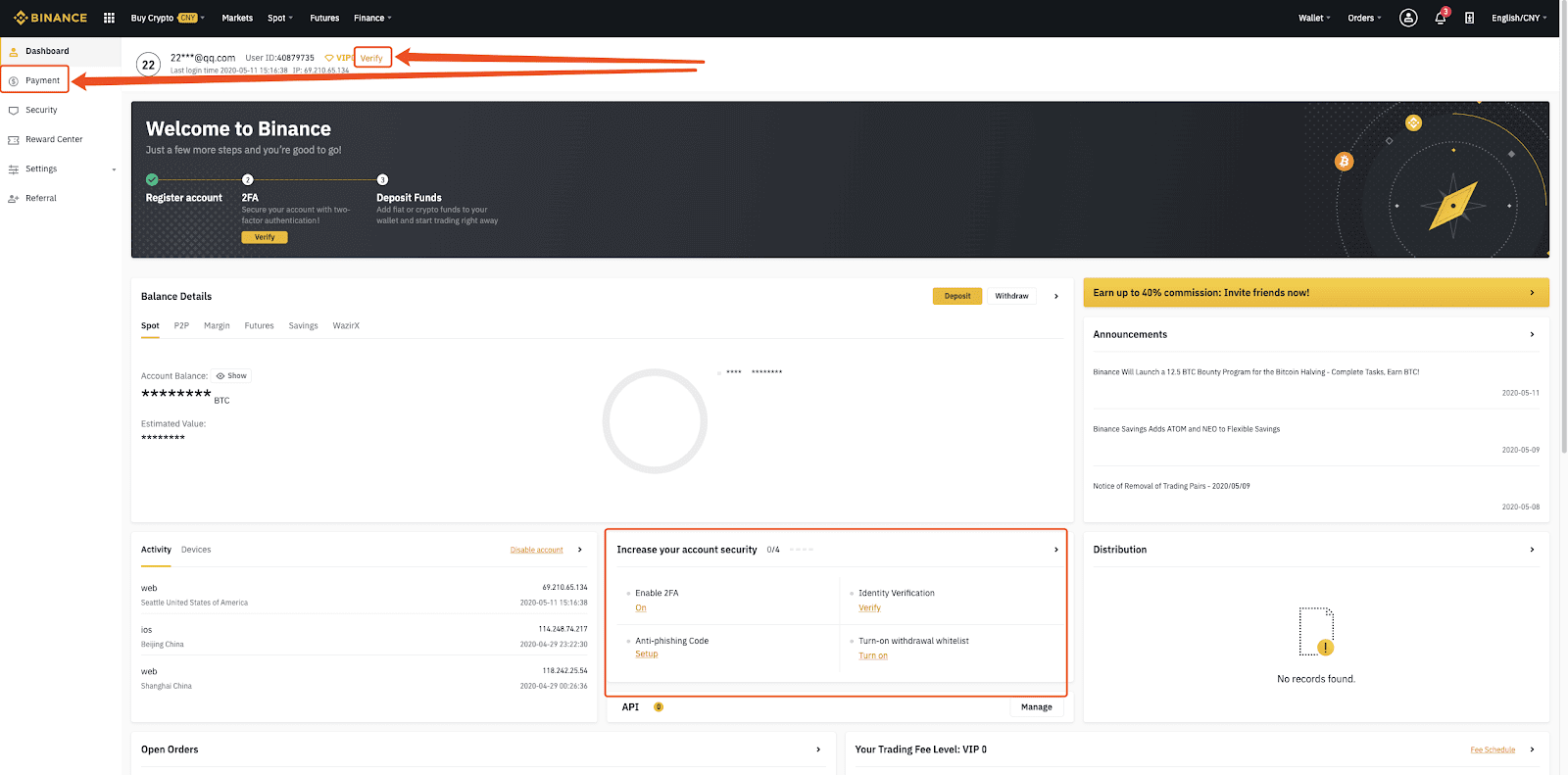
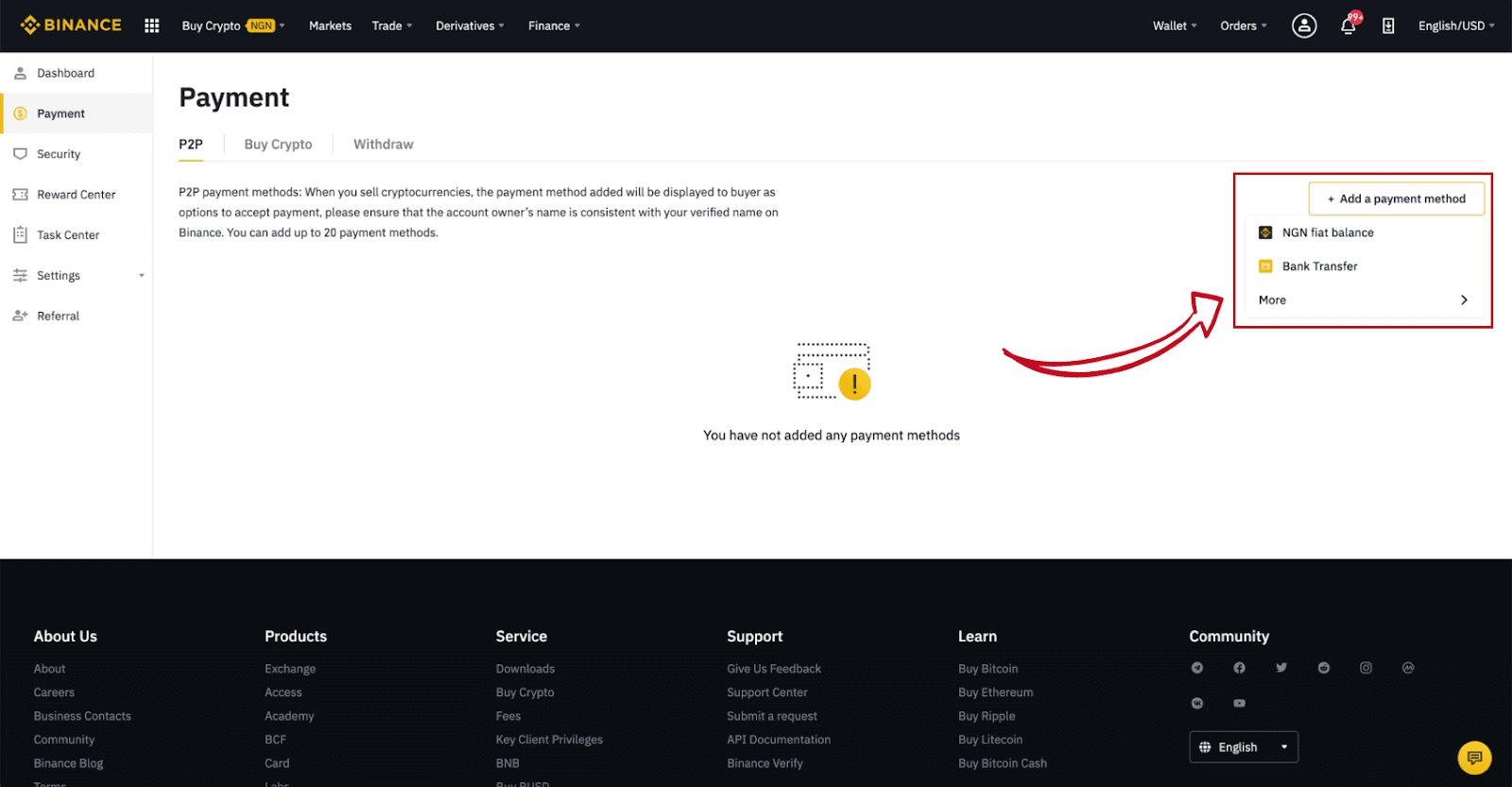
Step 4:
Select (1) “Buy Crypto” then click (2) “P2P Trading” on the top navigation.
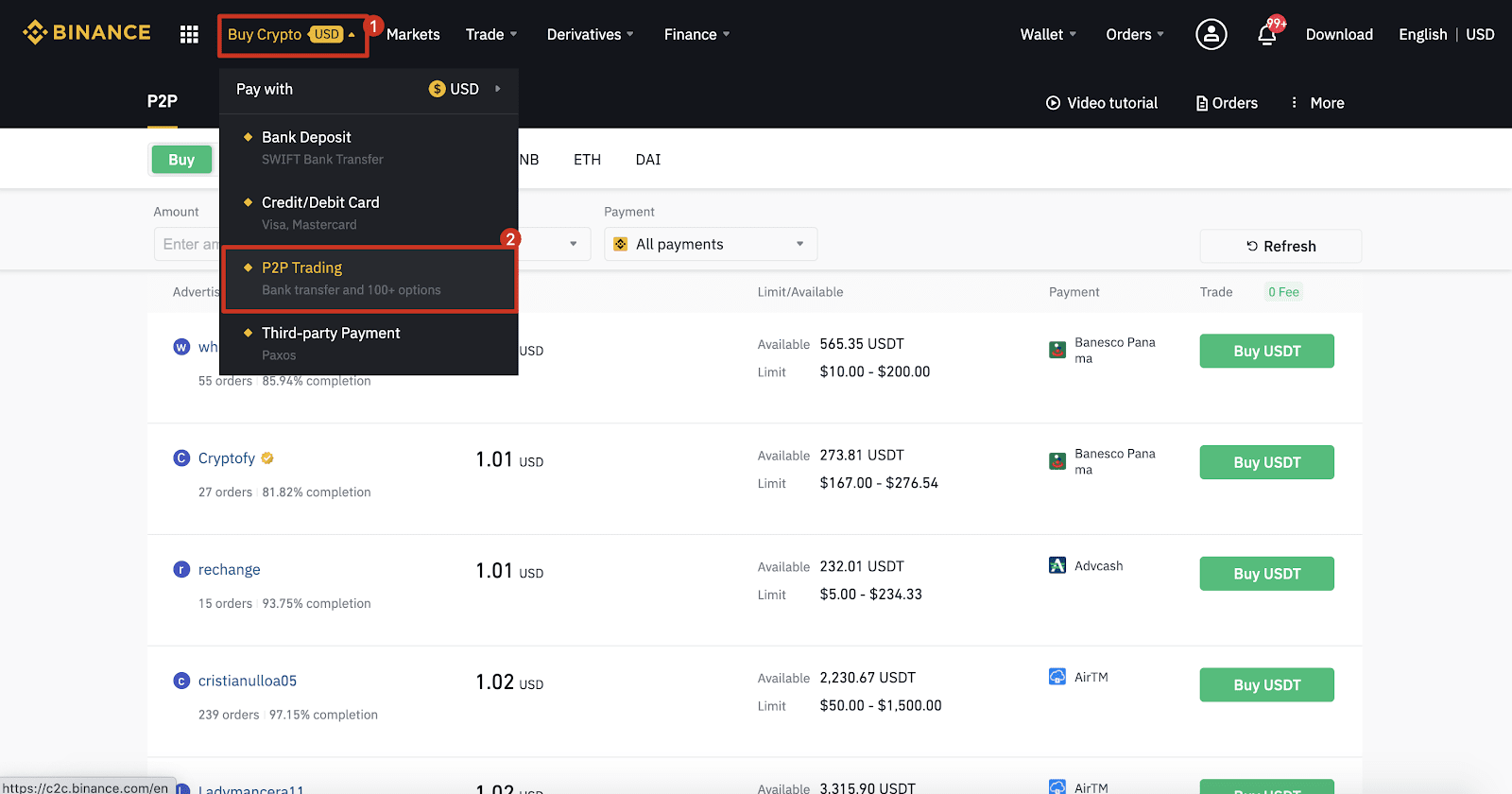
Step 5:
Click (1) "Buy" and select the currency you want to buy (BTC is shown as an example). Filter the price and the (2) “Payment” in the drop-down, select an ad, then click (3) "Buy".
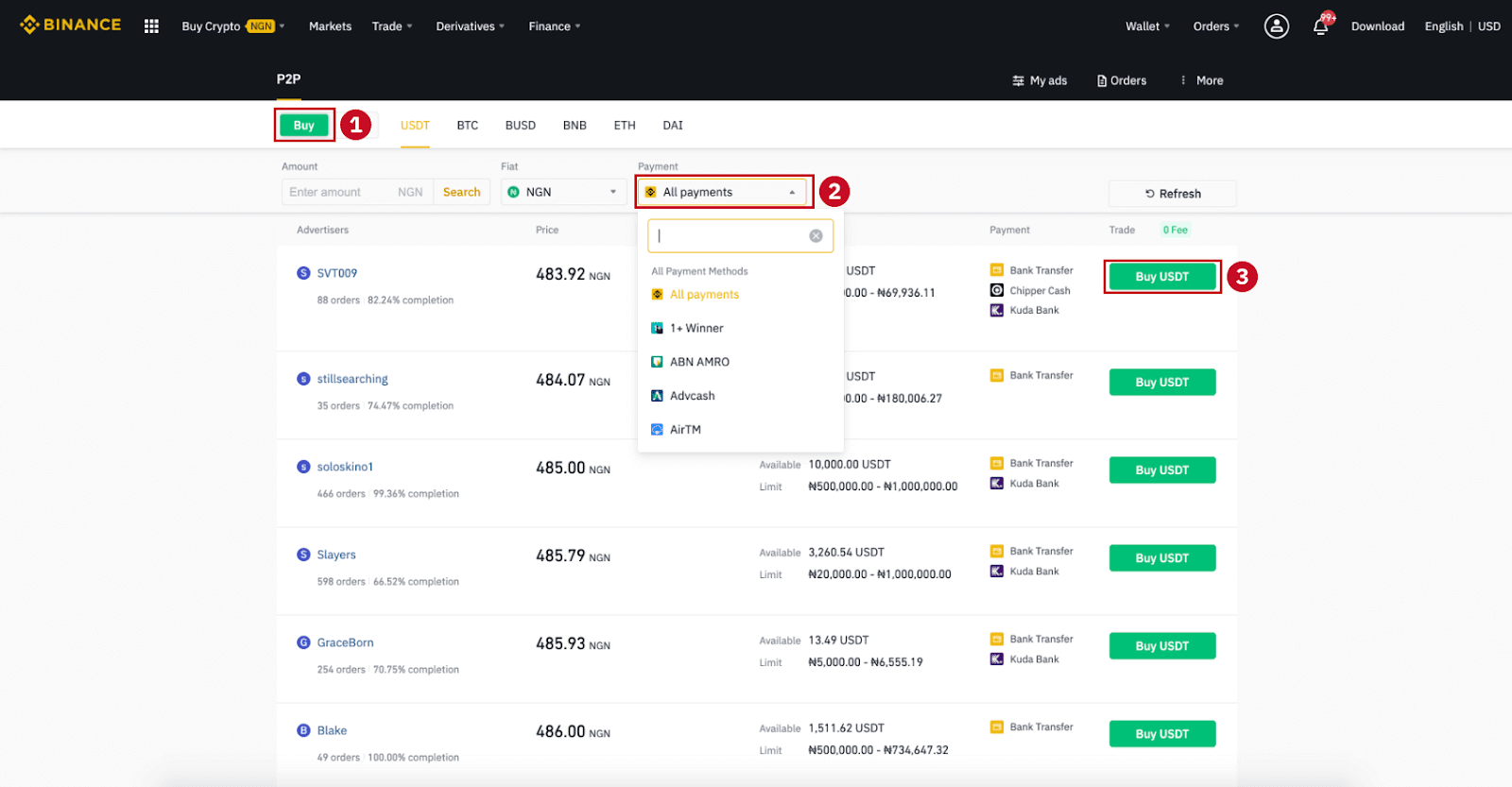
Step 6:
Enter the amount (in your fiat currency) or quantity (in crypto) you want to buy and click (2) "Buy".
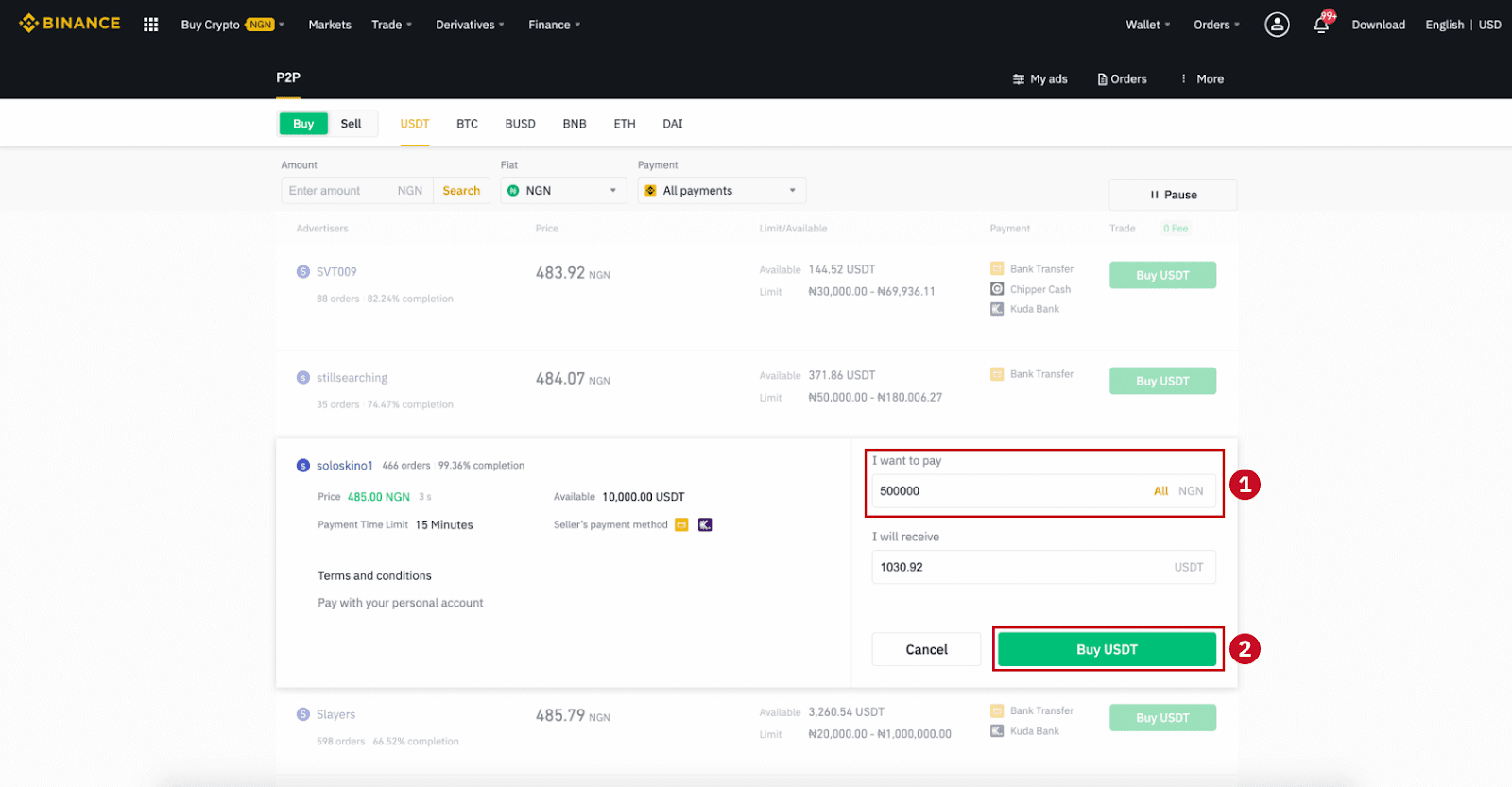
Step 7:
Confirm the payment method and amount (total price) on the Order Details page.
Complete the fiat transaction within the payment time limit. Then click "Transferred, next" and “Confirm”.
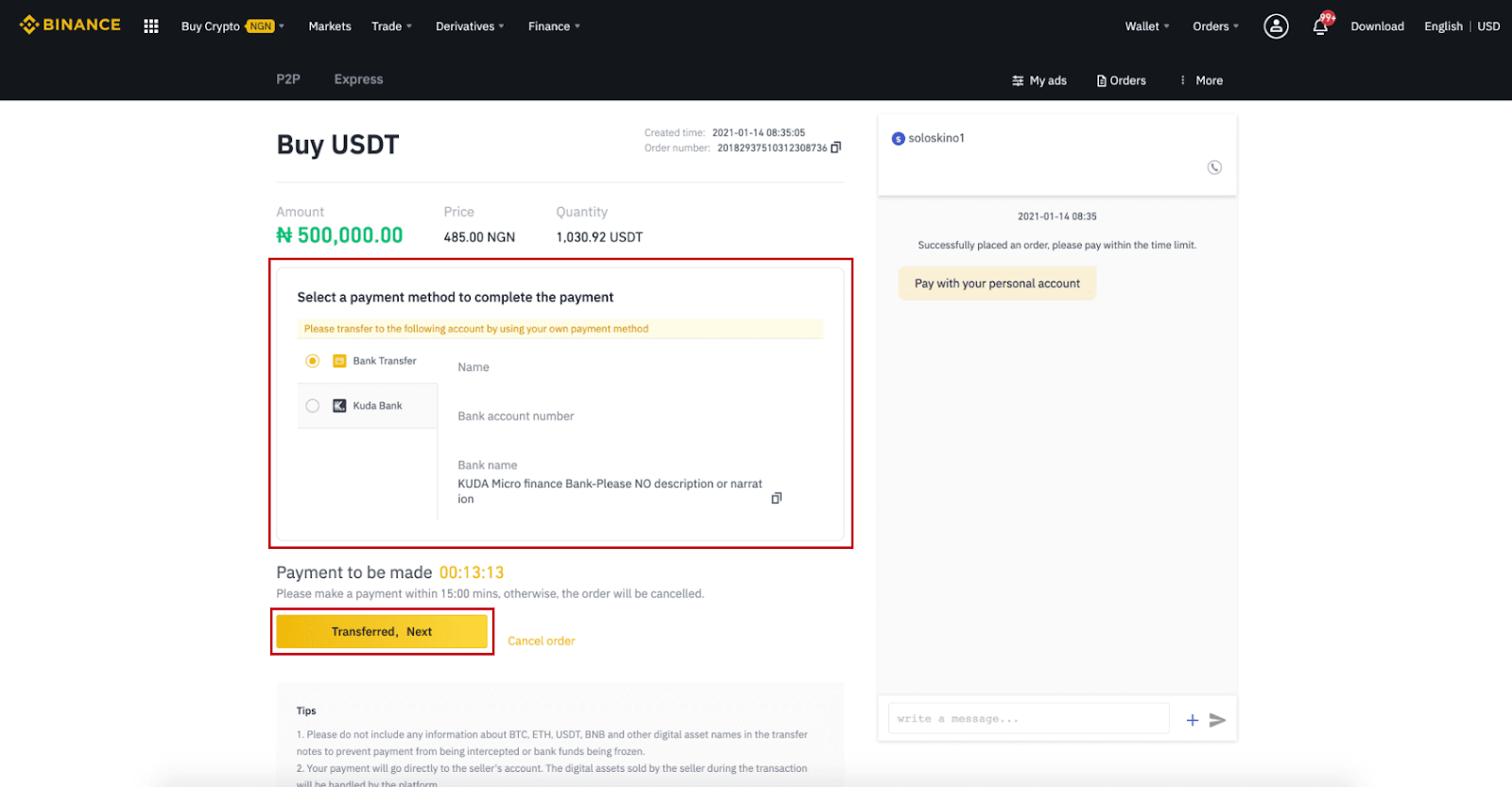
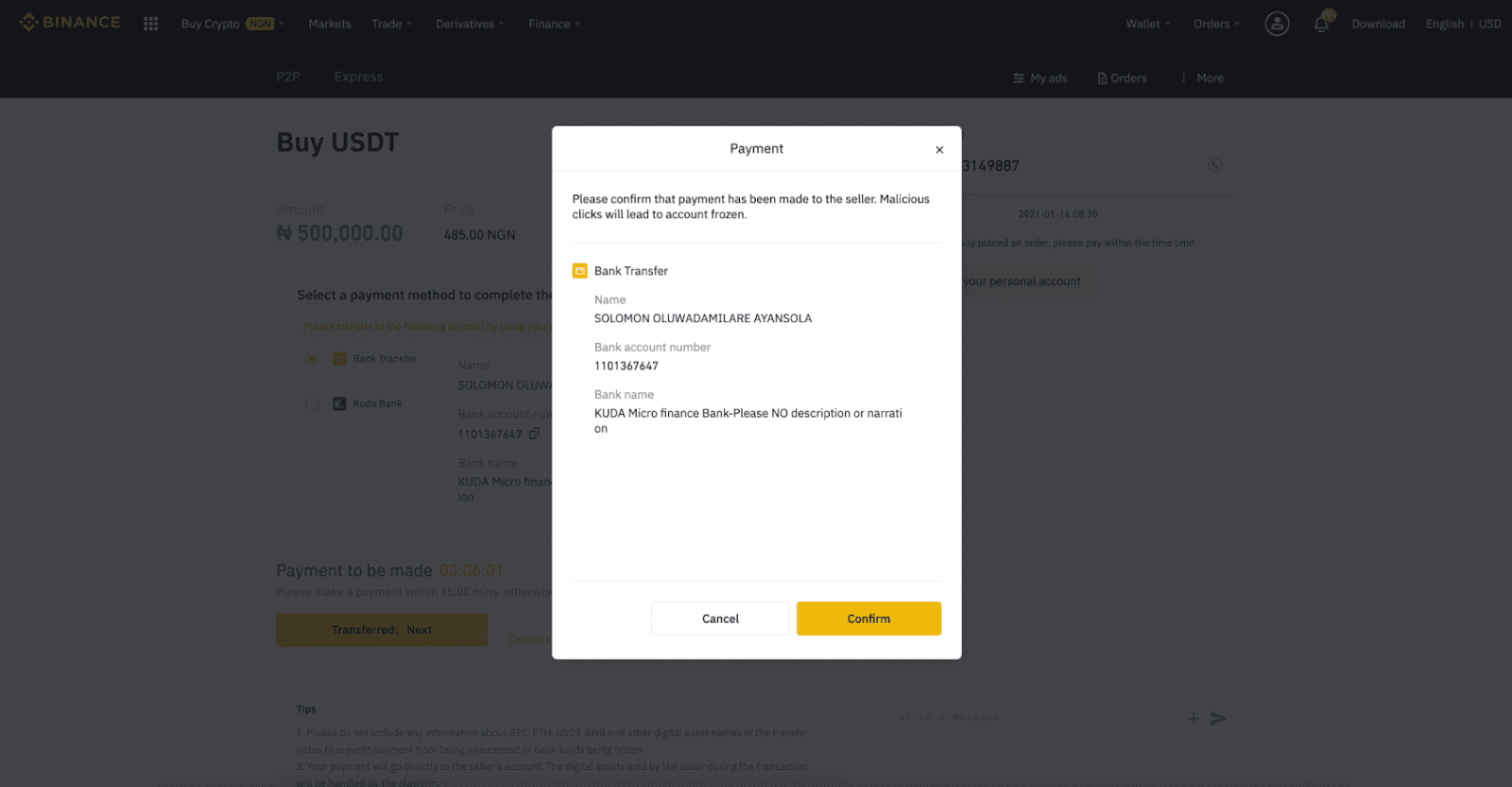
Note: You need to transfer the payment directly to the seller through bank transfer, Alipay, WeChat, or another third-party payment platform based on the sellers payment information provided. If you have already transferred payment to the seller, you must not click "Cancel" unless you have already received a refund from the seller in your payment account. If you do not make an actual payment, please do not click "Confirm" to confirm the payment. This is not permitted according to the rules of the transaction. If you encounter any issues during the transaction, you can contact the seller using the chat window.
Step 8:
Once the seller has released the cryptocurrency, the transaction is completed. You can click (2) "Transfer to Spot Wallet” to transfer the digital assets to your Spot Wallet.
You can also click (1) "Check my account" above the button to view the digital asset you just bought.
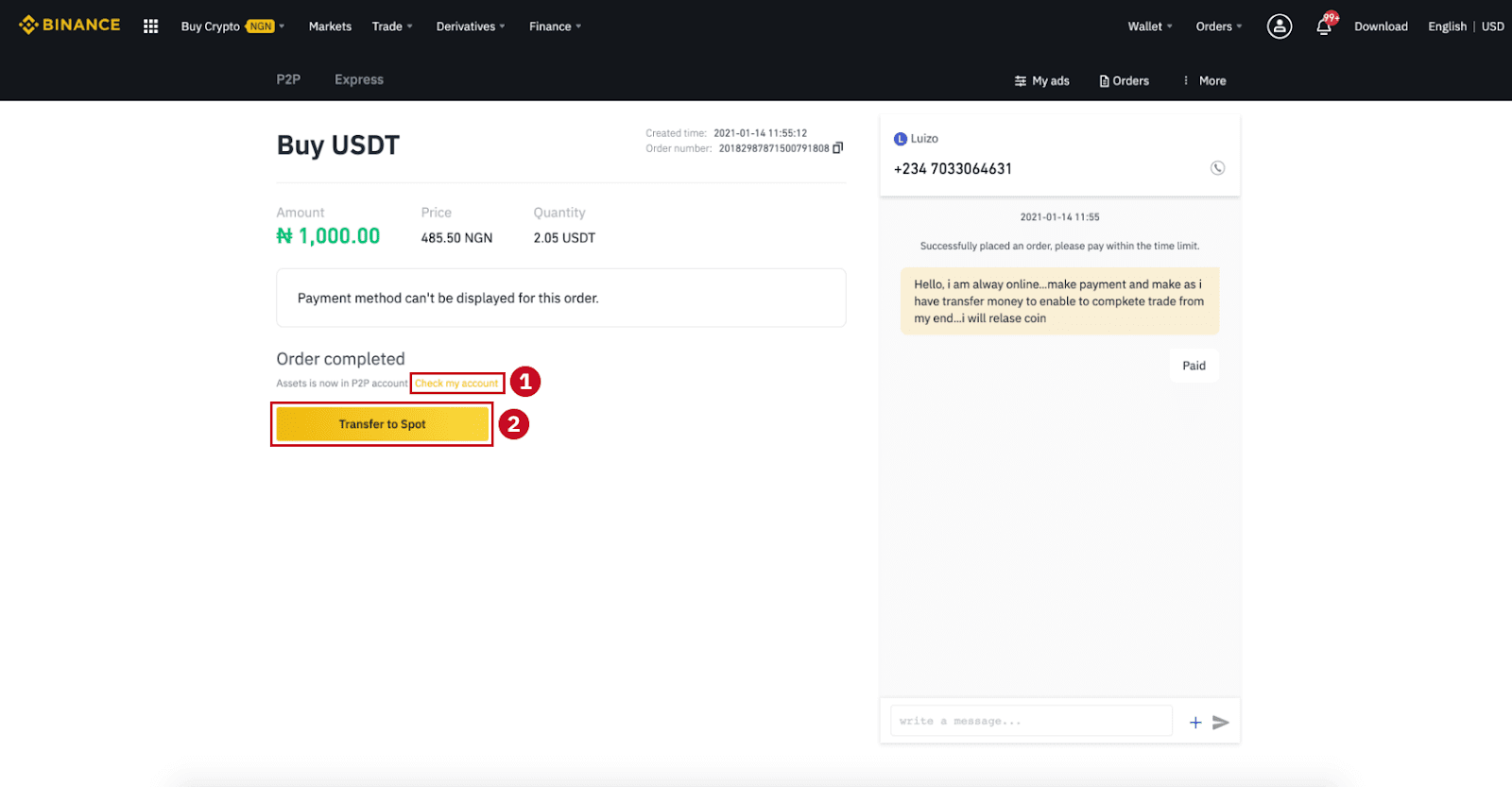
Note:If you do not receive the cryptocurrency 15 minutes after clicking "Transferred, next”, you can click "Appeal" and Customer Service will assist you in processing the order.
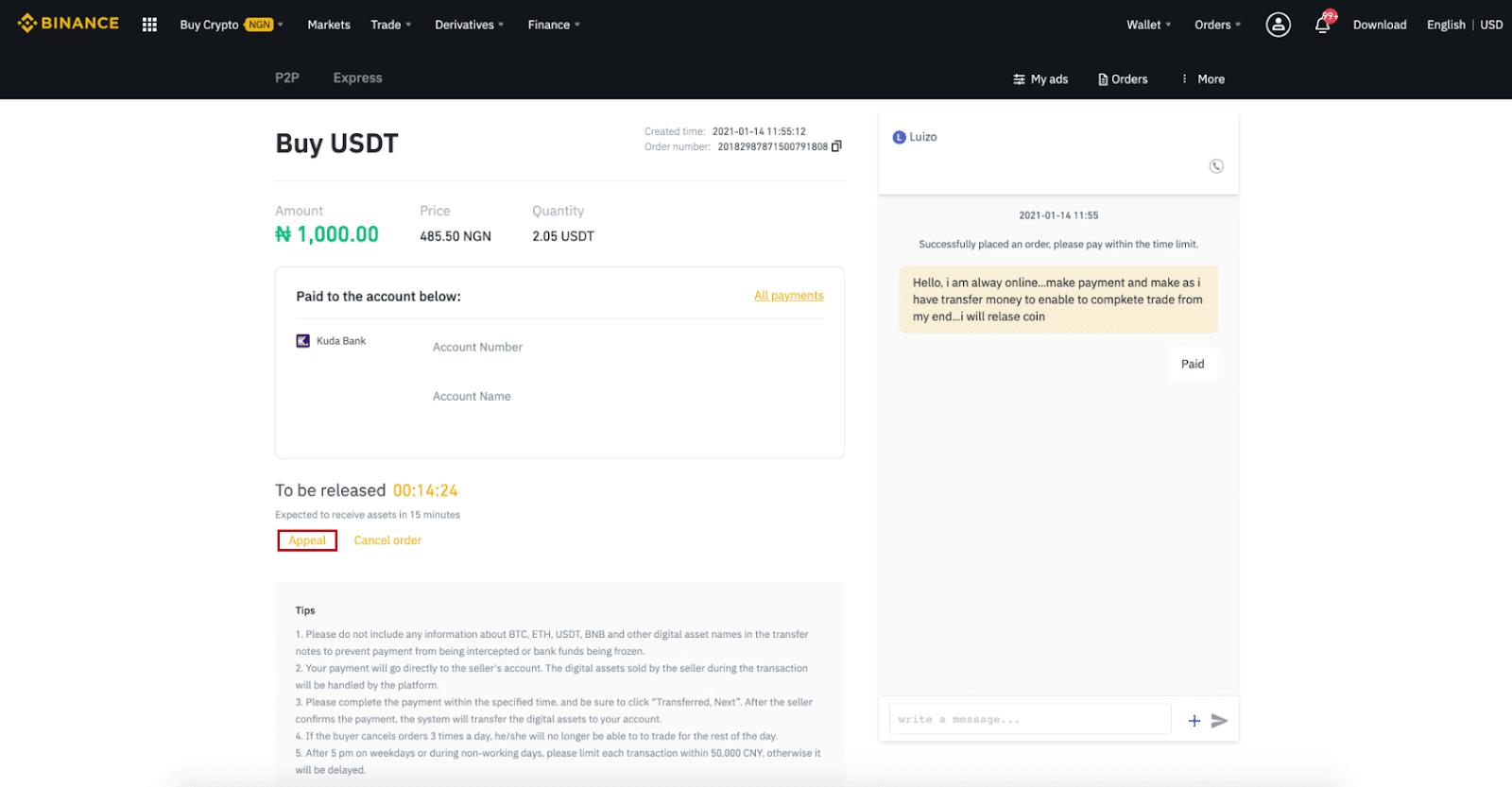
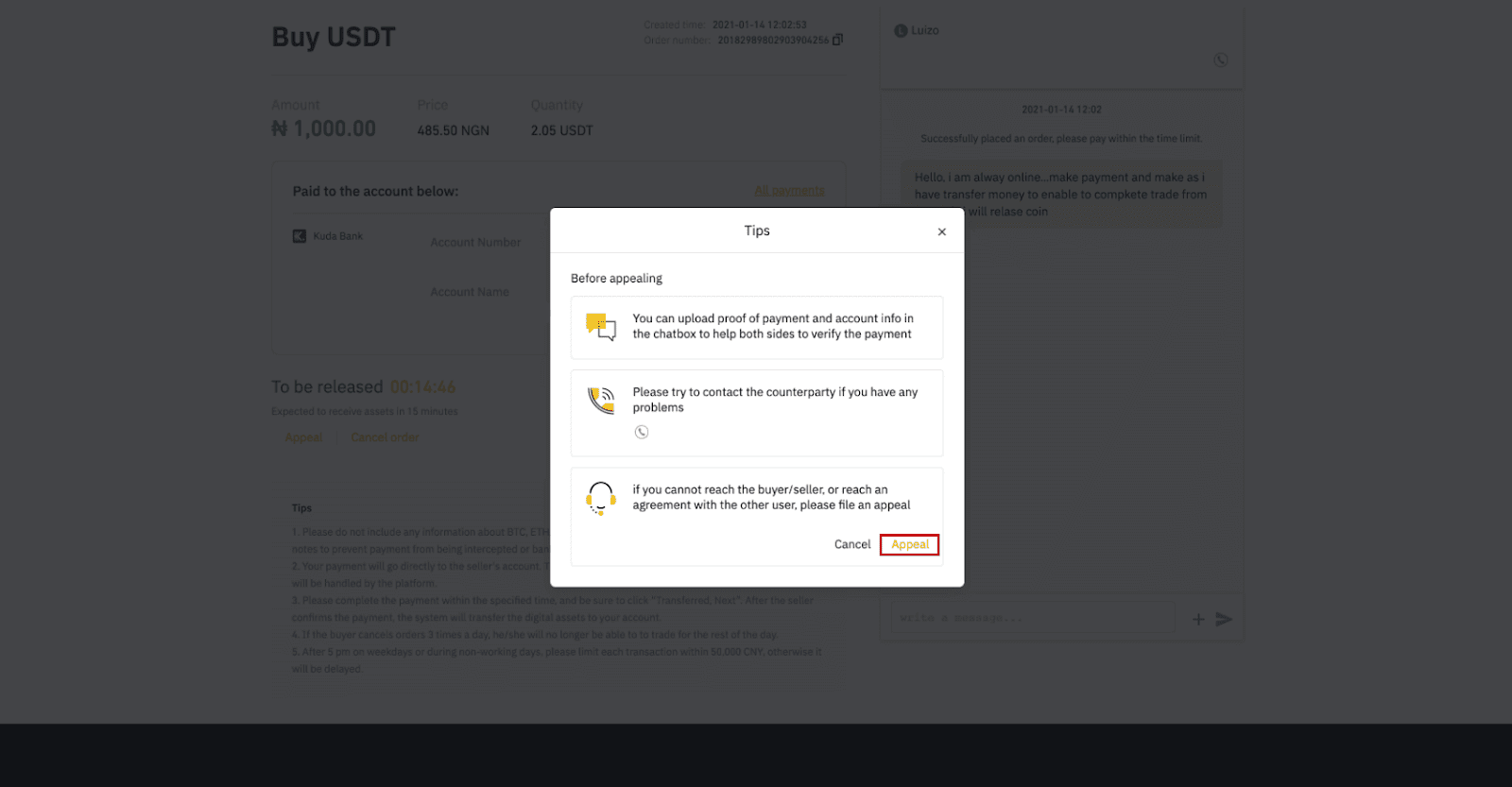
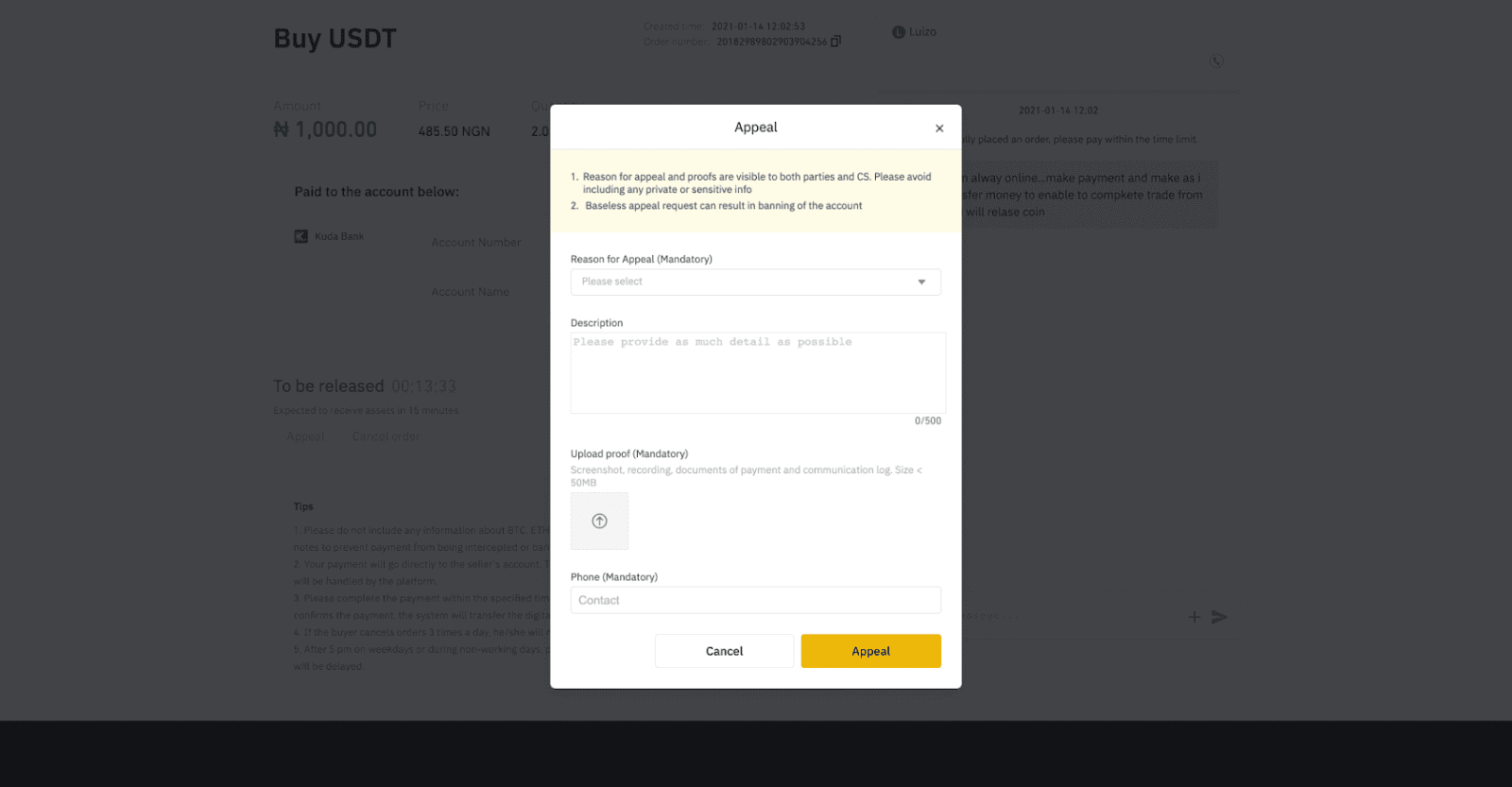
Buy Crypto on Binance P2P (App)
Step 1Log in to the Binance app
- If you already have a Binance account, click “Log in” and go to Step 4
- If you do not have a Binance account yet, click “Register” on the top left

Step 2
Enter your email on the registration page and set your login password. Read the Binance P2P terms and click on the arrow to register.

Step 3
Enter your email and password, then click on the arrow to Log In.

Step 4
After you log in to the Binance app, click the user icon on the top left to complete identity verification. Then click “Payment Methods” to complete SMS authentication and set your payment methods.

Step 5
Go to the home page, click “P2P Trading”.
On the P2P page, click the (1) “Buy” tab and the crypto you want to buy (2) (taking USDT for example), and then select an ad and click (3) “Buy”.

Step 6
Enter the quantity you want to buy, confirm the sellers payment method(s), and click “Buy USDT”.

Step 7
Transfer the money directly to the seller based on the seller’s payment information provided within the payment time limit, and then click “Transfer the fund”. Tap on the payment method you transferred to, the click “Transferred, next”


Note: Setting payment method on Binance does not mean that the payment will go directly to the sellers account if you click “Transferred , next” . You need to complete the payment directly to the seller through bank transfer, or another third-party payment platform based on the sellers payment information provided.
Please do not click “Transferred , next” if you have not made any transactions. This will violate the P2P User Transaction Policy.
Step 8
The status will be “Releasing”.
Once the seller has released the cryptocurrency, the transaction is completed. You can click "Transfer to Spot Wallet” to transfer the digital assets to your Spot Wallet.

You can click “Wallet” at the bottom and then “Fiat” to check the crypto you bought in your fiat wallet. You can also click “Transfer” and transfer the cryptocurrency to your spot wallet for trading.

Note :
If you do not receive the cryptocurrency 15 minutes after clicking “Transferred, next”, you can contact the seller by clicking the “Phone” or “Chat” icon on the top.

Or you can click "Appeal”, select a “Reason for Appeal”, and “Upload Proof”. Our customer support team will assist you in processing the order.

1. You can only buy or sell BTC, ETH, BNB, USDT, EOS and BUSD on Binance P2P currently. If you would like to trade other cryptos, please trade at the spot market.
2. If you have any questions or complaints, please contact our customer support team.
How to Buy Crypto with Credit/Debit Card in Binance
We are pleased to announce that a new method for Visa and Mastercard cardholders has been added to Binance. Replenishing your account has become even more convenient and fast.
Buy Crypto with Credit/Debit Card (Web)
1. Log in to your Binance account and click [Buy Crypto] - [Credit/Debit Card].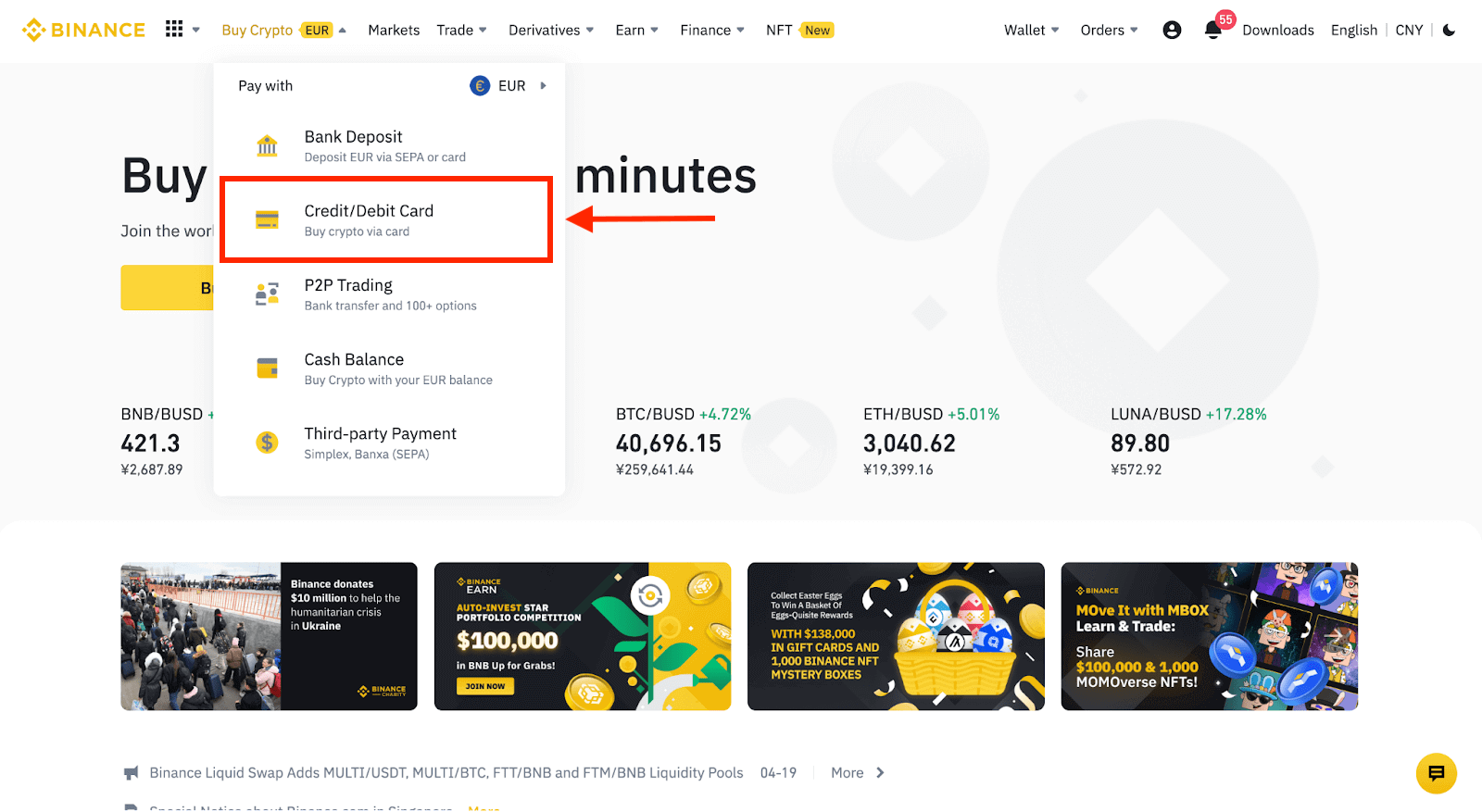
2. Here you can choose to buy crypto with different fiat currencies. Enter the fiat amount you want to spend and the system will automatically display the amount of crypto you can get.
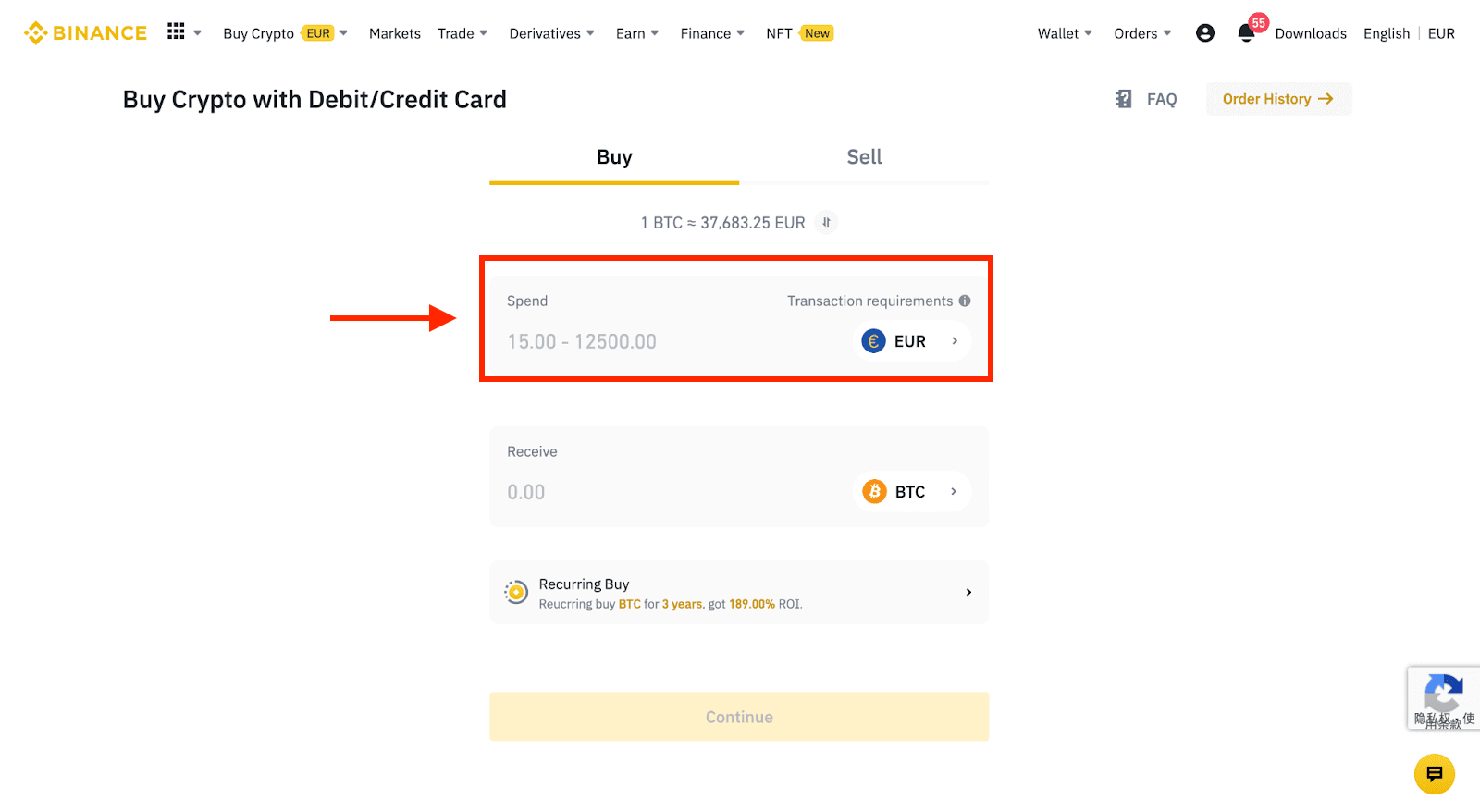
3 Click [Add new card].
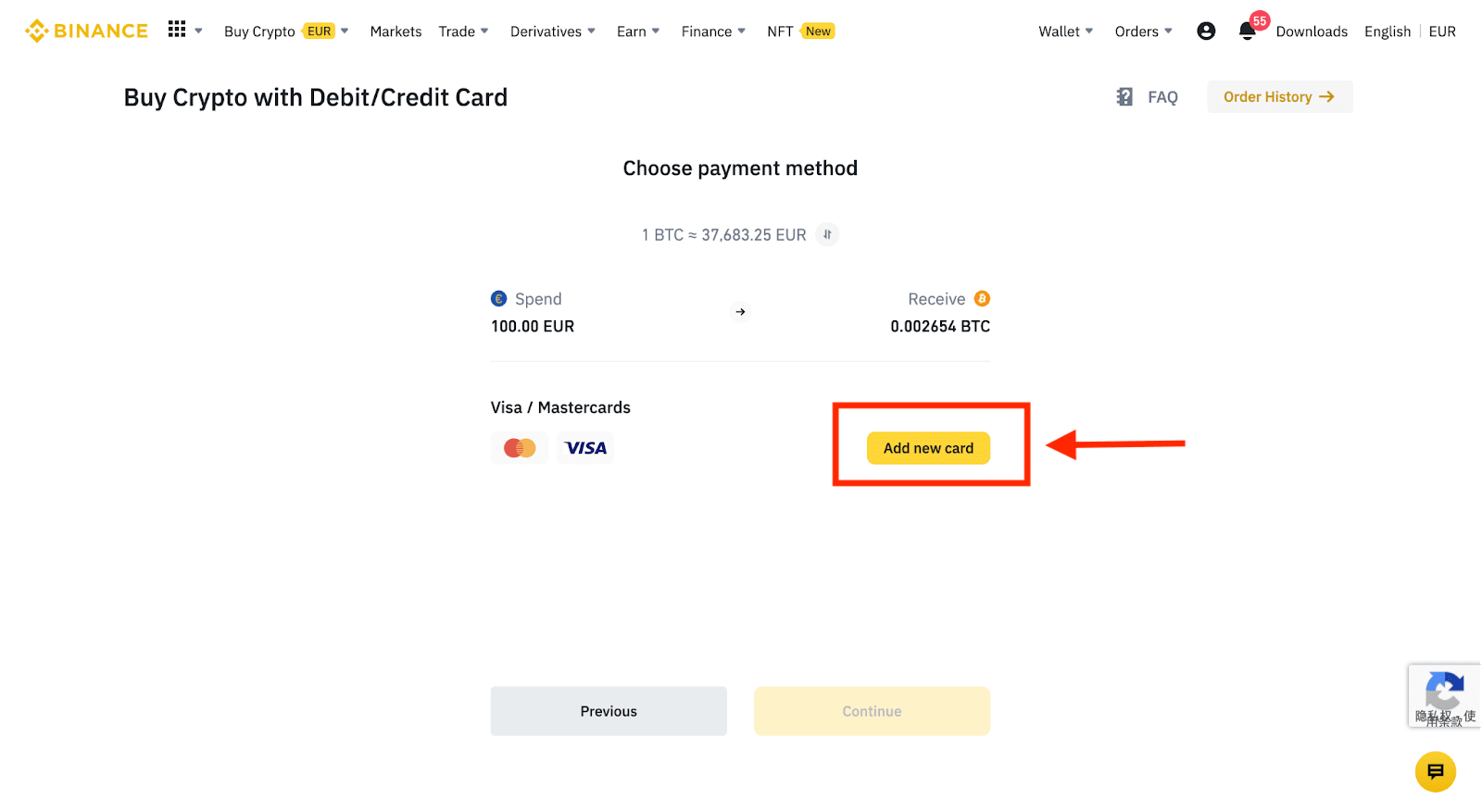
4. Enter your credit card details. Please note that you can only pay with credit cards in your name.
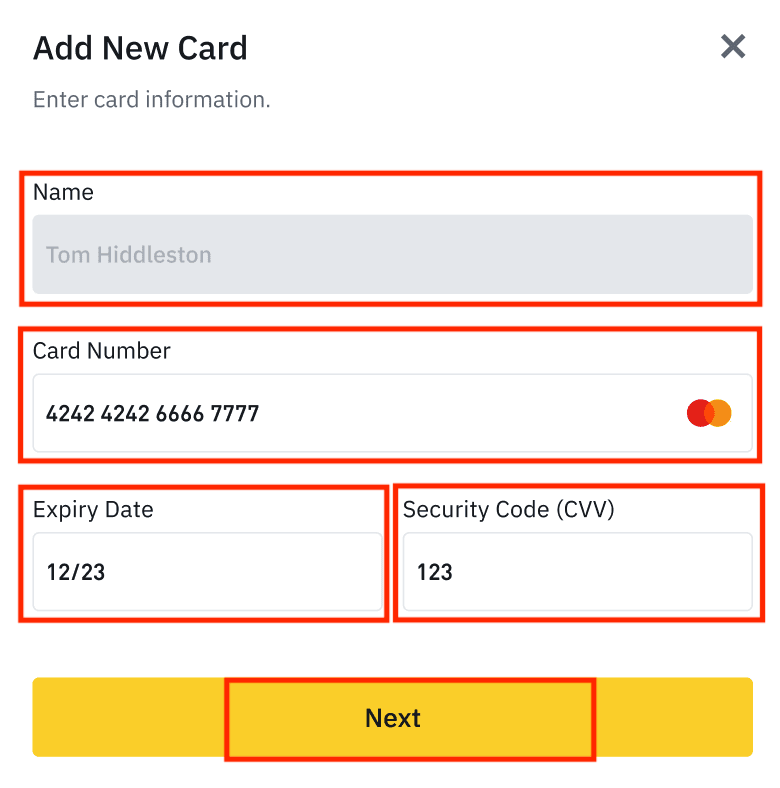
5. Enter your billing address and click [Confirm].
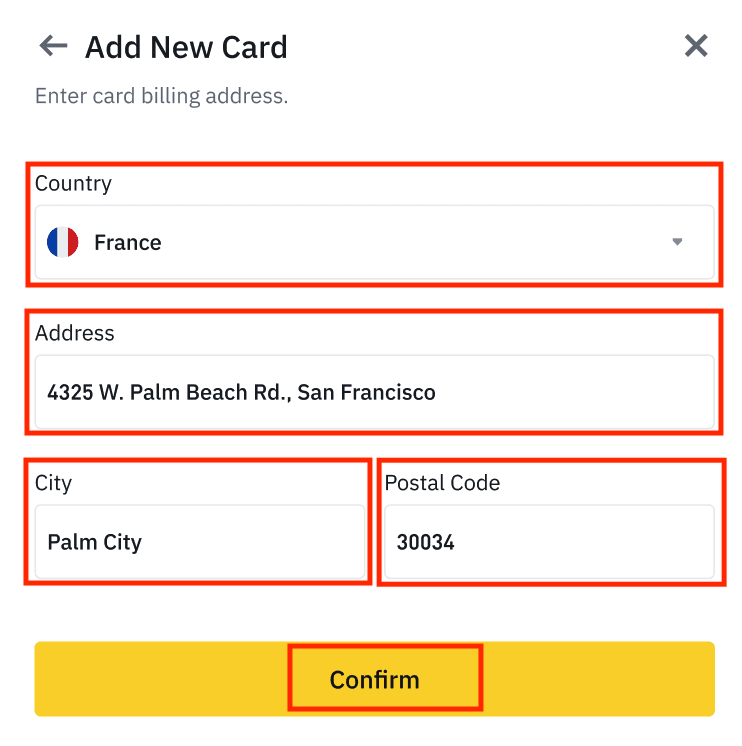
6. Check the payment details and confirm your order within 1 minute. After 1 minute, the price and the amount of crypto you will get will be recalculated. You can click [Refresh] to see the latest market price. The fee rate is 2% per transaction.
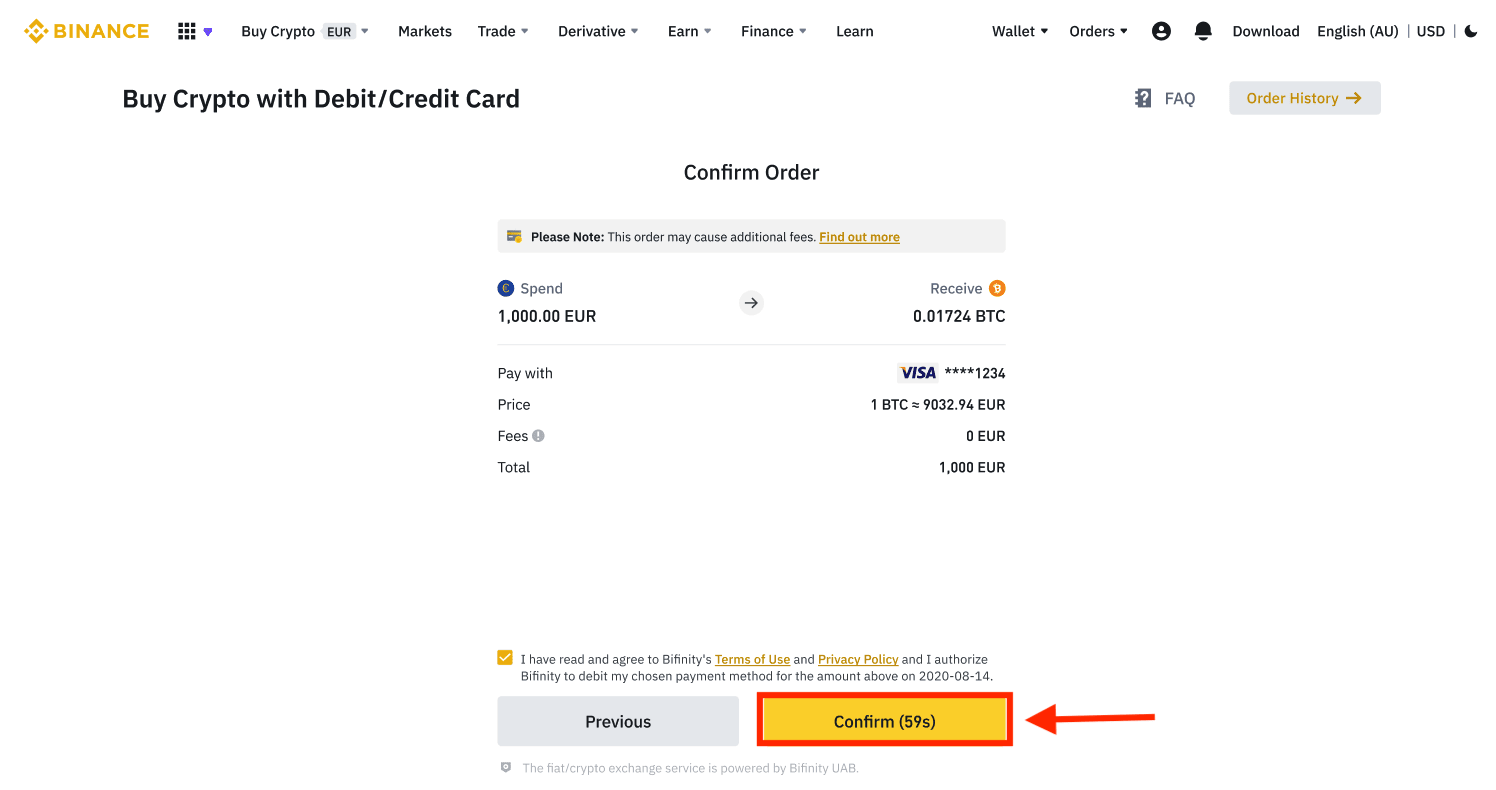
7. You will be redirected to your bank’s OTP transaction page. Follow the on-screen instructions to verify the payment.
Buy Crypto with Credit/Debit Card (App)
1. Get started by selecting [Credit/Debit Card] from the home screen. Or access [Buy Crypto] from the [Trade/Fiat] tab.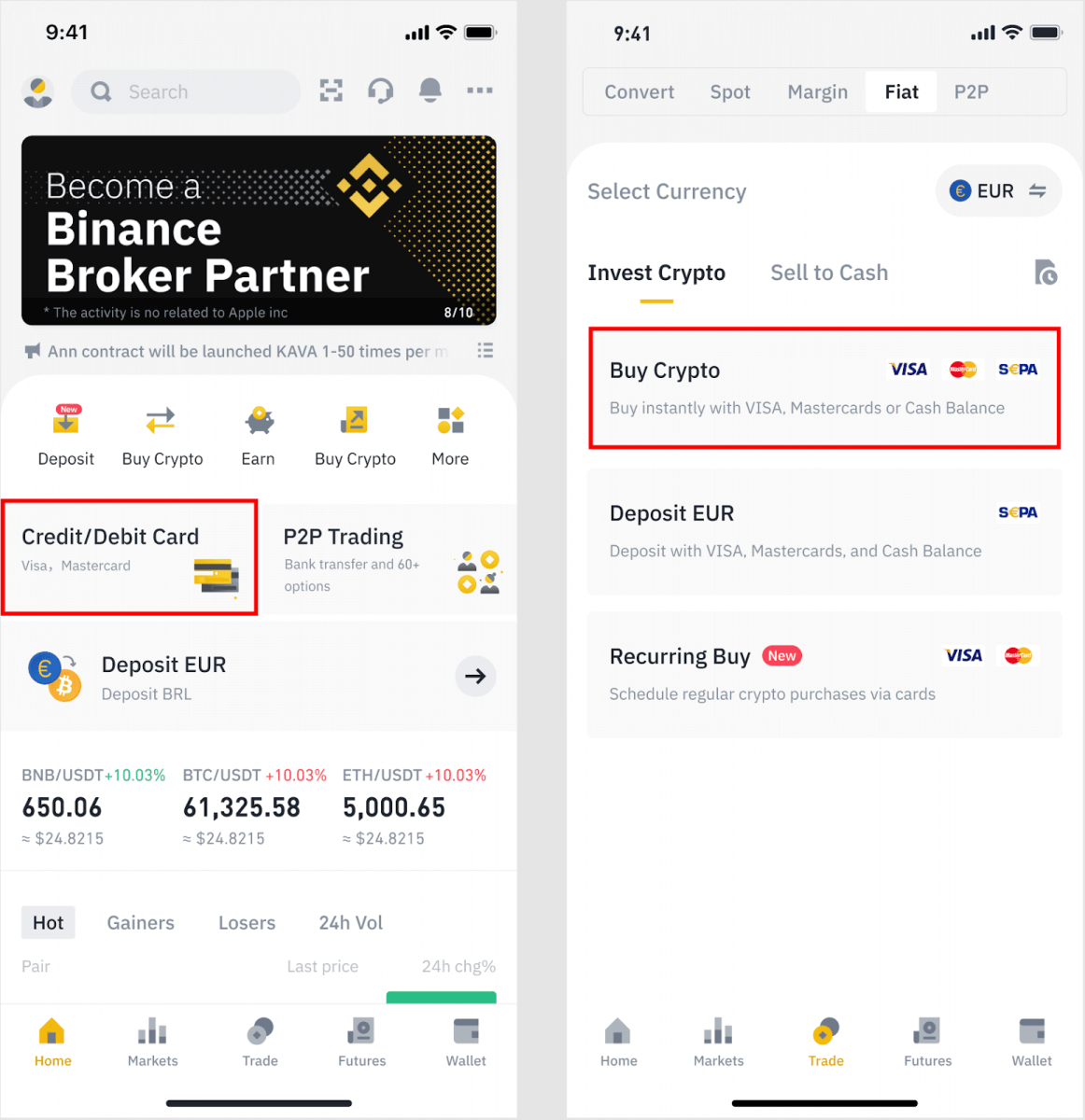
2. First, choose the cryptocurrency you want to buy. You can type the cryptocurrency in the search bar or scroll through the list. You can also change the filter to see different ranks.
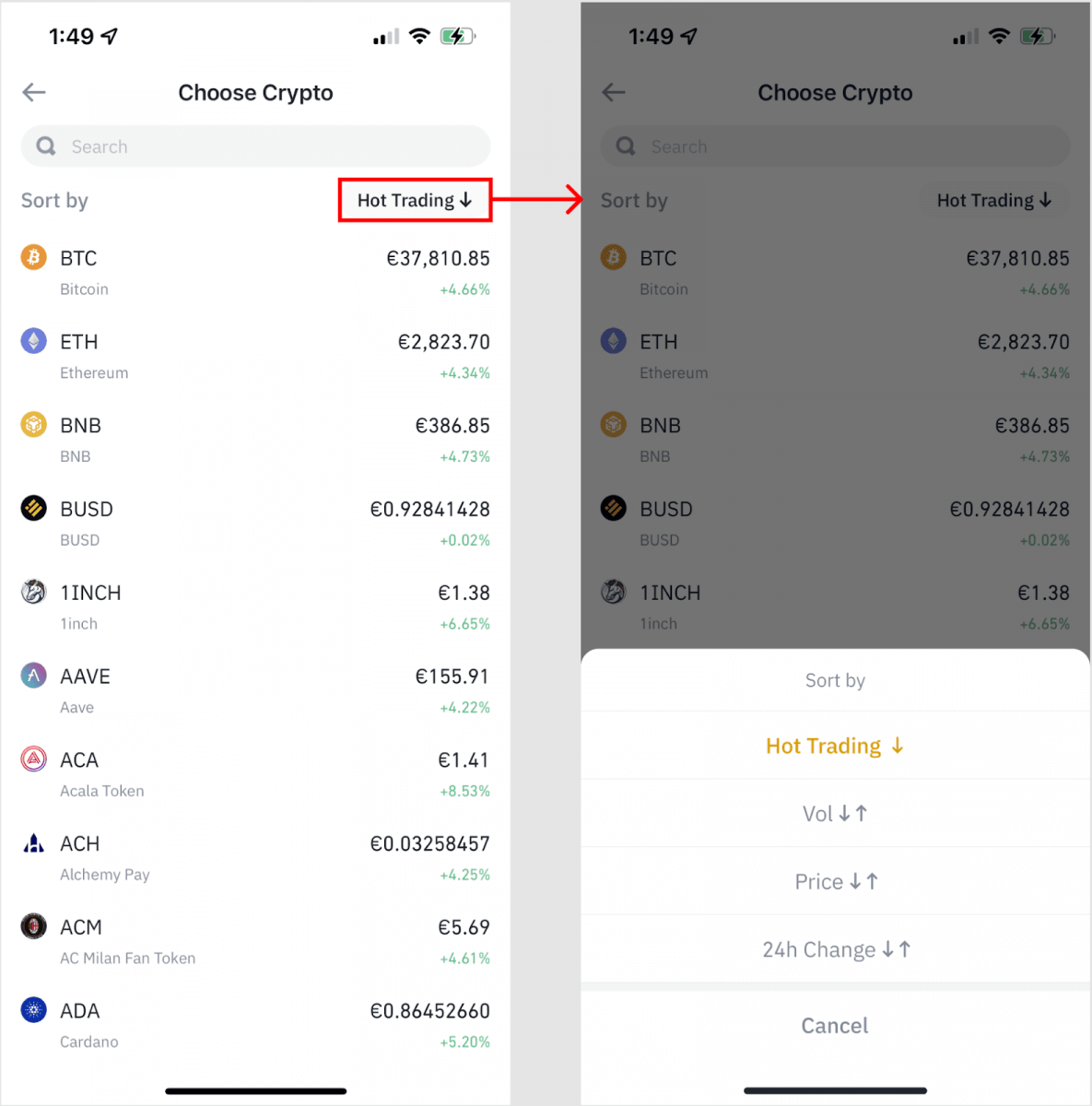
3. Fill out the amount you’d like to purchase. You can switch the fiat currency if you’d like to choose another. You can also enable the Recurring Buy function to schedule regular crypto purchases via cards.
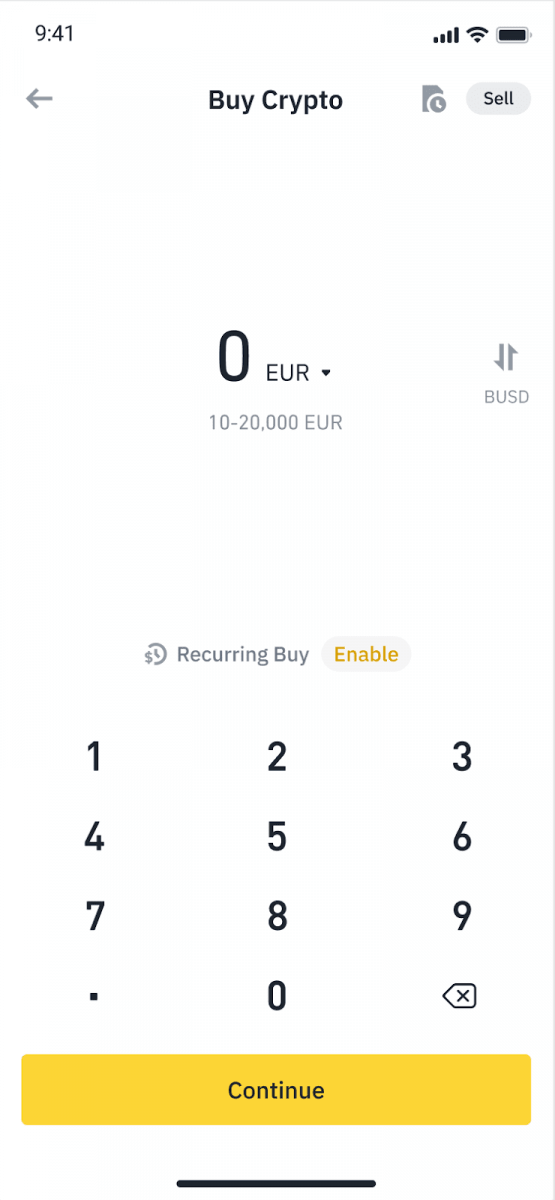
4. Choose [Pay with Card] and tap on [Confirm]. If you have not linked a card previously, you will be asked to add a new card first.
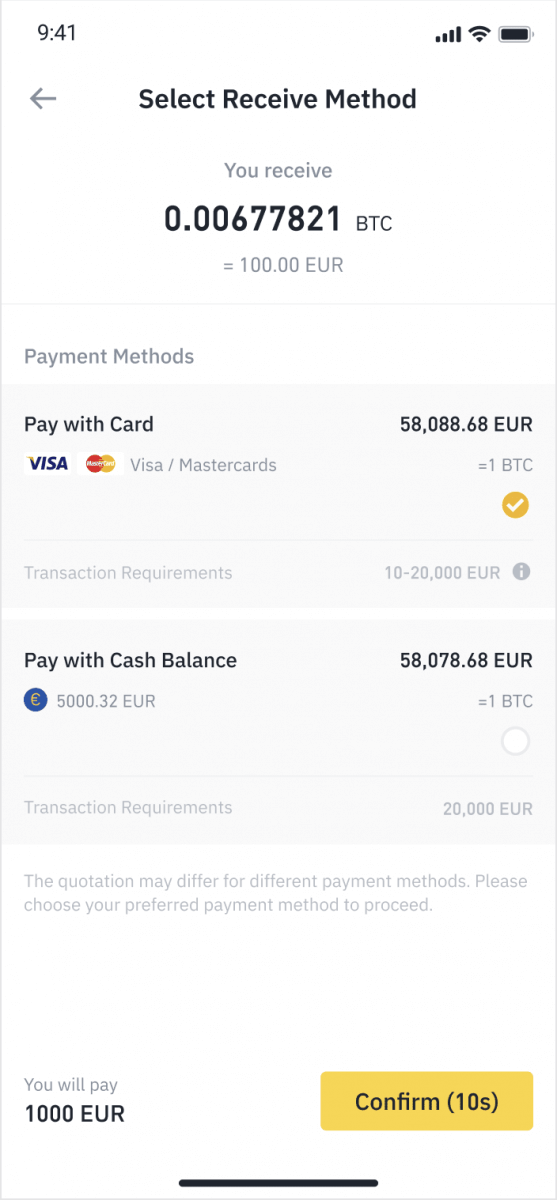
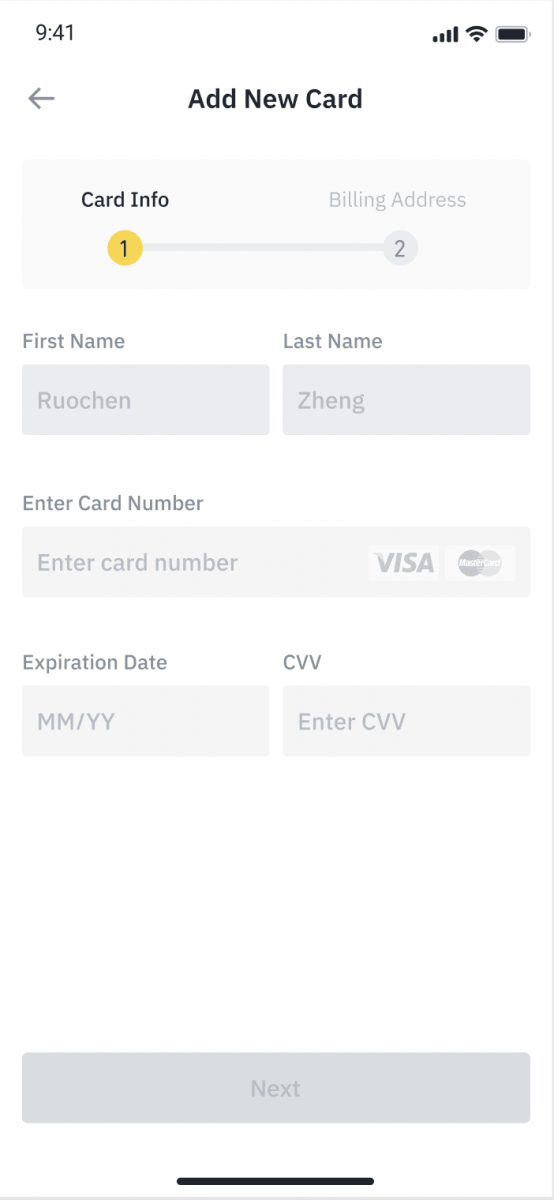
5. Check that the amount you wish to spend is correct, and then tap [Confirm] at the bottom of the screen.
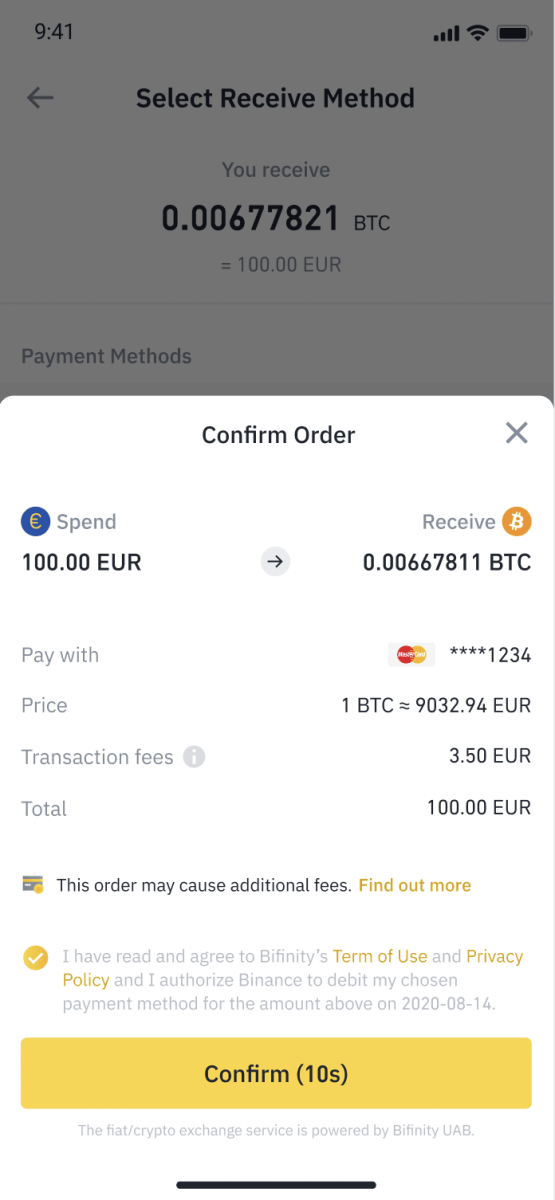
6. Congratulations, the transaction is complete. The purchased cryptocurrency has been deposited to your Binance Spot Wallet.
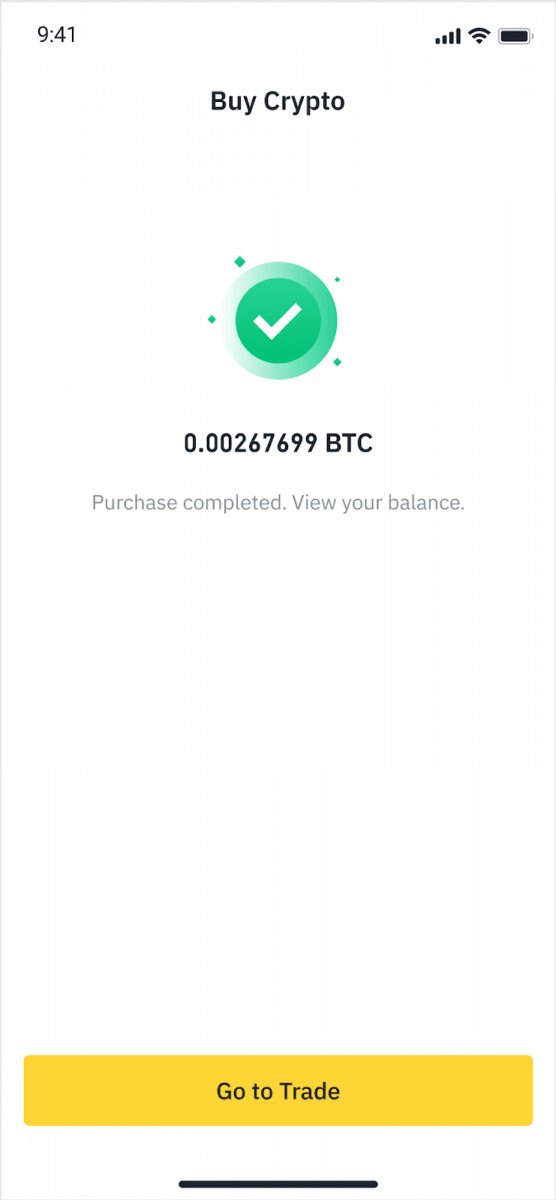
Deposit Fiat with Credit/Debit Card
1. Log in to your Binance account and go to [Buy Crypto] - [Bank Deposit].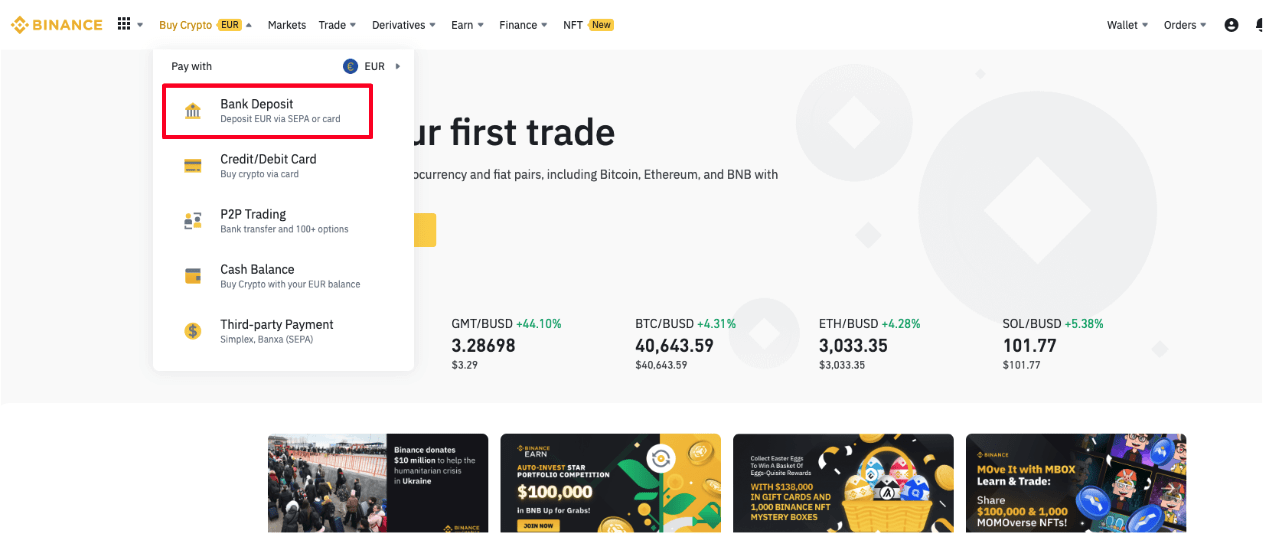
2. Select the currency you want to deposit, and select [Bank Card] as your payment method. Click [Continue].
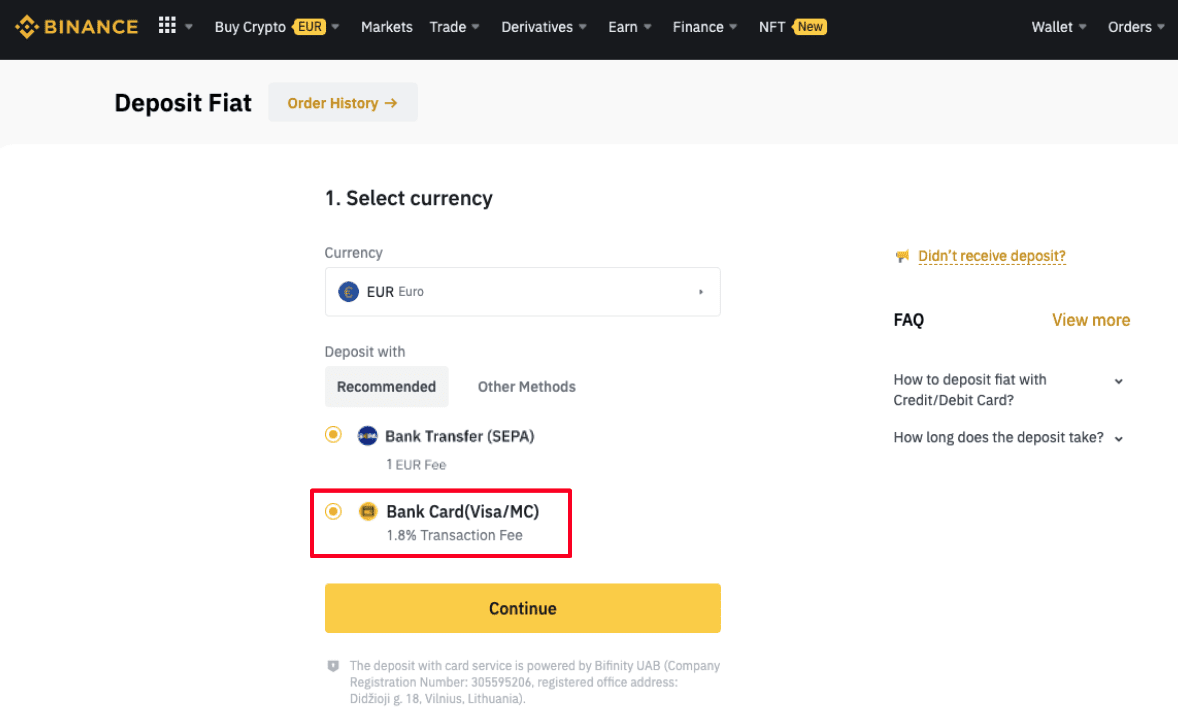
3. If this is your first time adding a card, you will have to enter your card number and billing address. Please make sure the information is accurate before clicking [Confirm].
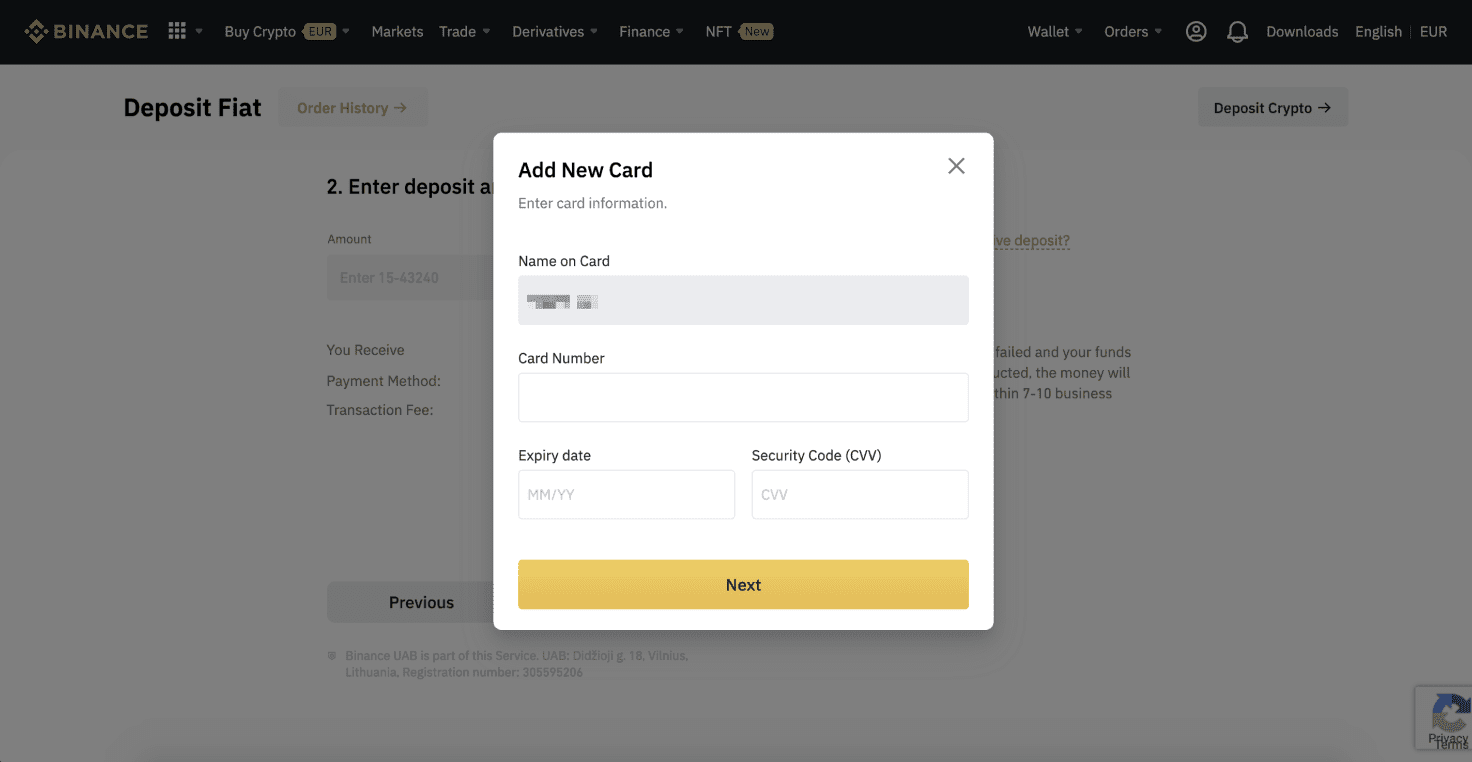
Note: If you have added a card previously, you can skip this step and simply select the card you wish to use.
4. Enter the amount you wish to deposit and click [Confirm].
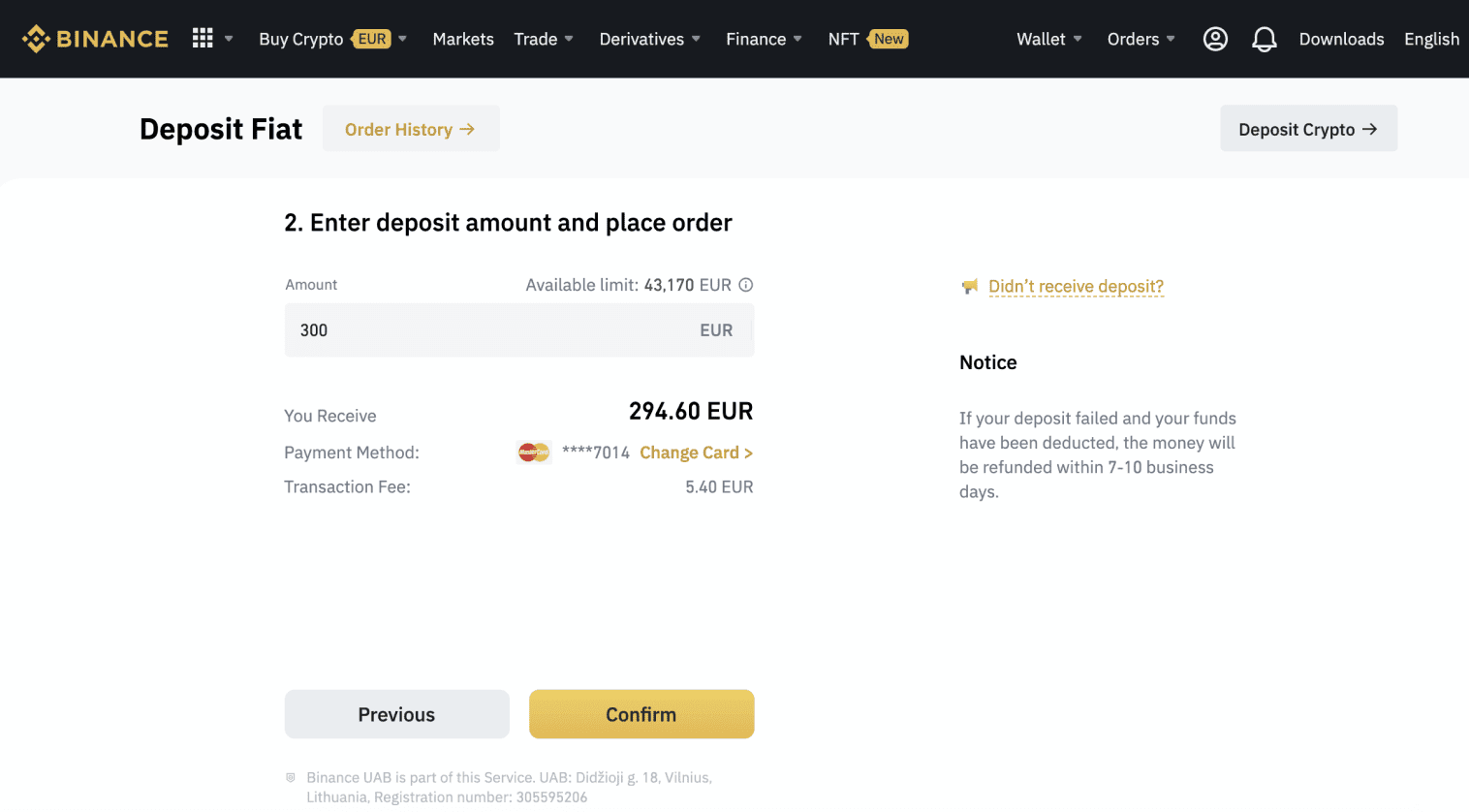
5. The amount will then be added to your fiat balance.
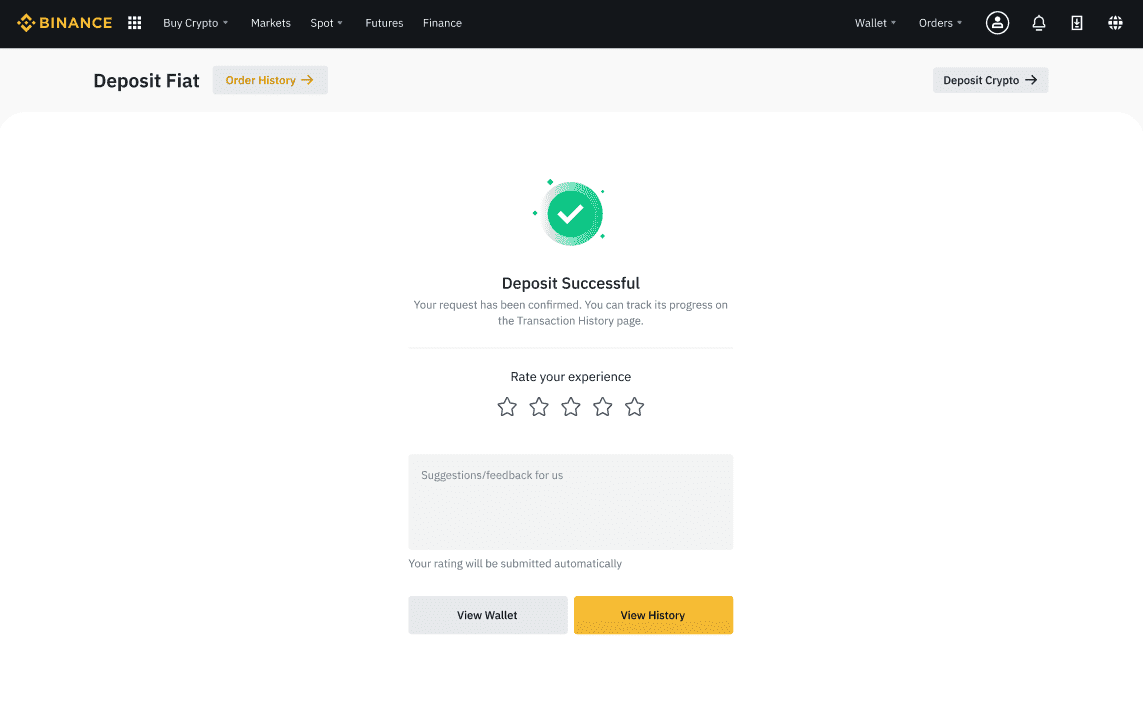
6. You can check the available trading pairs for your currency on the [Fiat Market] page and start trading.
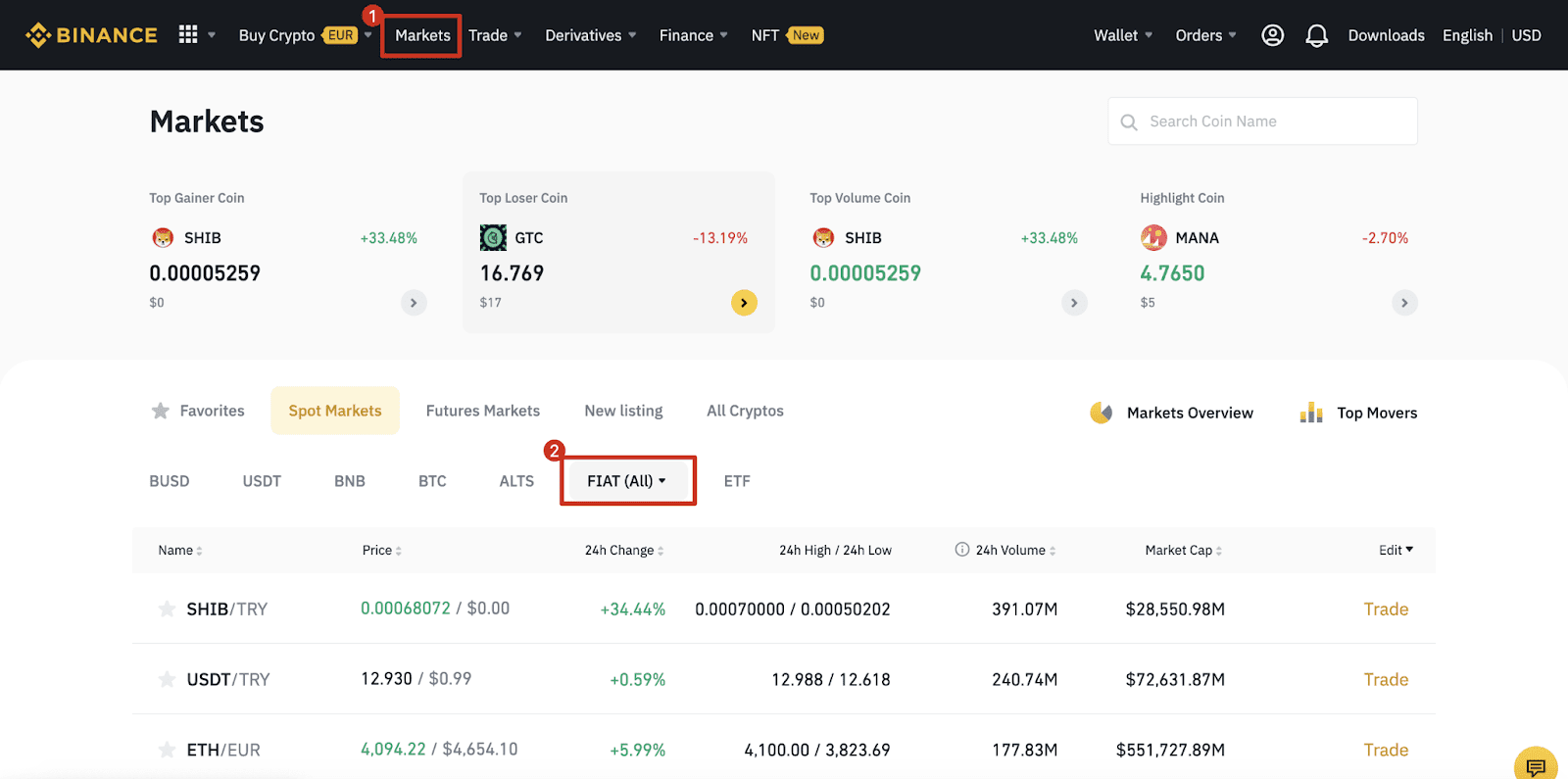
How to Deposit Fiat Currency in Binance
Fiat currency funding options will have you ready to trade in a short time. Just like your usual international remittance, USD transfers via SWIFT are processed within 1-3 business days during US business hours.
Deposit EUR and Fiat Currencies via SEPA Bank Transfer
**Important Note: Do not make any transfers below EUR 2.After deducting the relevant fees, any transfers below EUR 2 WILL NOT BE CREDITED OR RETURNED.
1. Log in to your Binance account and go to [Wallet] - [Fiat and Spot] - [Deposit].
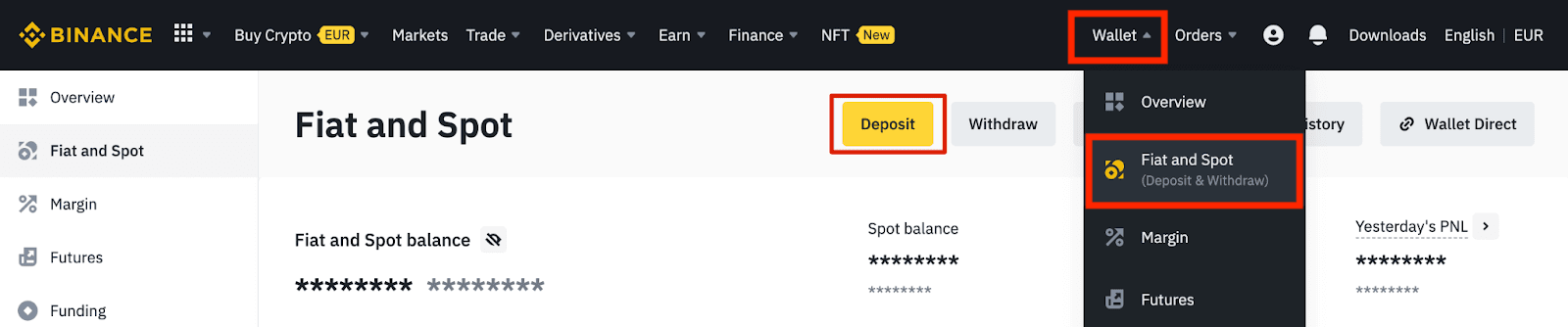
2. Select the currency and [Bank Transfer(SEPA)], click [Continue].
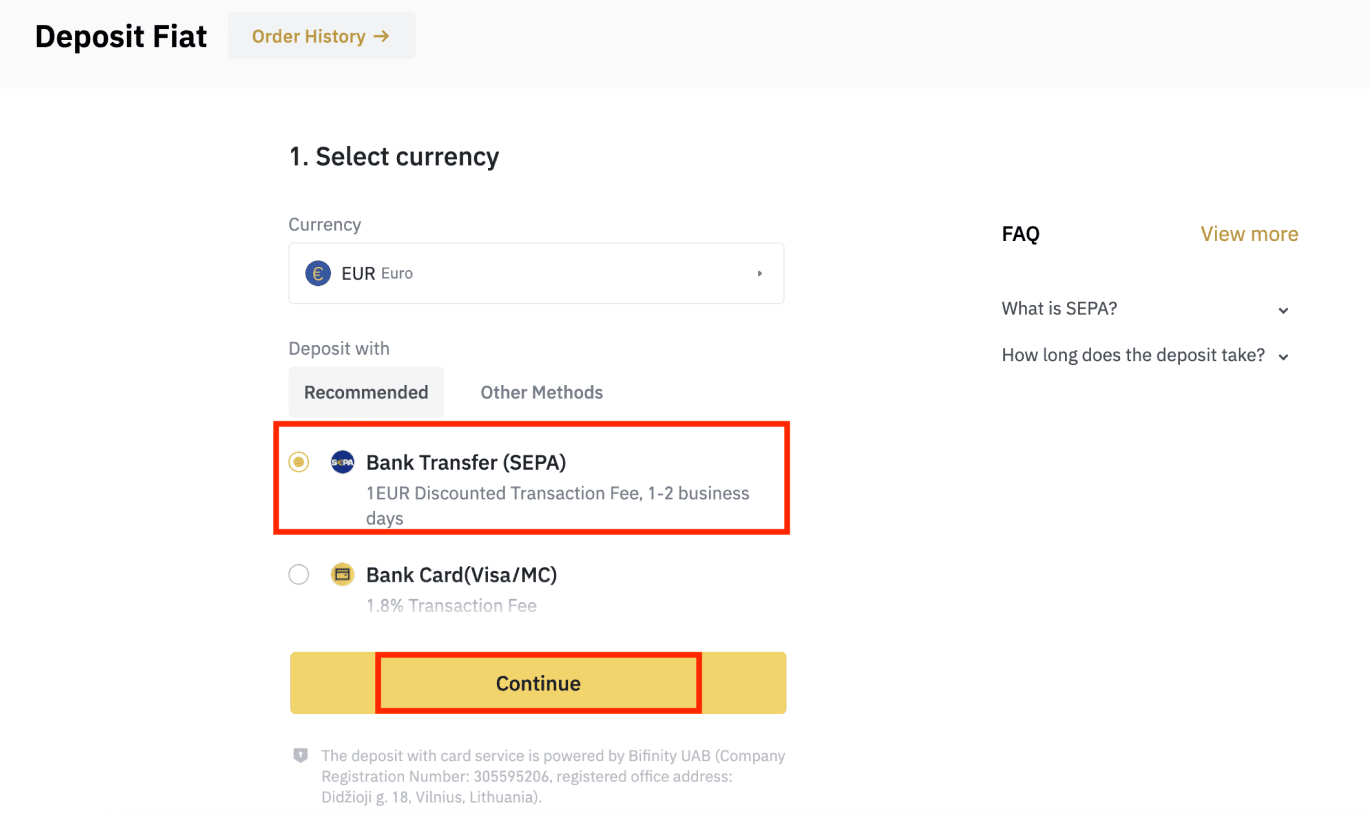
3. Enter the amount you wish to deposit, then click [Continue].
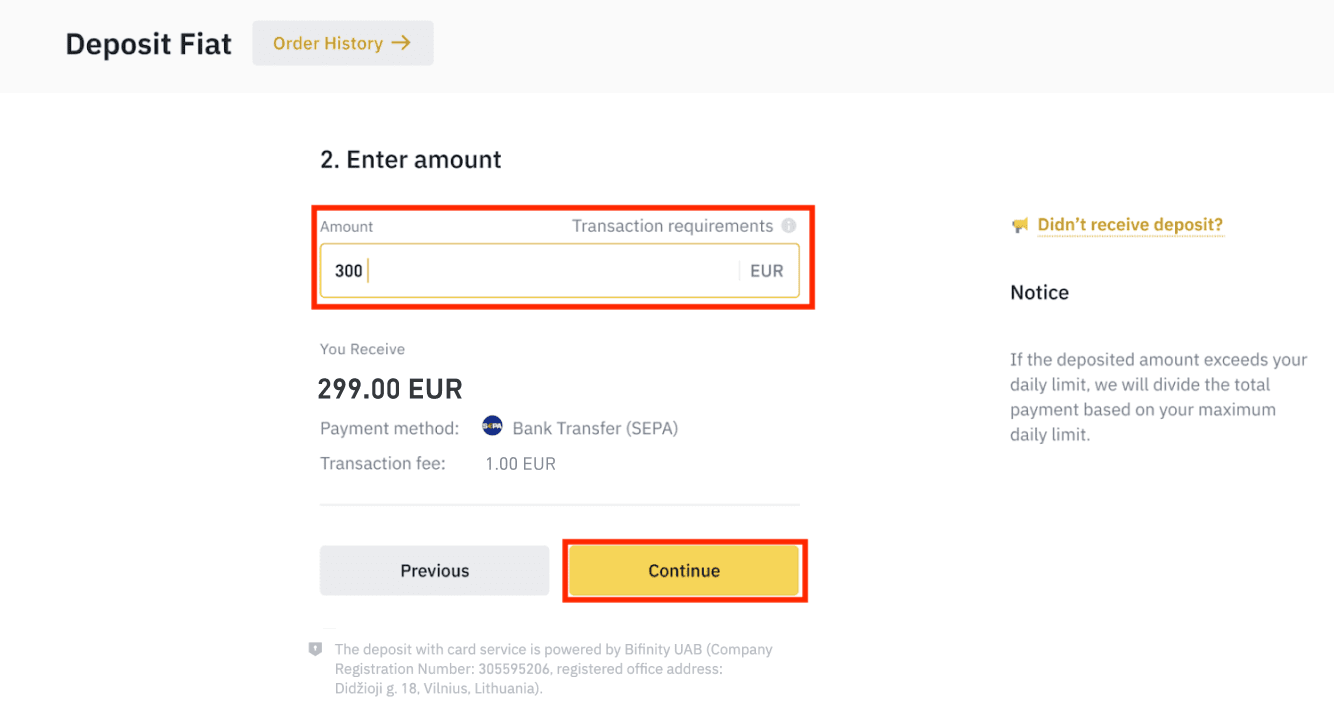
Important Notes:
- The name on the bank account you use must match the name registered to your Binance account.
- Please do not transfer funds from a joint account. If your payment is made from a joint account, the transfer will likely be declined by the bank as there is more than one name and they do not match the name of your Binance account.
- Bank transfers through SWIFT are not accepted.
- SEPA payments don’t work on weekends; please try to avoid weekends or bank holidays. It usually takes 1-2 business days to reach us.
4. You will then see the detailed payment information. Please use the bank details to make transfers through your online banking or mobile app to the Binance account.
**Important Note: Do not make any transfers below EUR 2. After deducting the relevant fees, any transfers below EUR 2 WILL NOT BE CREDITED OR RETURNED.
After you make the transfer, please wait patiently for the funds to arrive in your Binance account (funds generally take 1 to 2 business days to arrive).
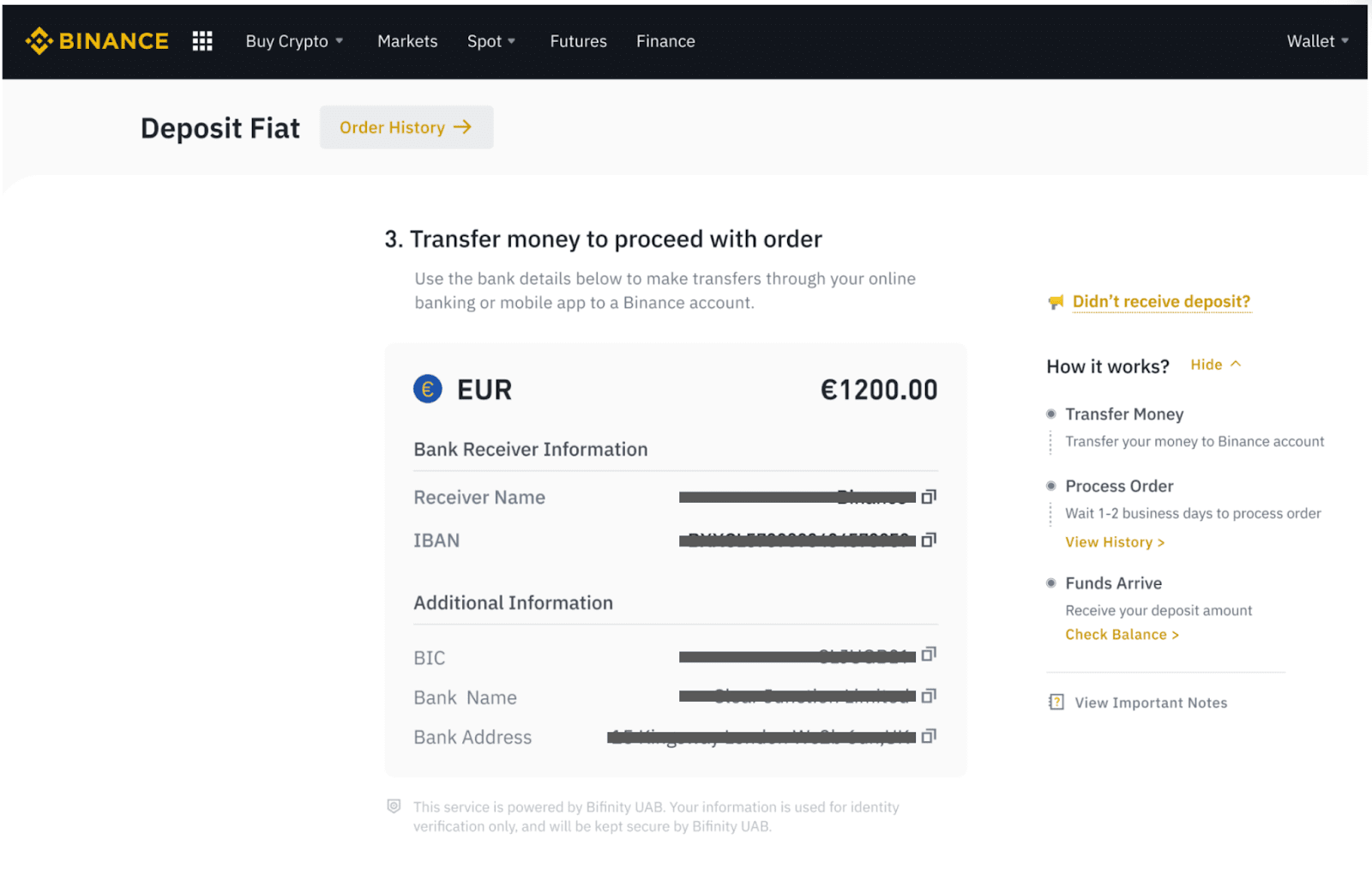
Buy Crypto via SEPA Bank Transfer
1. Log in to your Binance account and click [Buy Crypto] - [Bank Transfer]. You will be redirected to the [Buy Crypto with Bank Transfer] page.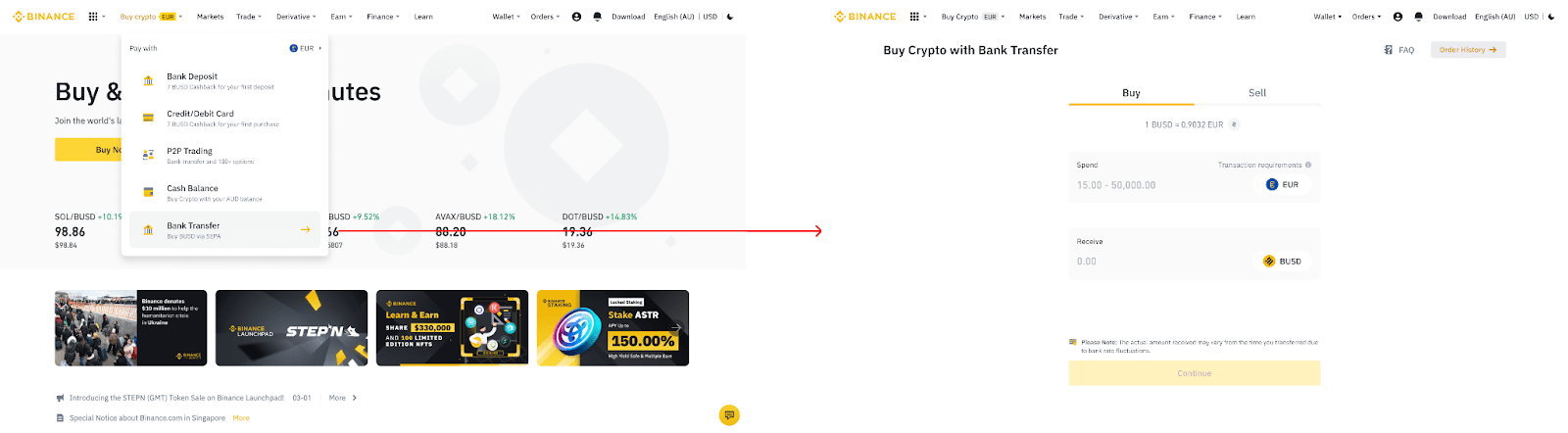
2. Enter the amount of fiat currency you would like to spend in EUR.
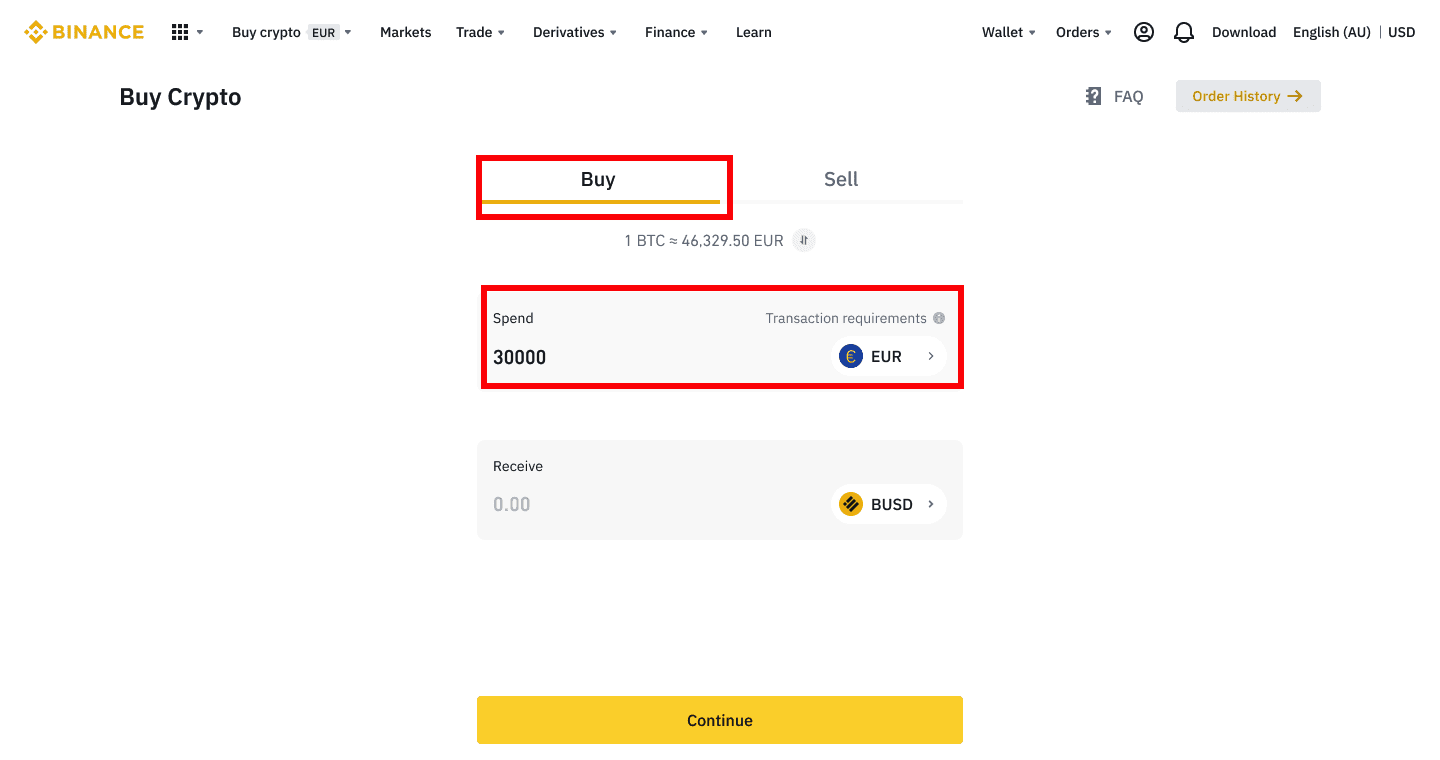
3. Select [Bank Transfer (SEPA)] as the payment method and click [Continue].
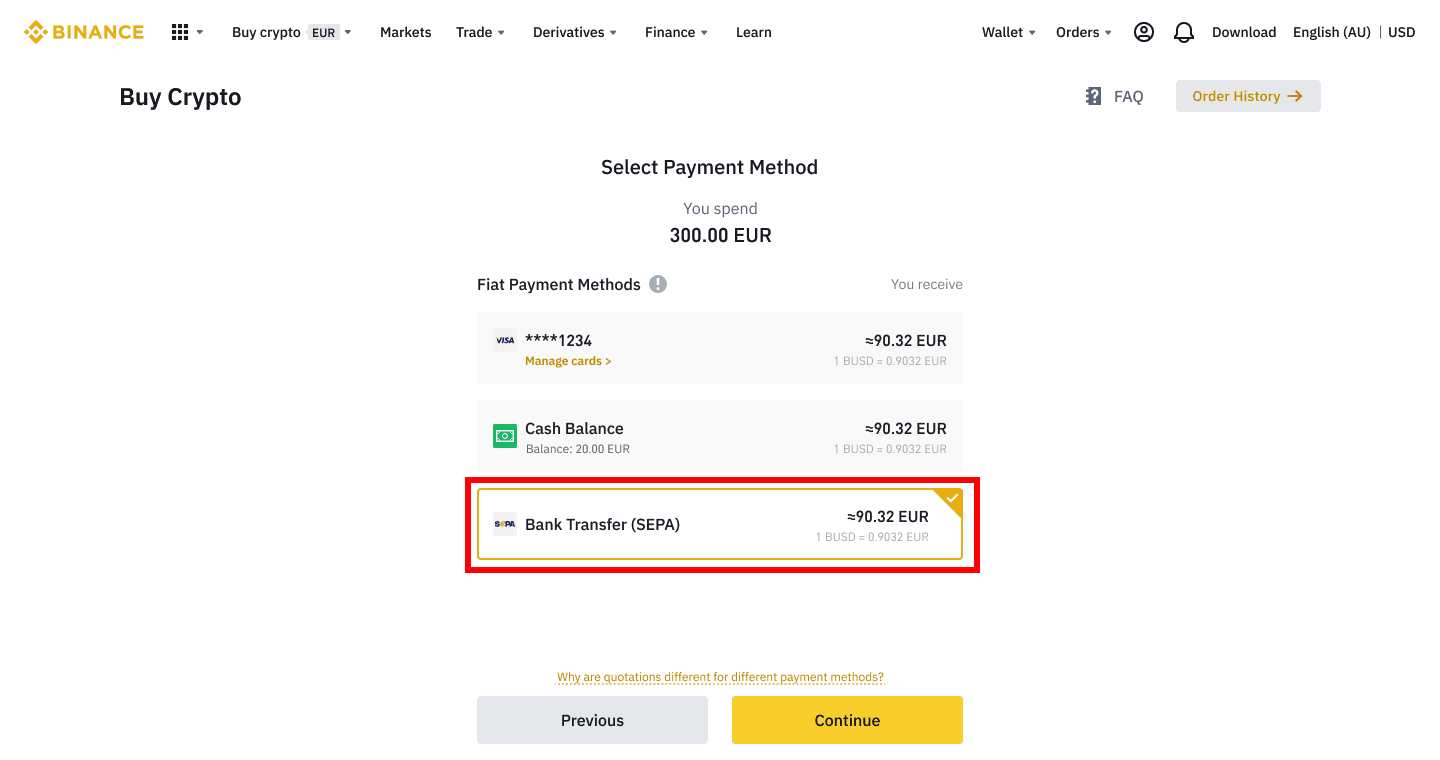
4. Check the details of the order and click [Confirm].
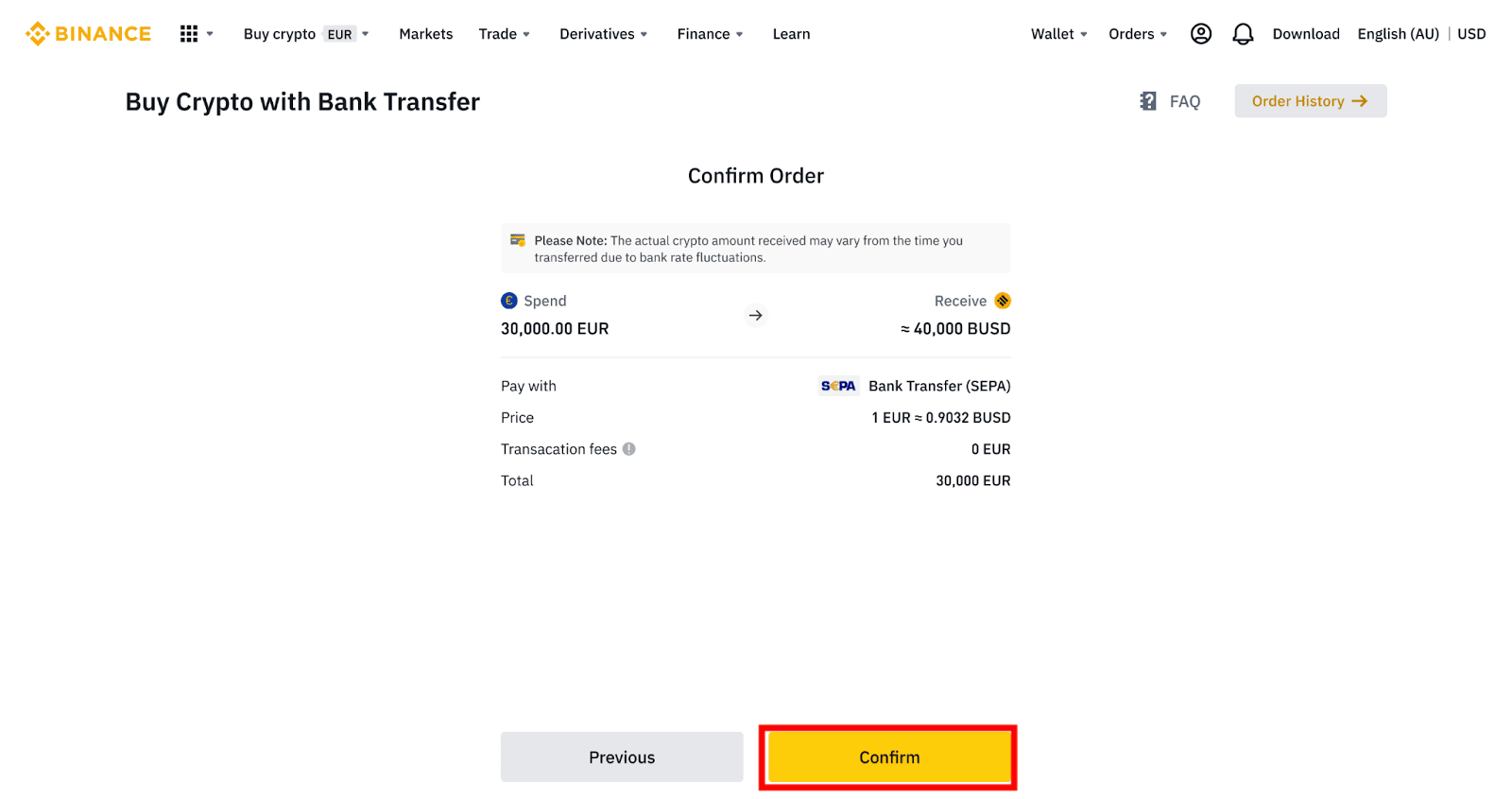
5. You will see your bank details and the instructions to transfer money from your bank account to the Binance account. Funds will usually arrive in 3 working days. Please wait patiently.
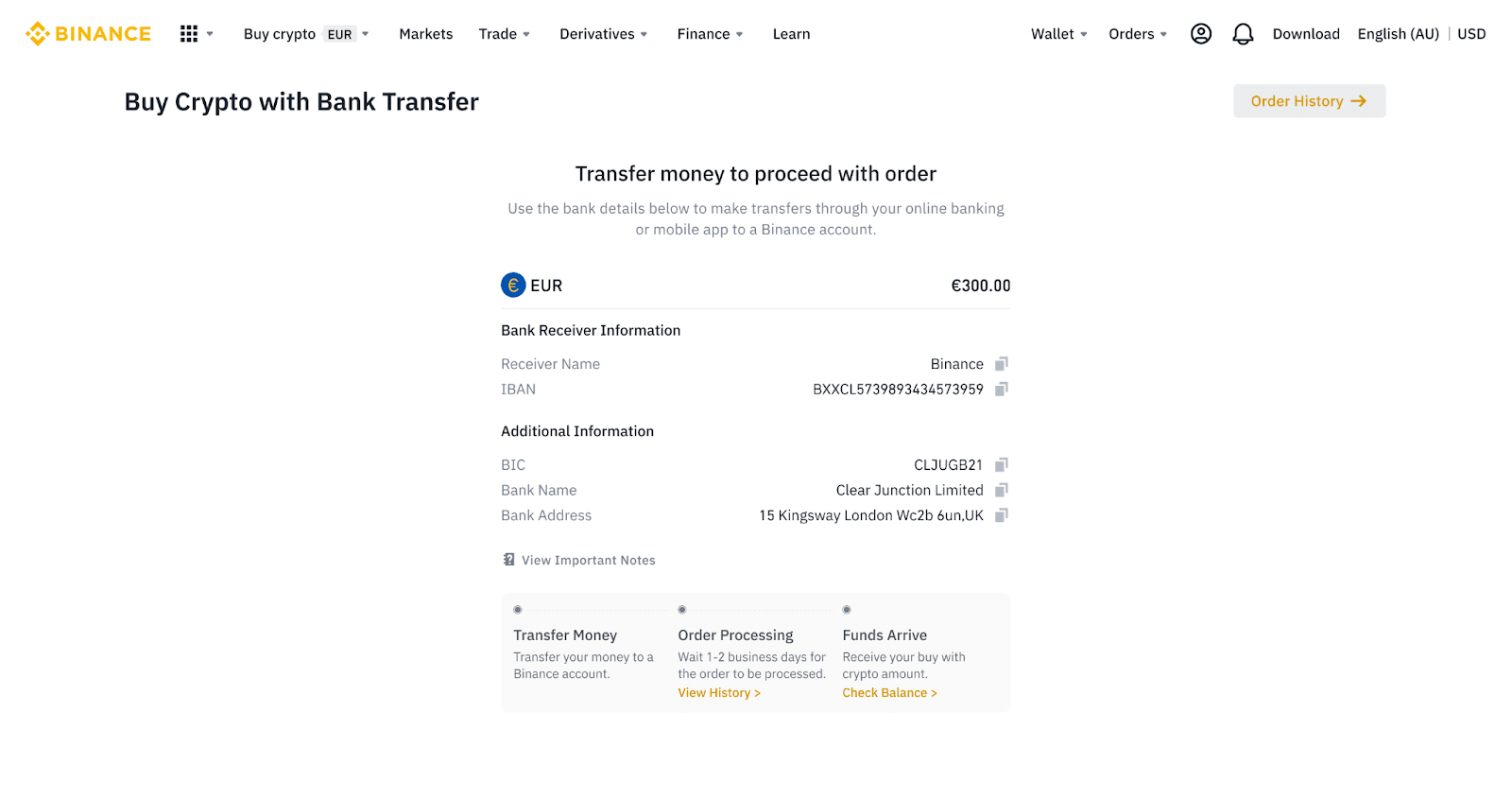
6. Upon successful transfer, you may check the history status under [History].
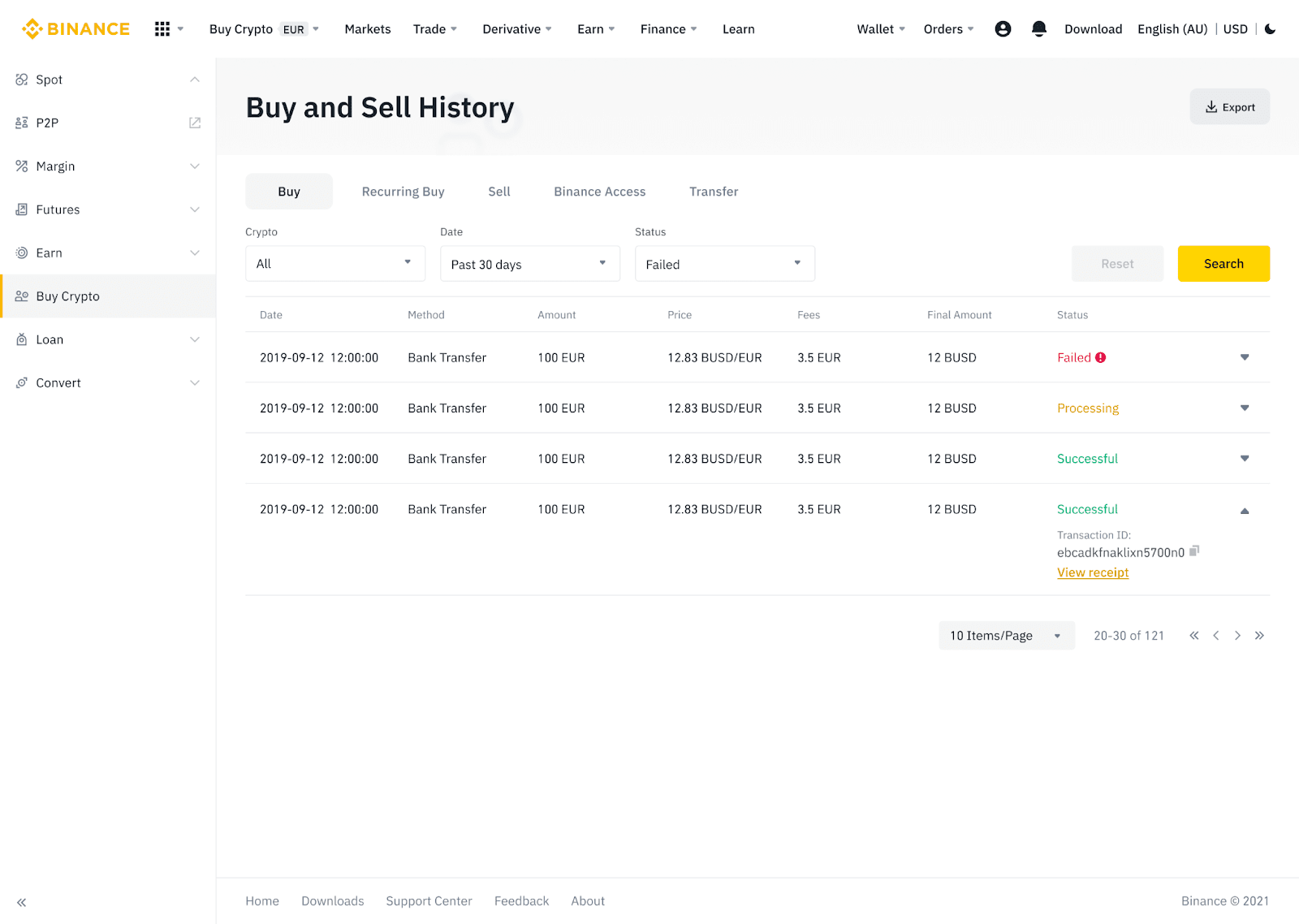
Deposit Fiat Currency to Binance via AdvCash
You can now deposit and withdraw fiat currencies, such as EUR, RUB, and UAH, through Advcash. Check out the step-by-step guide below to deposit fiat via Advcash.Important Notes:
- Deposits and withdrawals between Binance and AdvCash wallet are free.
- AdvCash may apply additional fees on depositing and withdrawing within their system.
1. Log in to your Binance account and click [Buy Crypto] - [Card Deposit], and you will be redirected to the [Deposit Fiat] page.
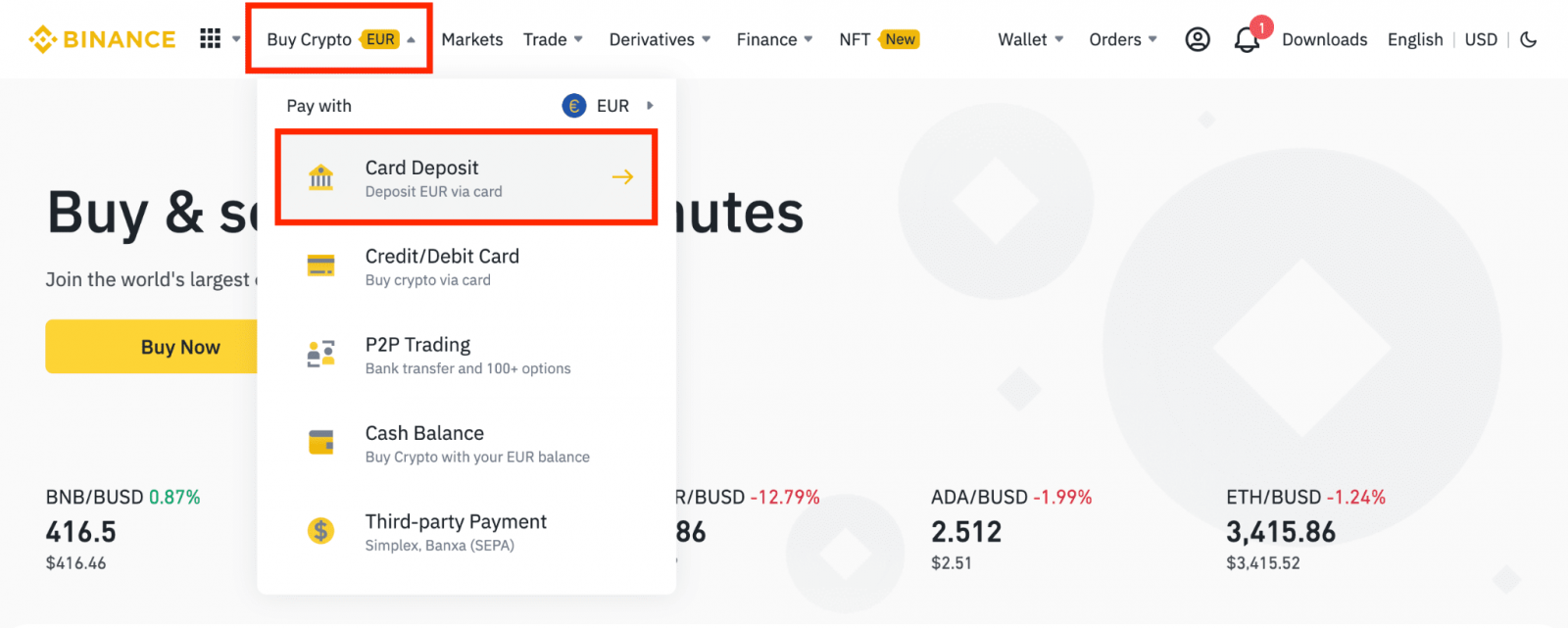
1.1 Alternatively, click [Buy Now] and enter the fiat amount you want to spend and the system will automatically calculate the amount of crypto you can get. Click [Continue].
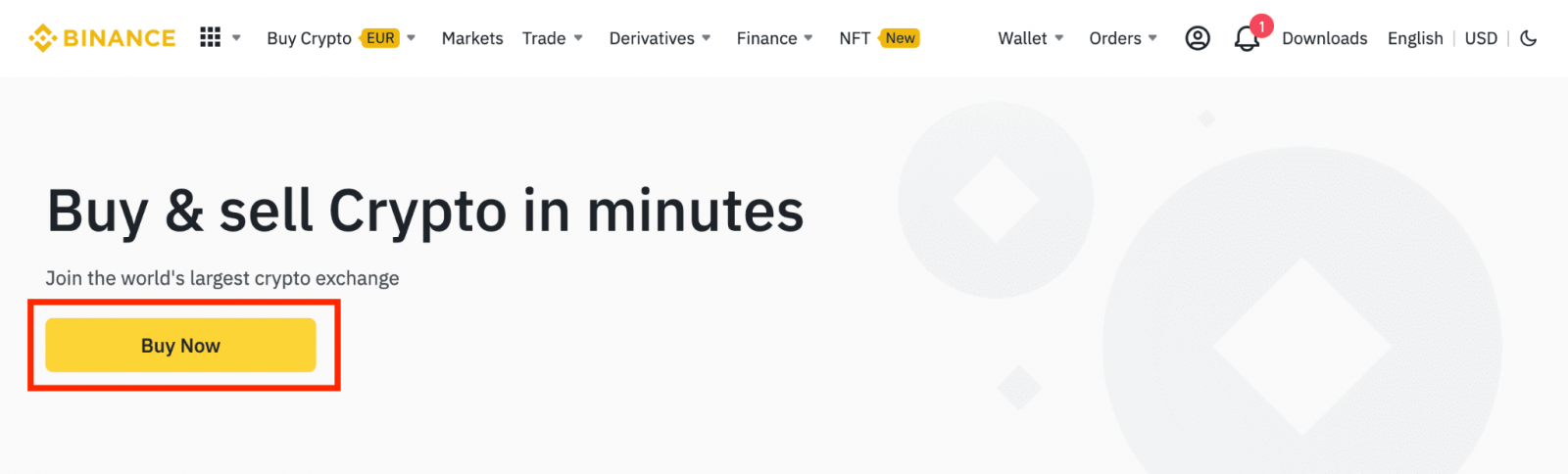
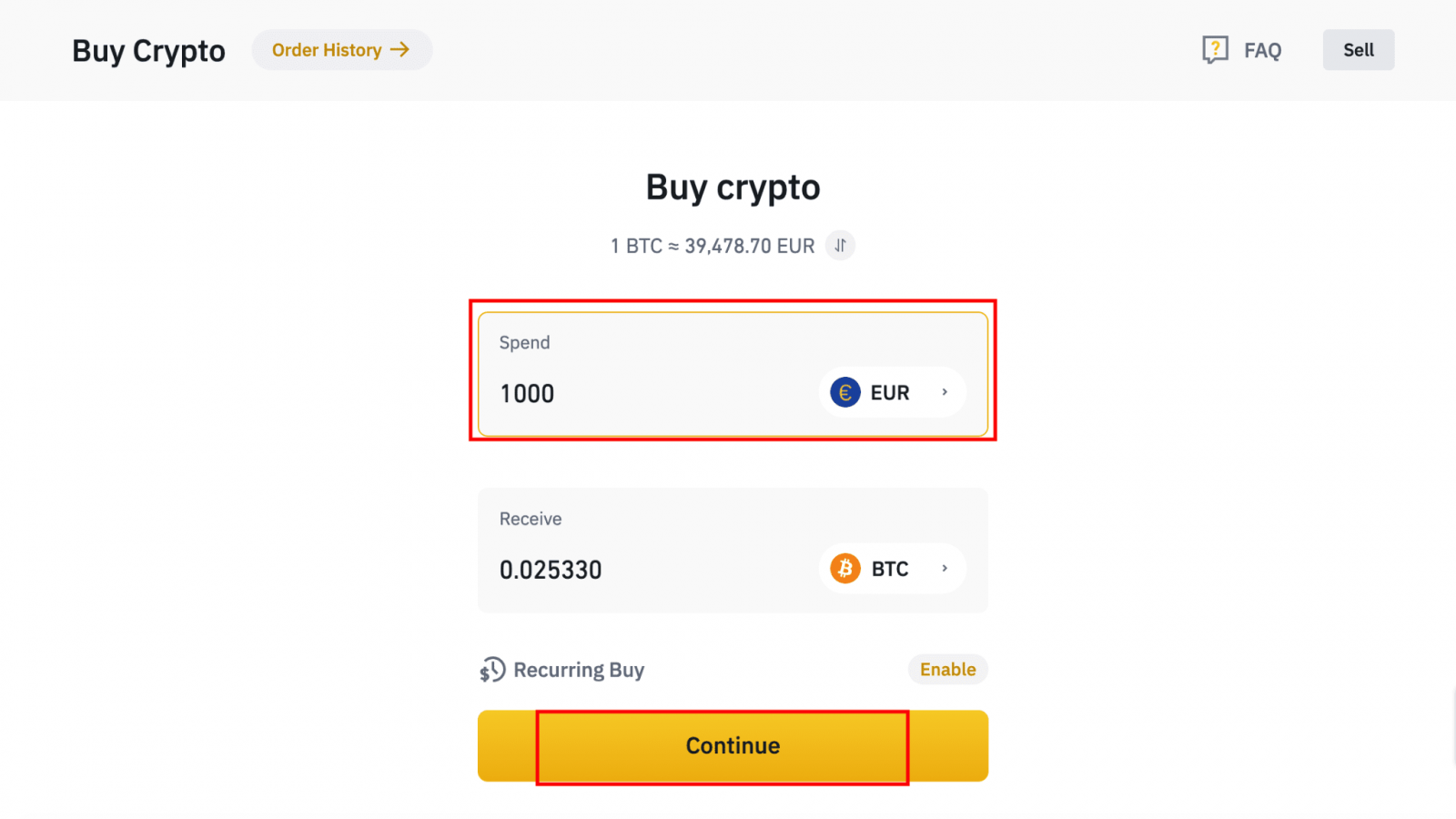
1.2 Click [Top up Cash Balance] and you will be redirected to the [Deposit Fiat] page.
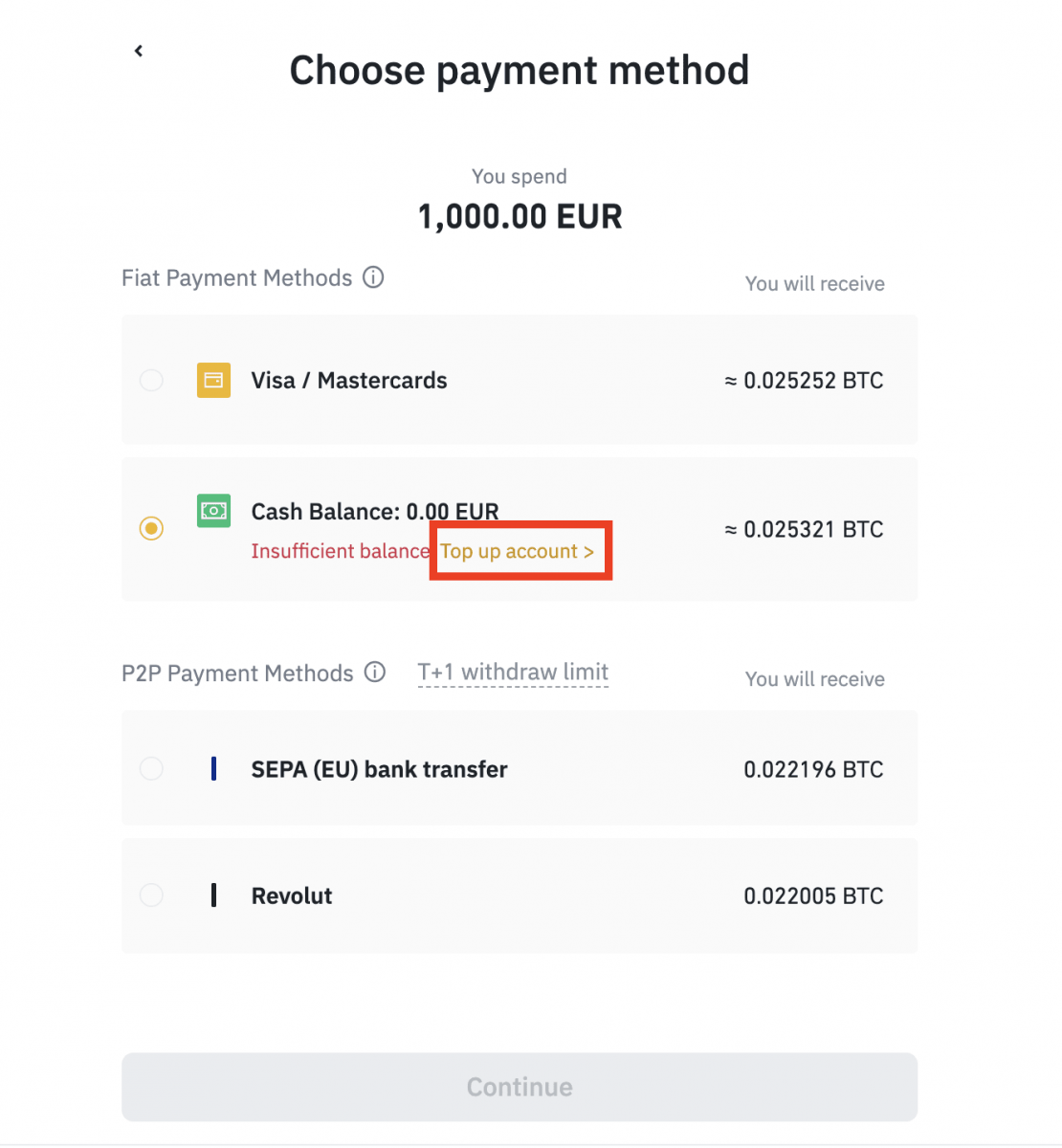
2. Select the fiat to deposit and [AdvCash Account Balance] as your desired payment method. Click [Continue].
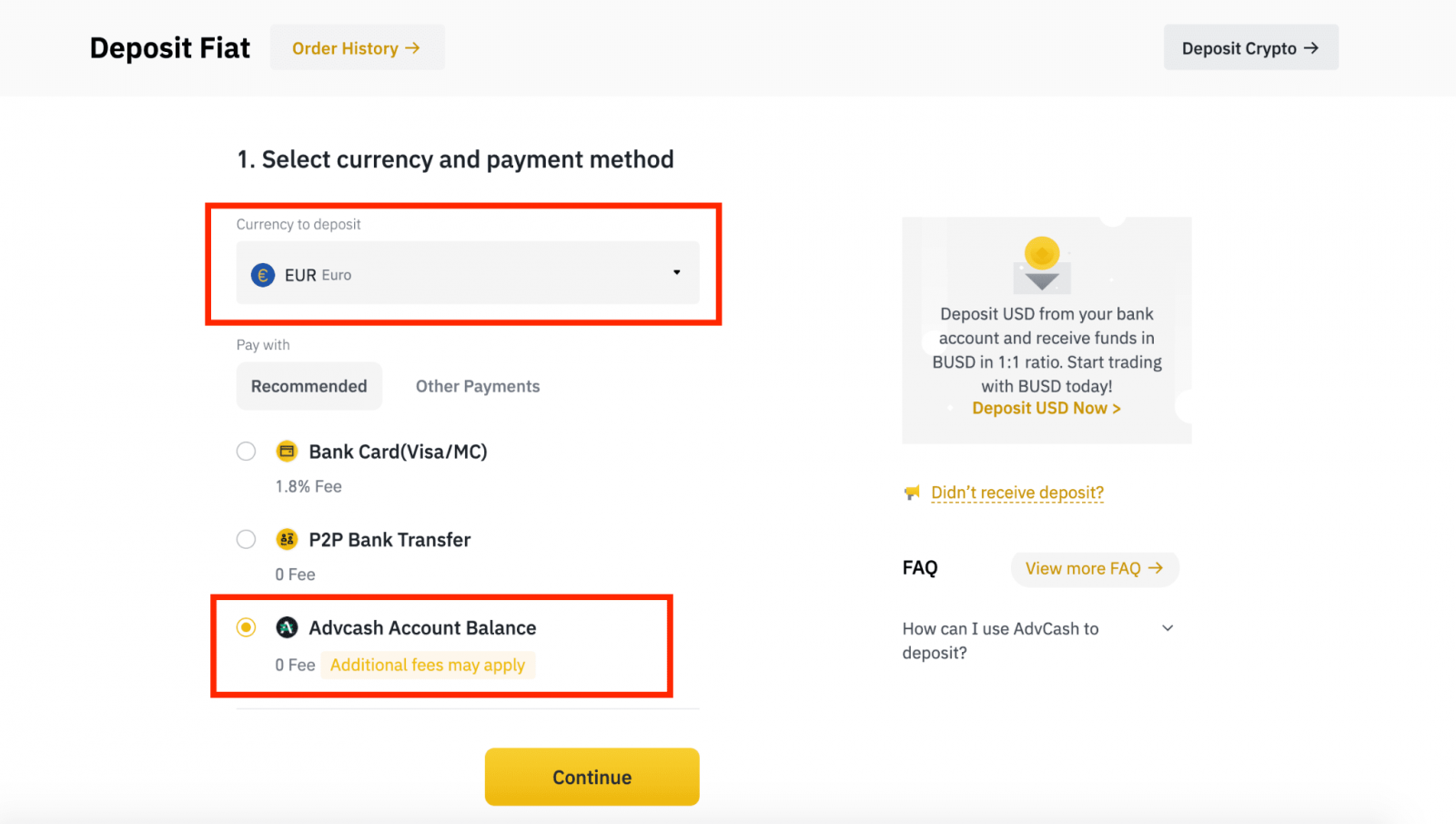
3. Enter the deposit amount and click [Confirm].
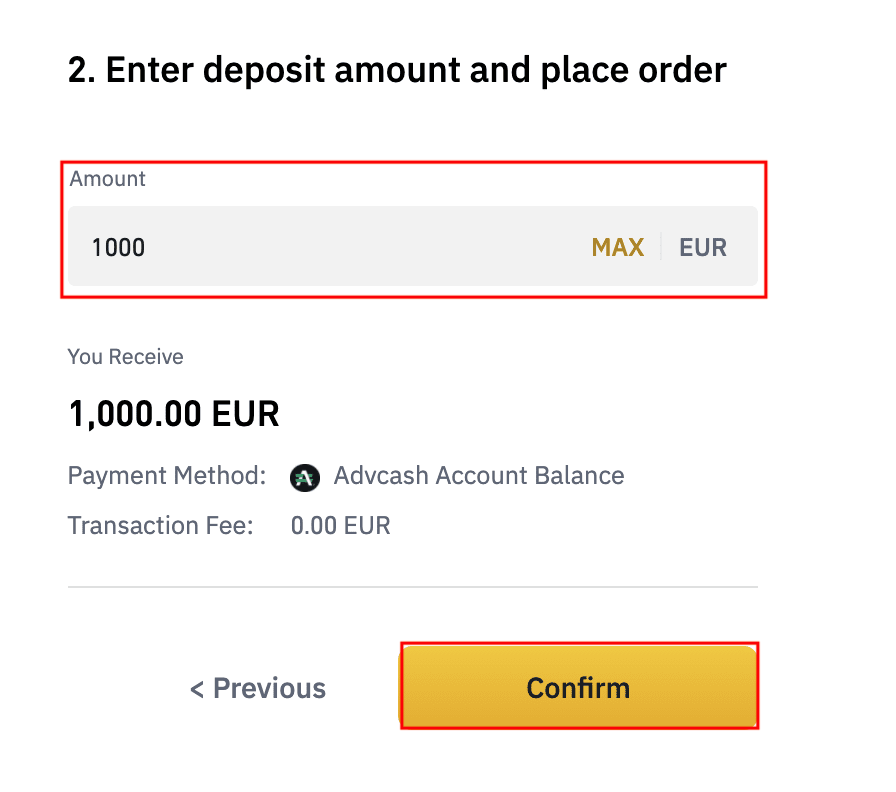
4. You will be redirected to the AdvCash website. Enter your login credentials or register a new account.
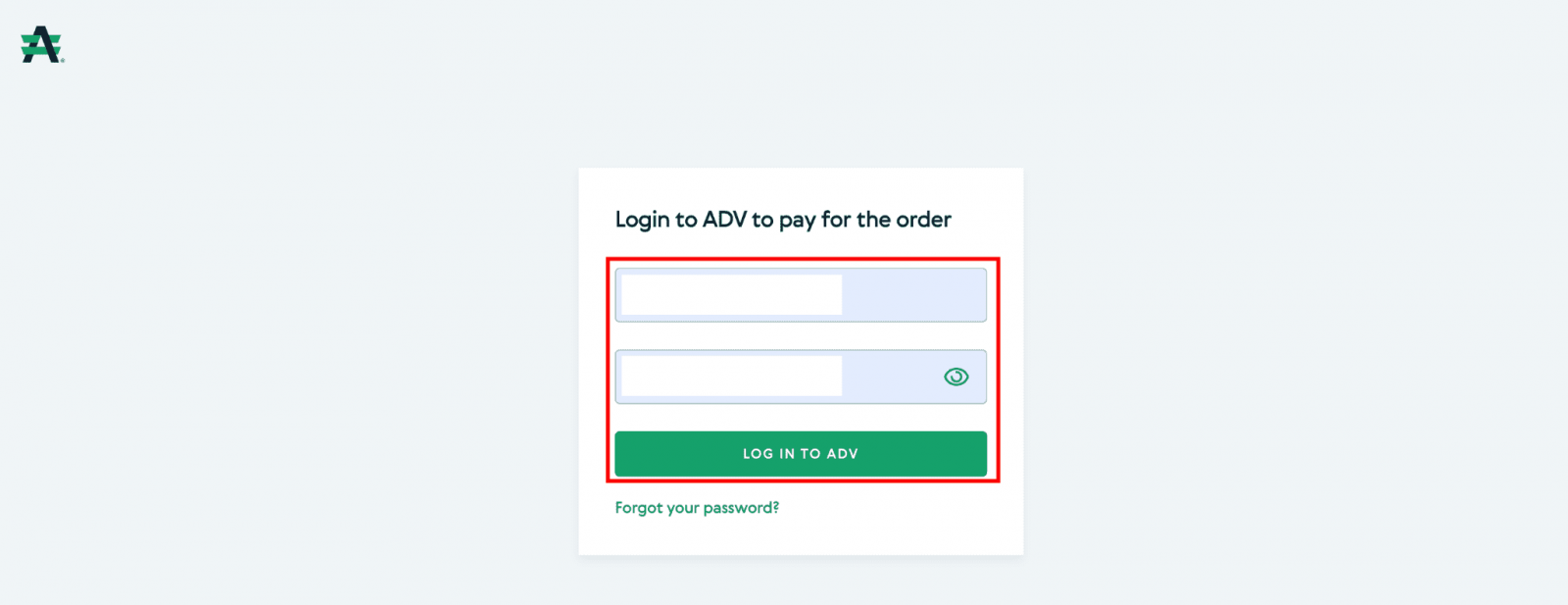
5. You will be redirected to payment. Check the payment details and click [Proceed].
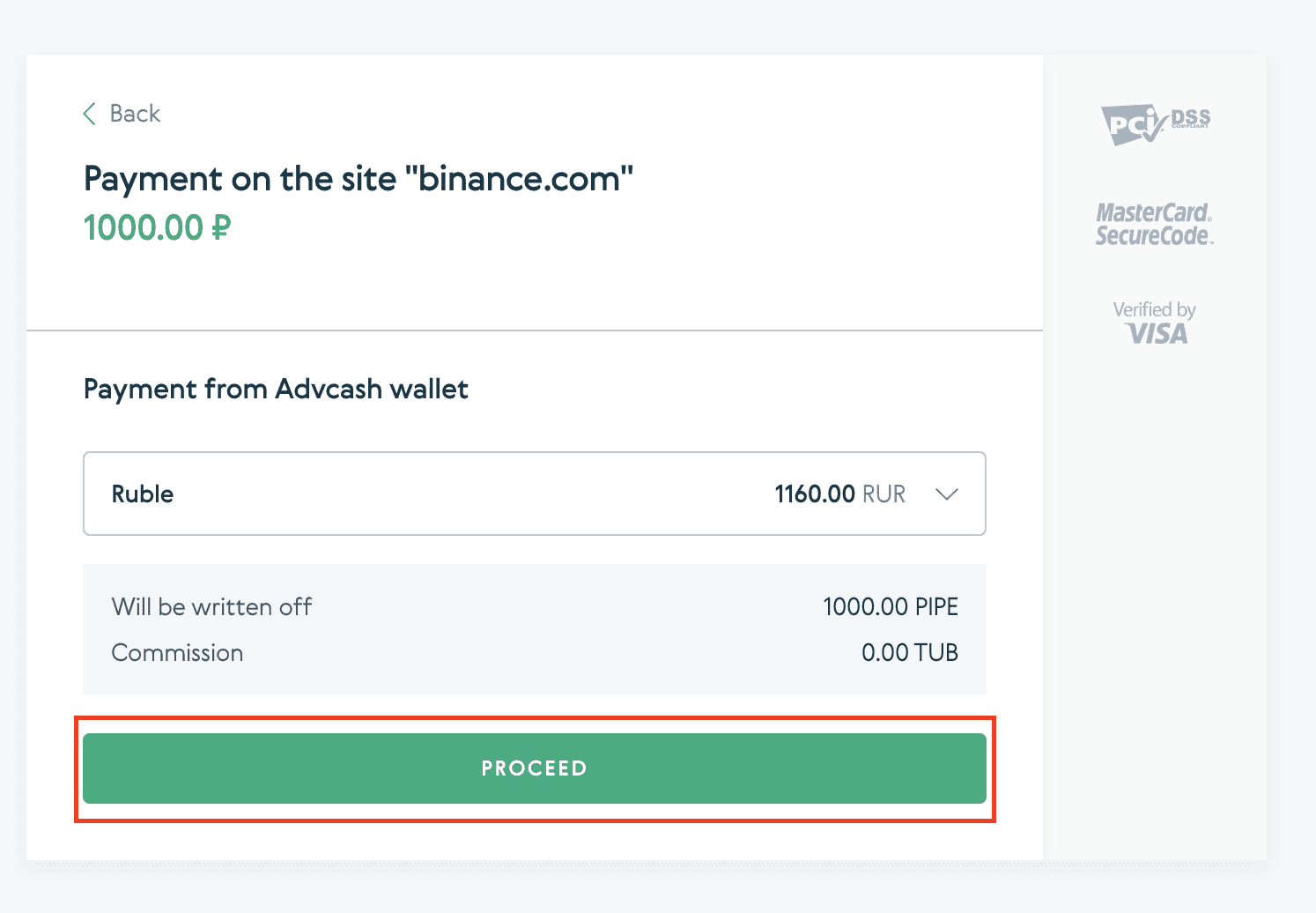
6. You will be asked to check your email and confirm your payment transaction on the email.
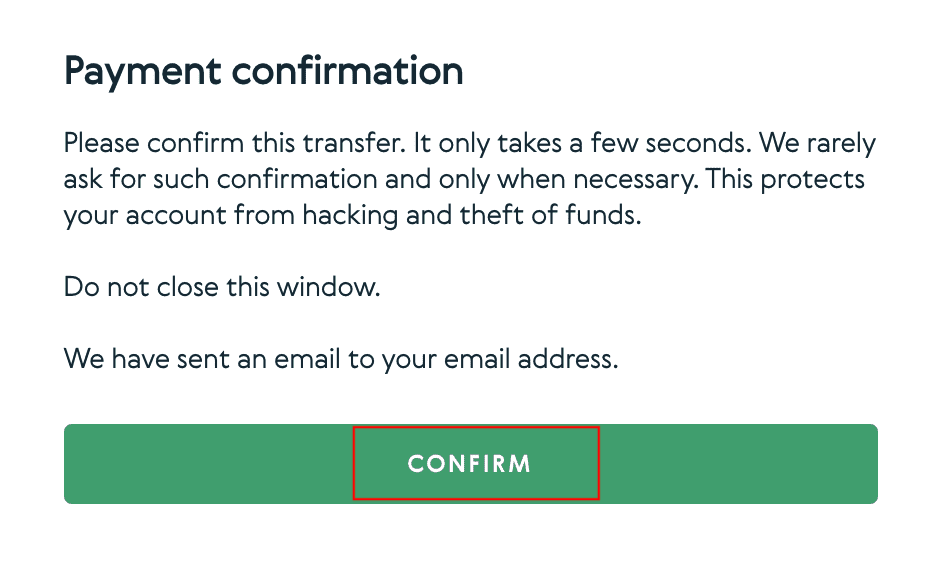
7. After confirming payment on the email, you will receive the below message, and a confirmation of your completed transaction.
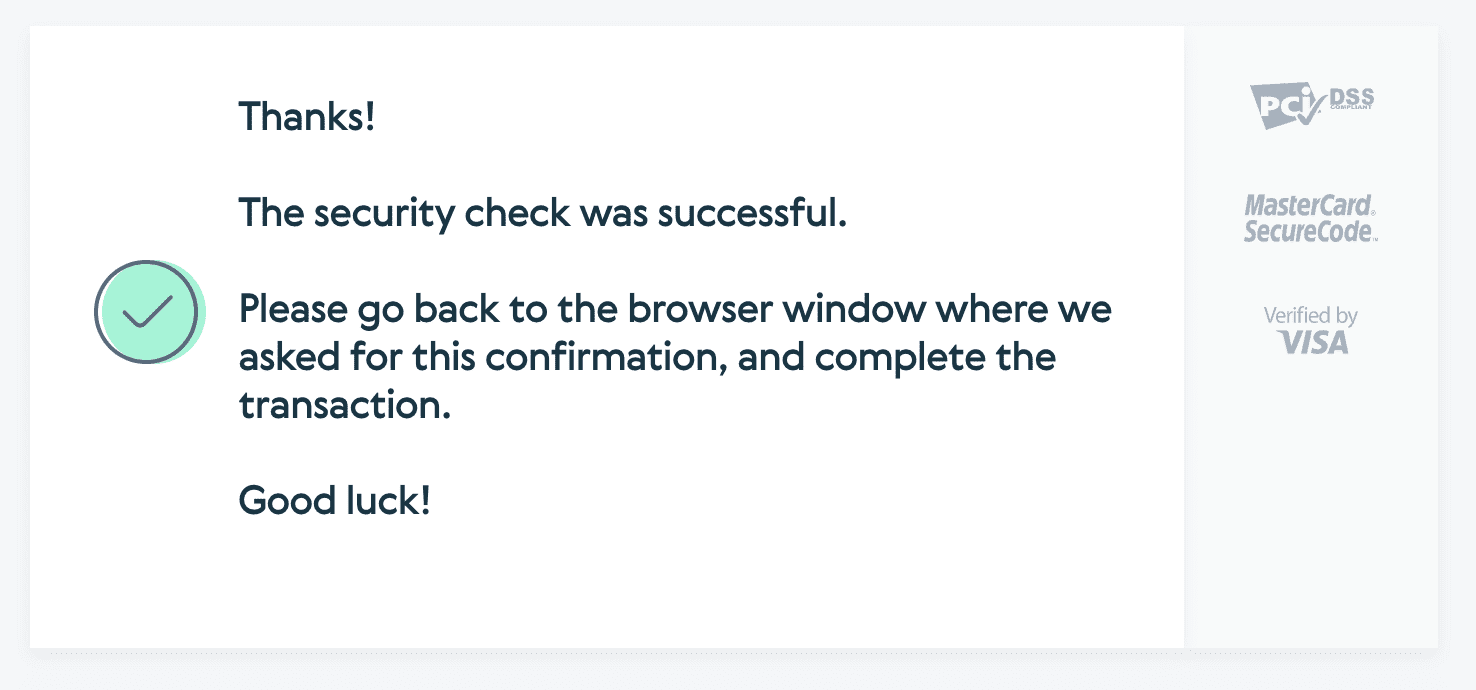
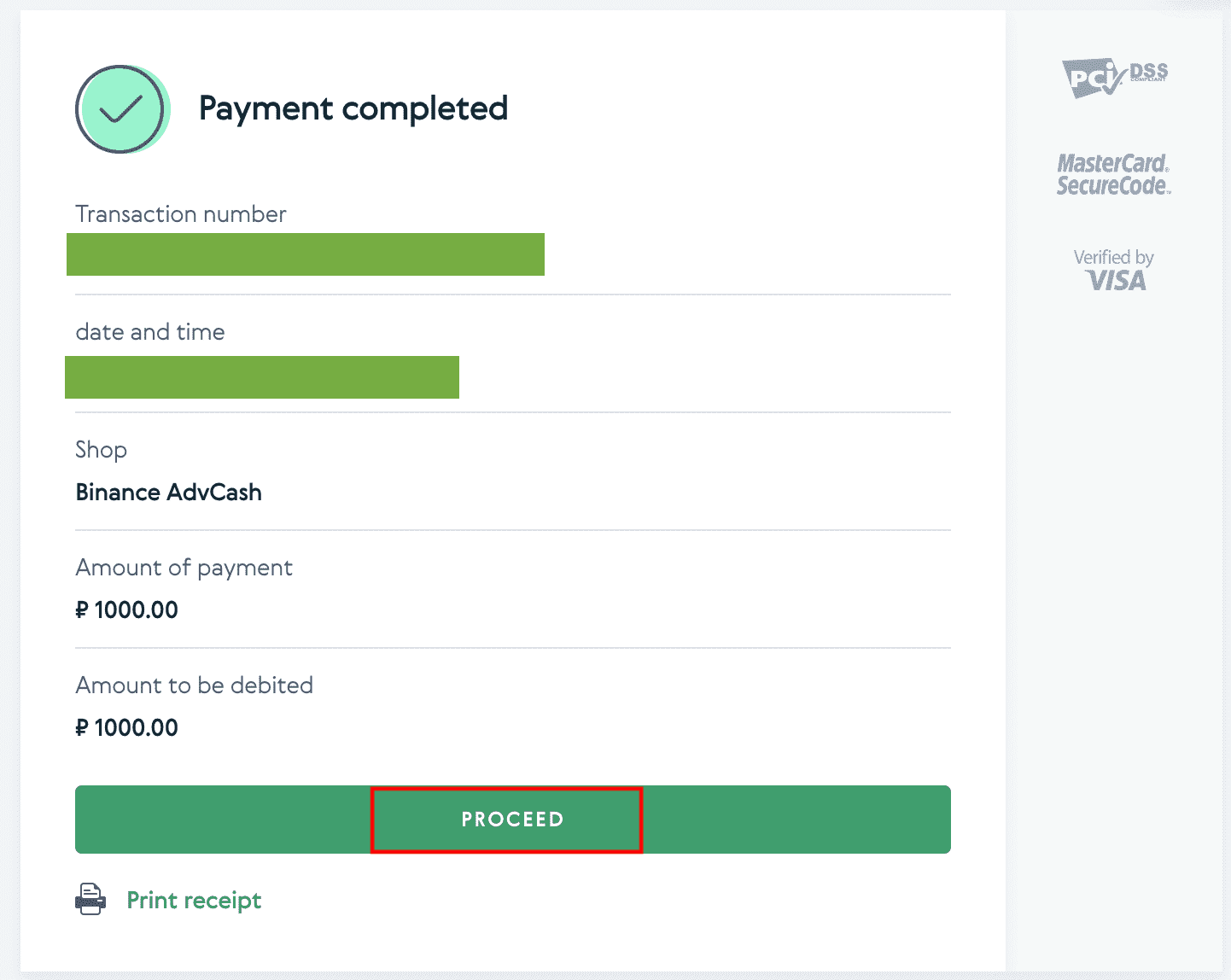
Frequently Asked Questions
What is a tag/memo and why do I need to enter it when depositing crypto?
A tag or memo is a unique identifier assigned to each account for identifying a deposit and crediting the appropriate account. When depositing certain crypto, such as BNB, XEM, XLM, XRP, KAVA, ATOM, BAND, EOS, etc., you need to enter the respective tag or memo for it to be successfully credited.
How long does it take for my funds to arrive? What is the transaction fee?
After confirming your request on Binance, it takes time for the transaction to be confirmed on the blockchain. The confirmation time varies depending on the blockchain and its current network traffic.For example, if you’re depositing USDT, Binance supports the ERC20, BEP2, and TRC20 networks. You can select the desired network from the platform you’re withdrawing from, enter the amount to withdraw, and you will see the relevant transaction fees.
The funds will be credited to your Binance account shortly after the network confirms the transaction.
Please note if you entered the wrong deposit address or selected an unsupported network, your funds will be lost. Always check carefully before you confirm the transaction.
How to check my transaction history?
You can check the status of your deposit or withdrawal from [Wallet] - [Overview] - [Transaction History].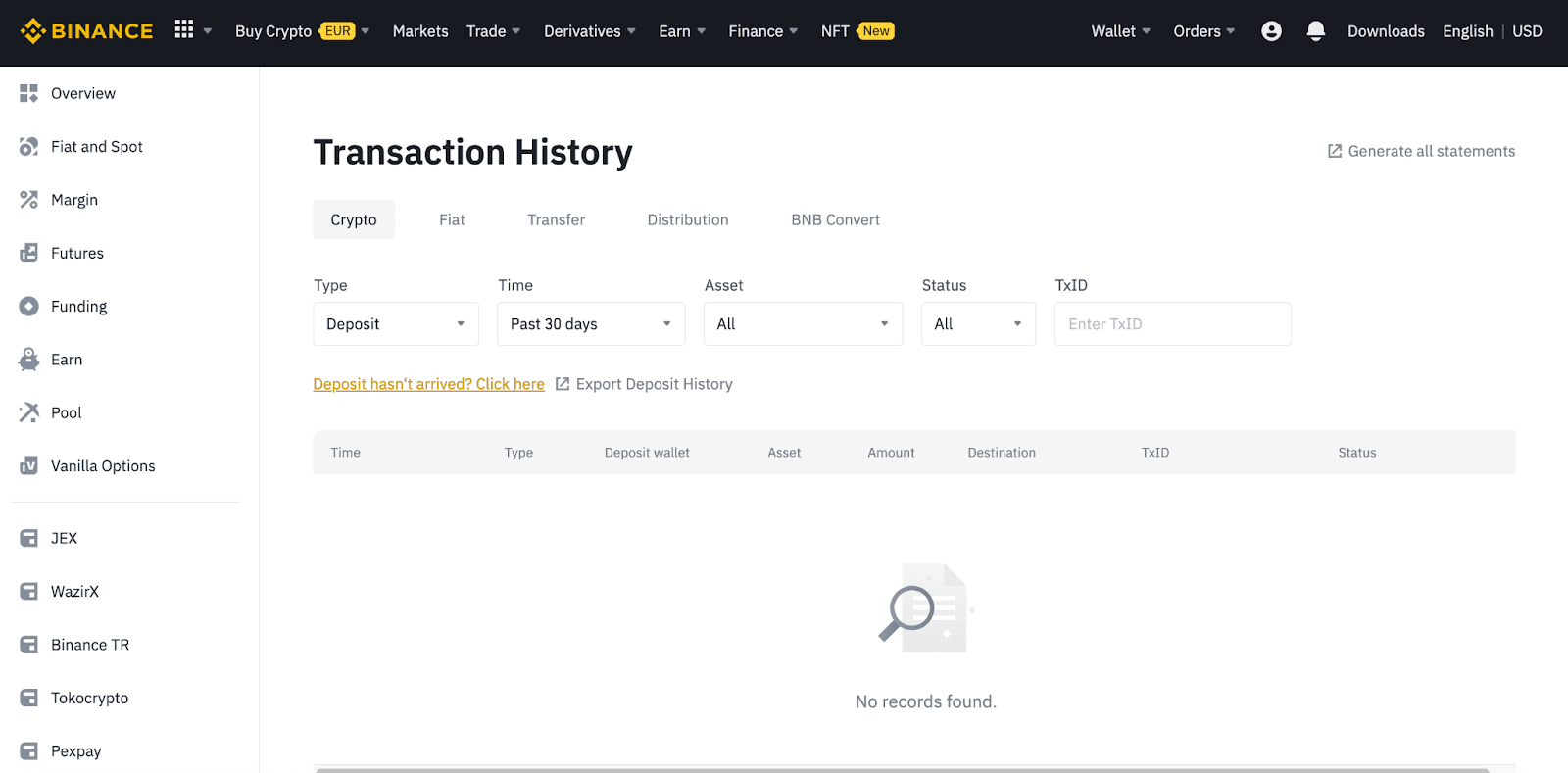
If you’re using the App, go to [Wallets] - [Overview] - [Spot] and tap the [Transaction History] icon on the right.
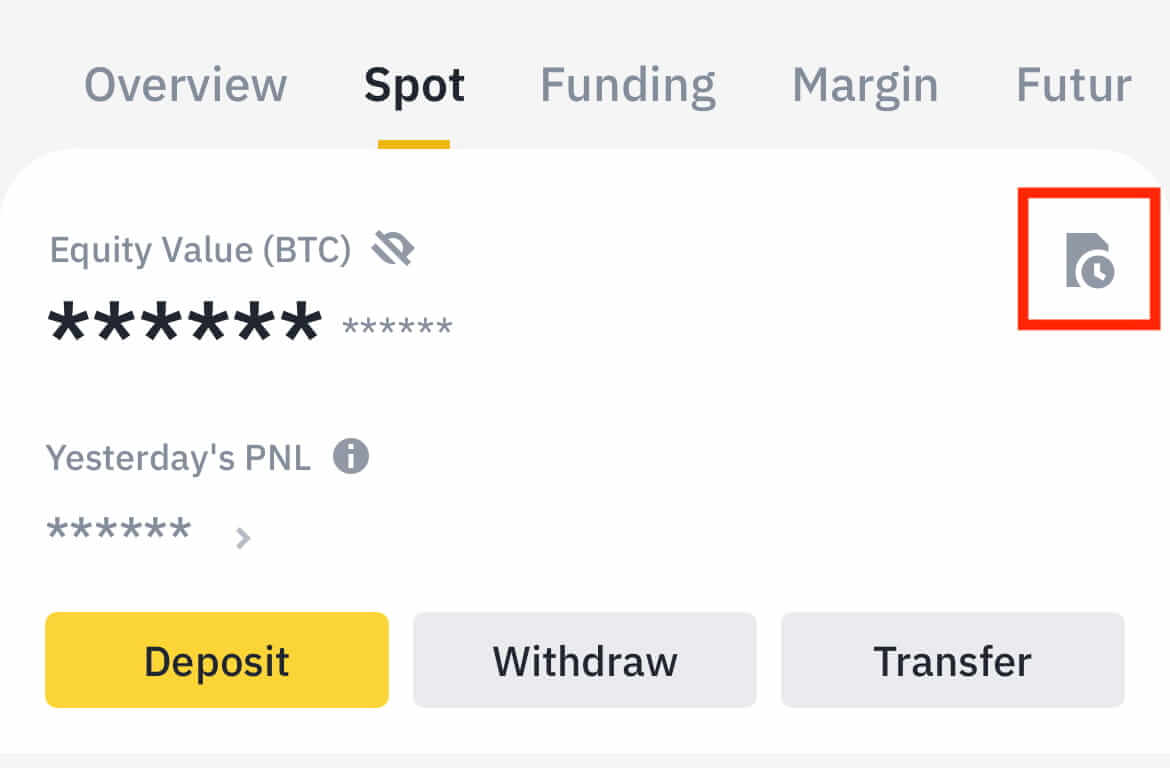
If you don’t own any cryptocurrency, you can click [Buy Crypto] to buy from P2P trading.
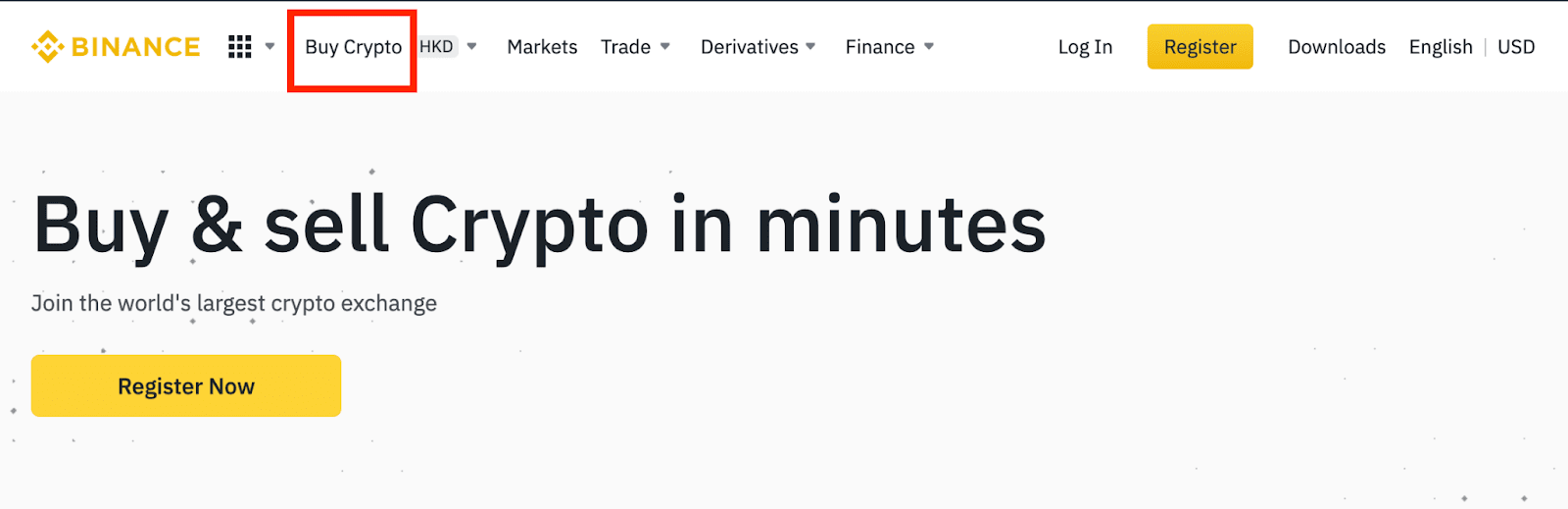
Why Hasn’t My Deposit Been Credited
1. Why has my deposit been credited yet?
Transferring funds from an external platform to Binance involves three steps:
- Withdrawal from the external platform
- Blockchain network confirmation
- Binance credits the funds to your account
An asset withdrawal marked as “completed” or “successful” in the platform you are withdrawing your crypto from means that the transaction was successfully broadcast to the blockchain network. However, it might still take some time for that particular transaction to be fully confirmed and credited to the platform you’re withdrawing your crypto to. The amount of required “network confirmations” varies for different blockchains.
For example:
- Alice wants to deposit 2 BTC into her Binance wallet. The first step is to create a transaction that will transfer the funds from her personal wallet into Binance.
- After creating the transaction, Alice needs to wait for the network confirmations. She will be able to see the pending deposit on her Binance account.
- The funds will be temporarily unavailable until the deposit is complete (1 network confirmation).
- If Alice decides to withdraw these funds, she needs to wait for 2 network confirmations.
Due to possible network congestion, there might be a significant delay in processing your transaction. You may use the TxID (Transaction ID) to look up the status of the transfer of your assets by using a blockchain explorer.
- If the transaction has not yet been fully confirmed by the blockchain network nodes or has not reached the minimum amount of network confirmations specified by our system, please wait patiently for it to be processed. When the transaction has been confirmed, Binance will credit the funds to your account.
- If the transaction is confirmed by the blockchain but not credited to your Binance account, you may check the deposit status from the Deposit Status Query. You can then follow the instructions on the page to check your account or submit an inquiry for the issue.
How do I check the transaction status on the blockchain?
Log in to your Binance account and click [Wallet] - [Overview] - [Transaction History] to view your cryptocurrency deposit record. Then click on the [TxID] to check the transaction details.
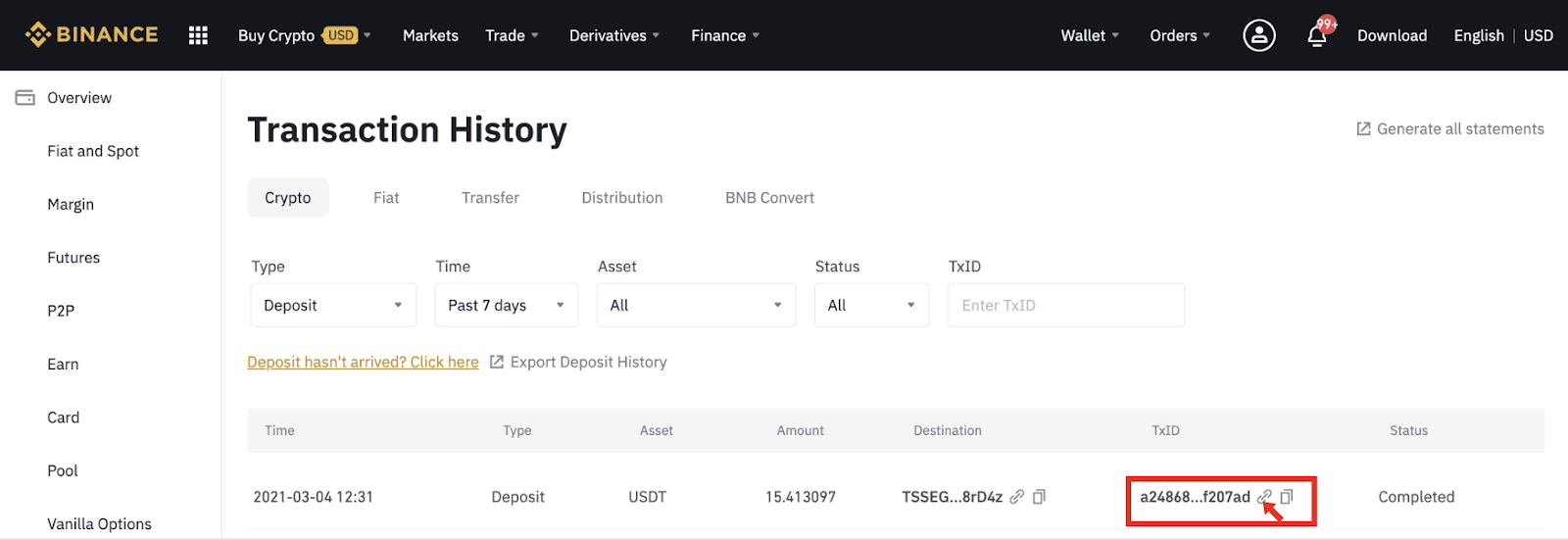
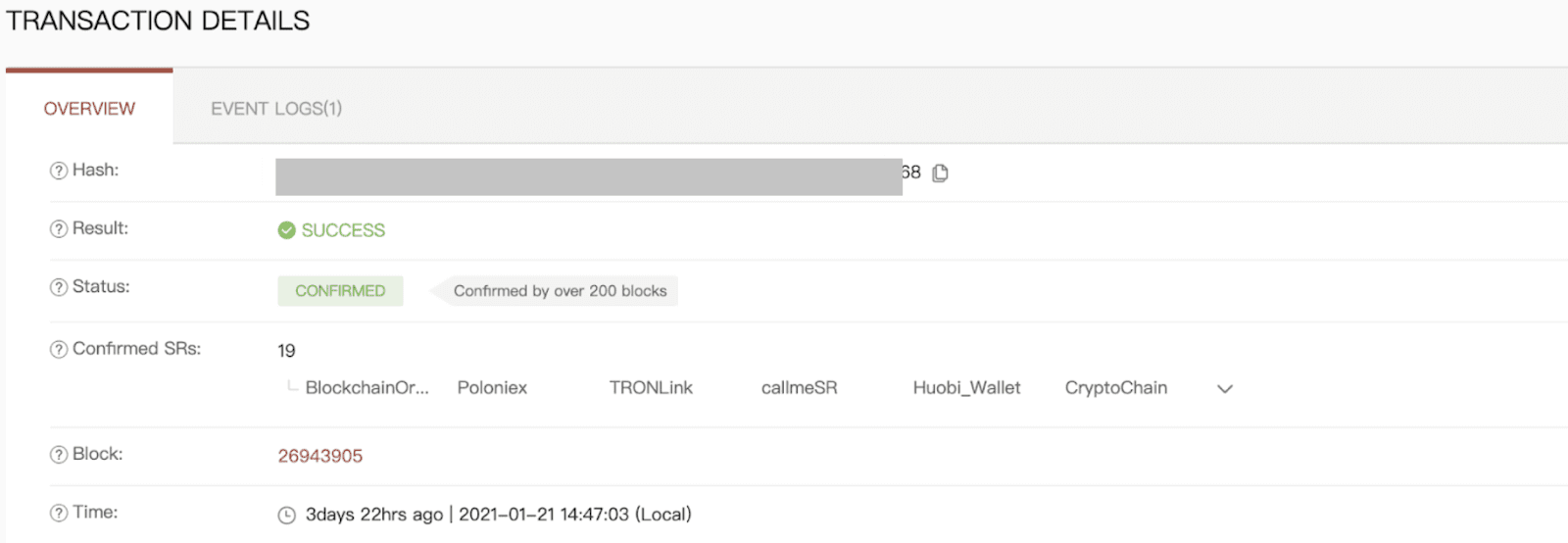
How to Trade Crypto on Binance
How to Trade Spot on Binance (Web)
A spot trade is a simple transaction between a buyer and a seller to trade at the current market rate, known as the spot price. The trade takes place immediately when the order is fulfilled.Users can prepare spot trades in advance to trigger when a specific (better) spot price is reached, known as a limit order. You can make spot trades on Binance through our trading page interface.
1. Visit our Binance website, and click on [Login] at the top right of the page to log into your Binance account.
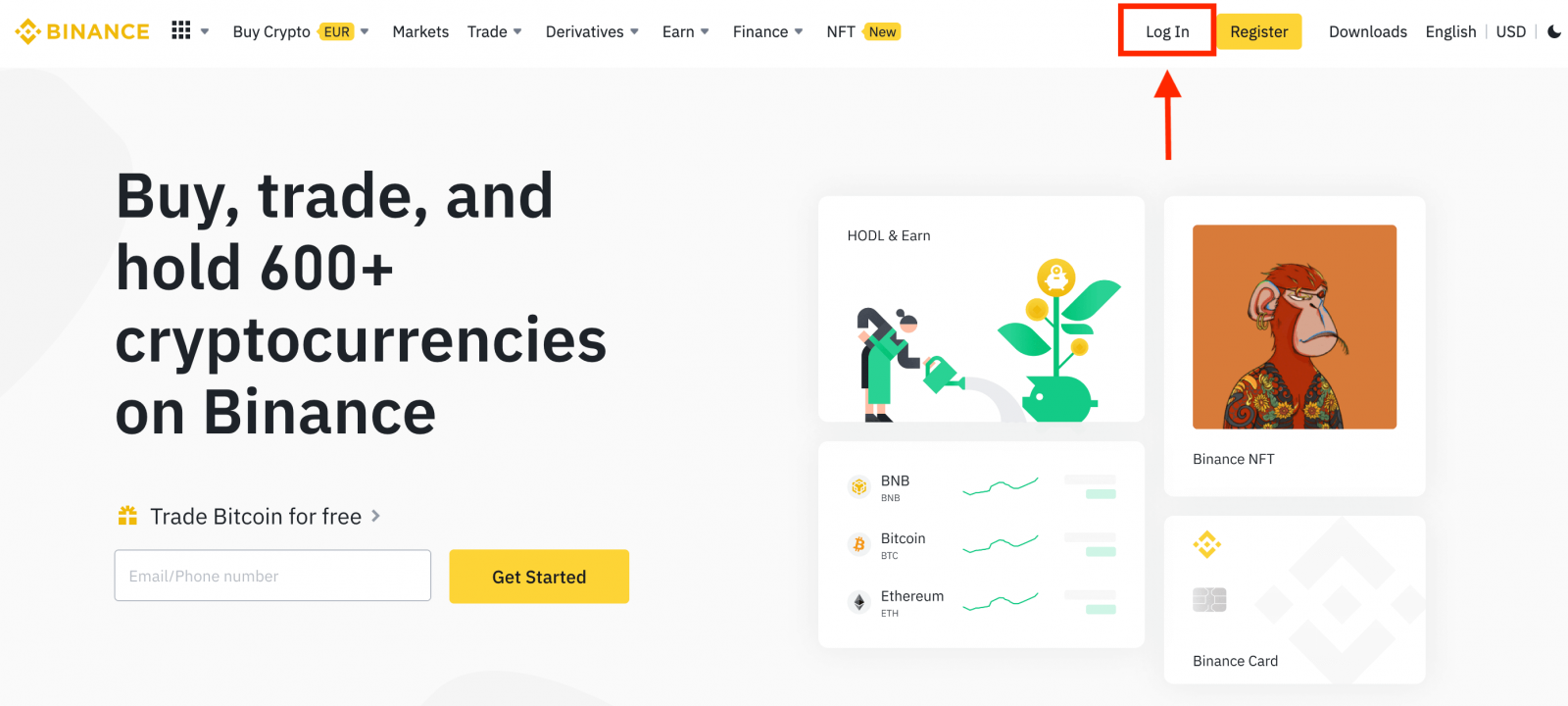
2. Click on any cryptocurrency on the home page to go directly to the corresponding spot trading page.
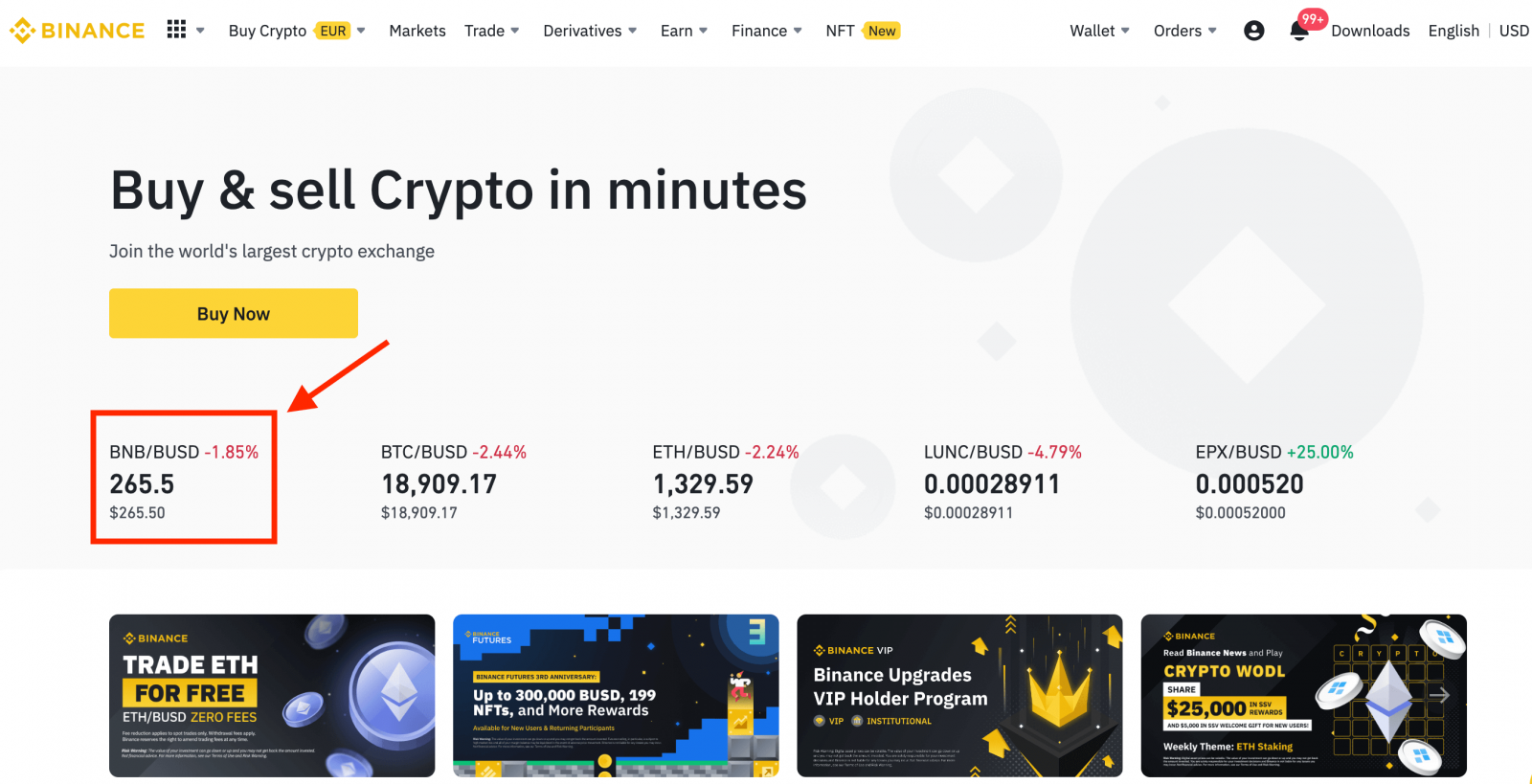
You can find a larger selection by clicking [View more markets] at the bottom of the list.
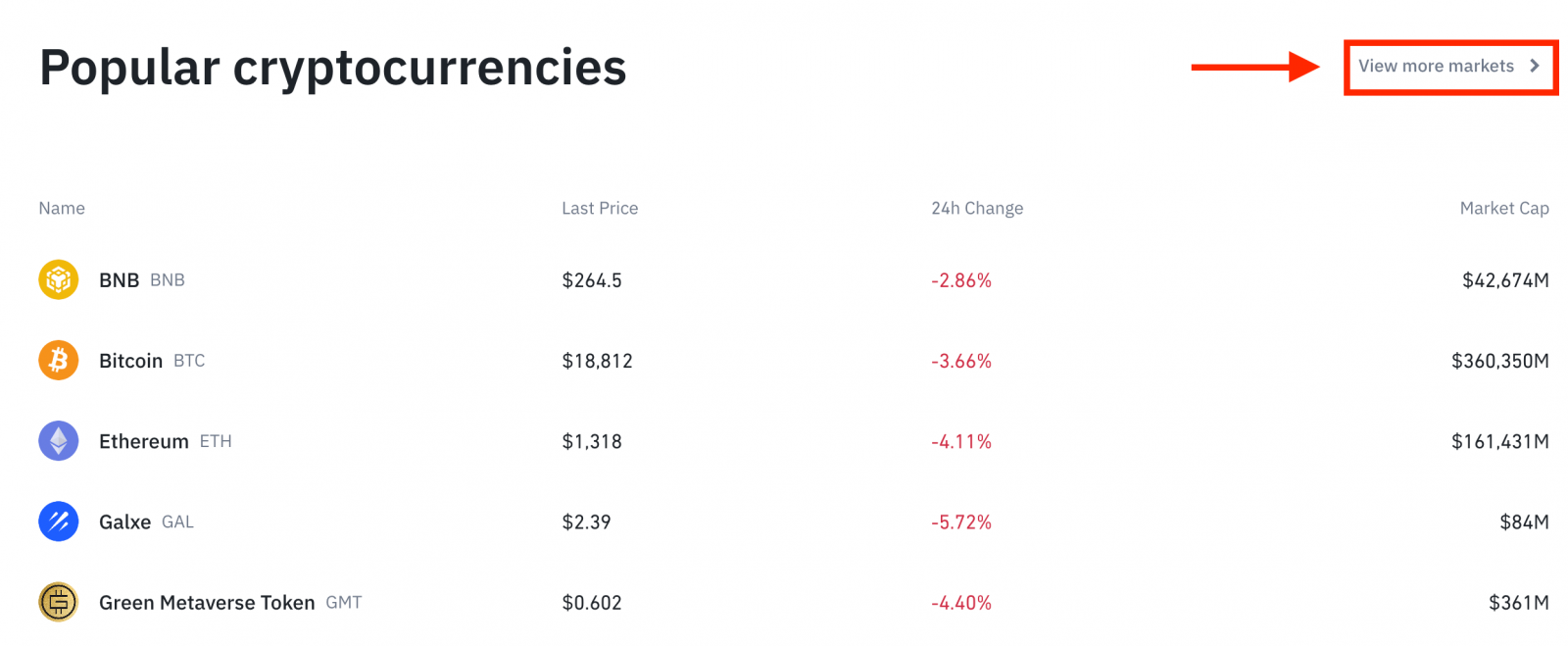
3. You will now find yourself on the trading page interface.
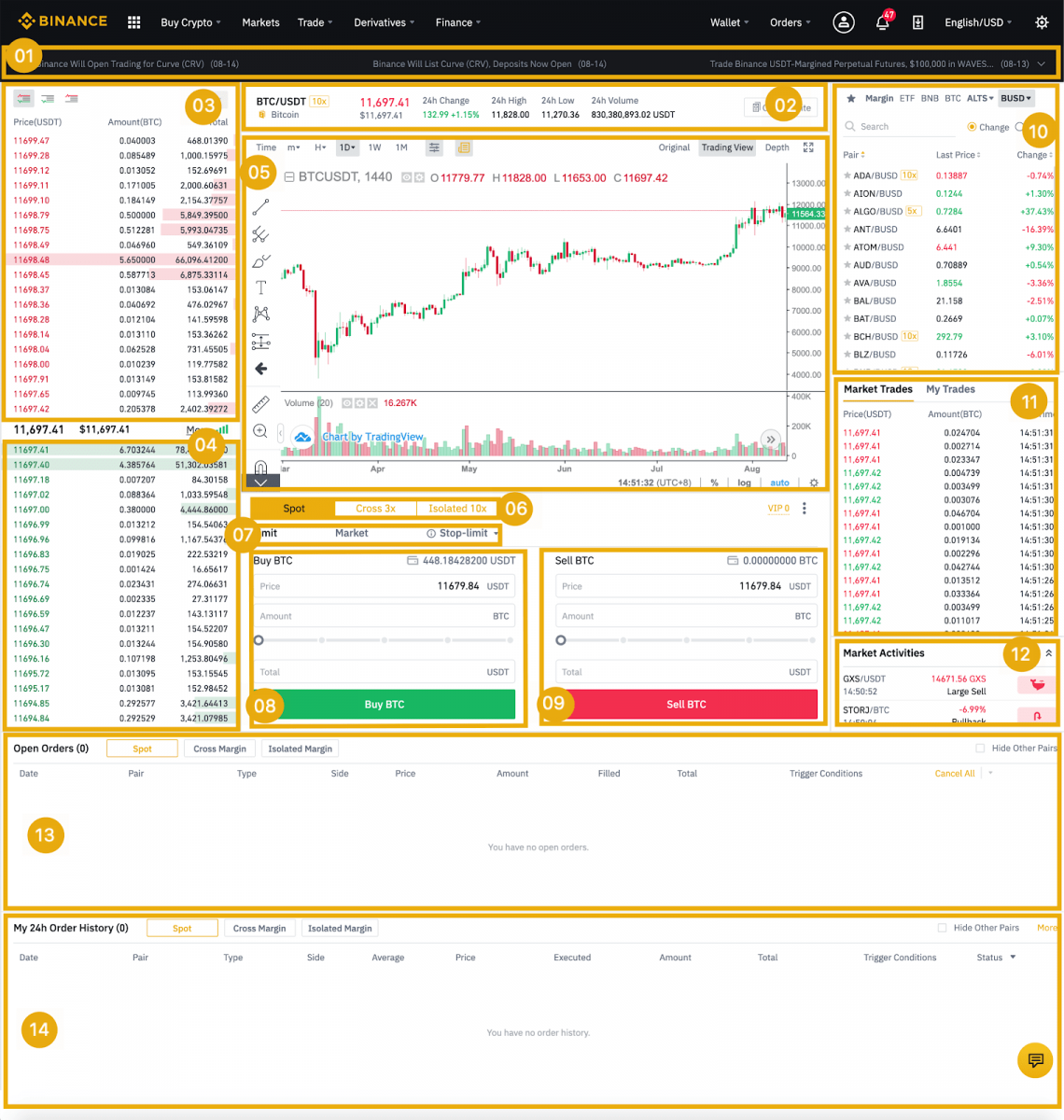
- Binance Announcements
- Trading volume of the trading pair in 24 hours
- Sell order book
- Buy order book
- Candlestick Chart and Market Depth
- Trading Type: Spot/Cross Margin/Isolated Margin
- Type of order: Limit/Market/Stop-limit/OCO(One-Cancels-the-Other)
- Buy Cryptocurrency
- Sell Cryptocurrency
- Market and Trading pairs.
- Your latest completed transaction
- Market Activities: large fluctuation/activities in market trading
- Open orders
- Your 24-hour order history
- Binance customer service
4. Let’s look at buying some BNB. At the top of the Binance home page, click on the [Trade] option and select or [Classic] or [Advanced].
Go to the buying section (8) to buy BNB and fill in the price and the amount for your order. Click on [Buy BNB] to complete the transaction.
You can follow the same steps to sell BNB.
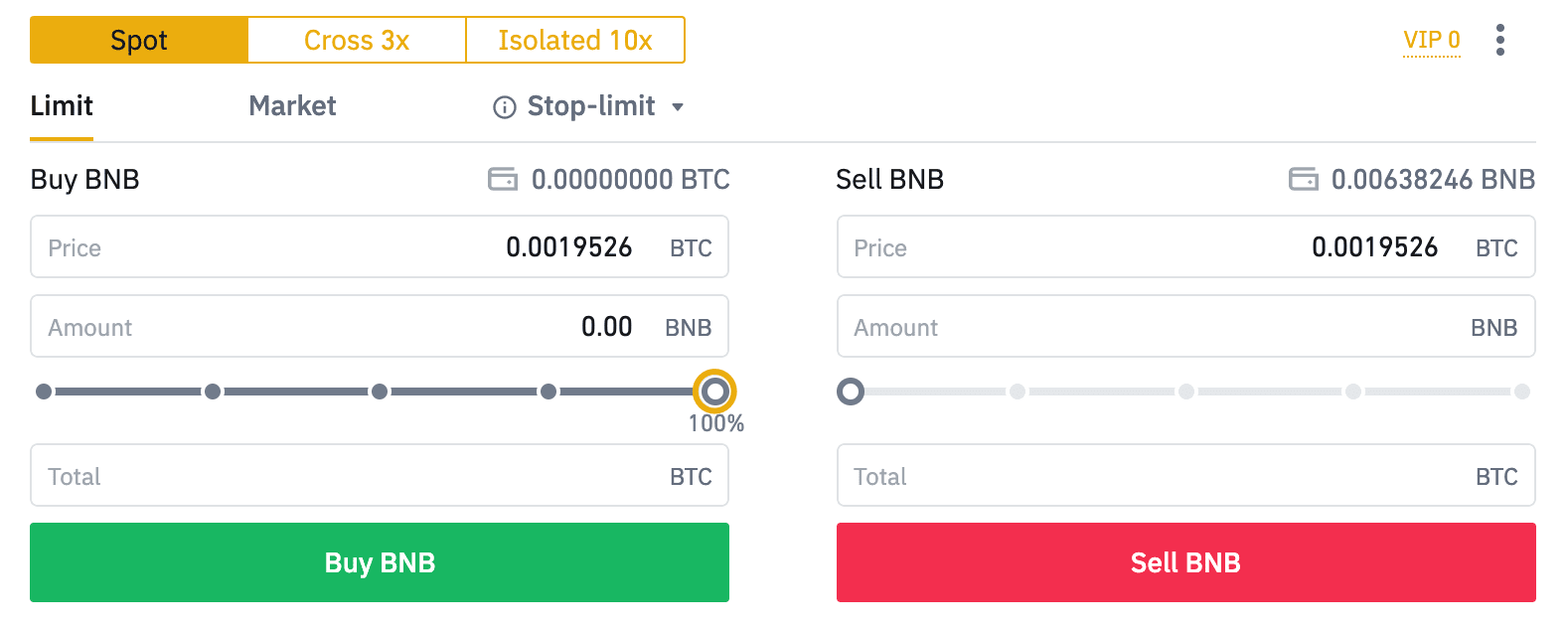
- The default order type is a limit order. If traders want to place an order as soon as possible, they may switch to [Market] Order. By choosing a market order, users can trade instantly at the current market price.
- If the market price of BNB/BTC is at 0.002, but you want to buy at a specific price, for example, 0.001, you can place a [Limit] order. When the market price reaches your set price, your placed order will be executed.
- The percentages shown below in the BNB [Amount] field refer to the percentage amount of your held BTC you wish to trade for BNB. Pull the slider across to change the desired amount.
How to Trade Spot on Binance (App)
1. Log in to the Binance App, and click on [Trade] to go to the spot trading page.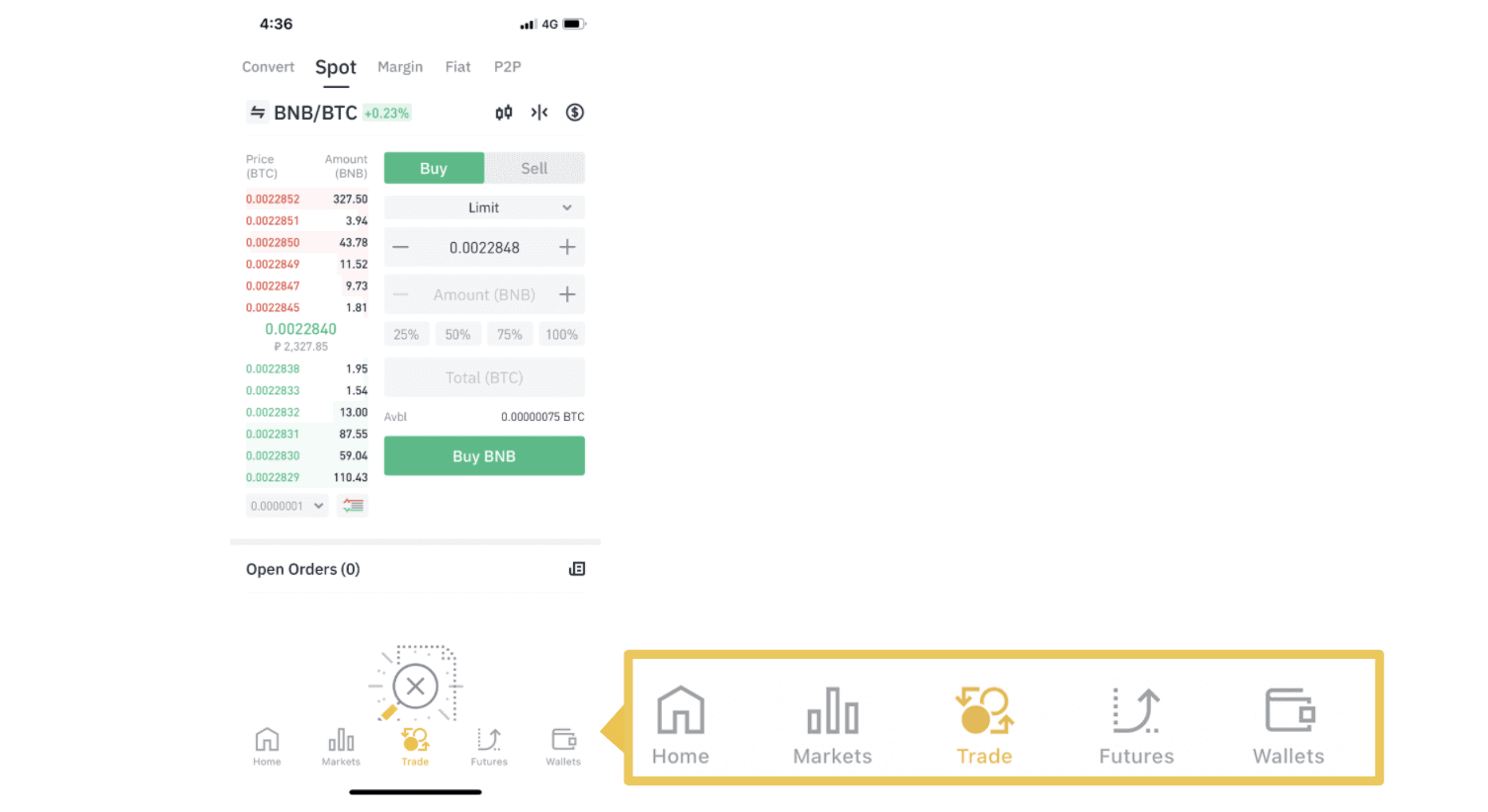
2. Here is the trading page interface.
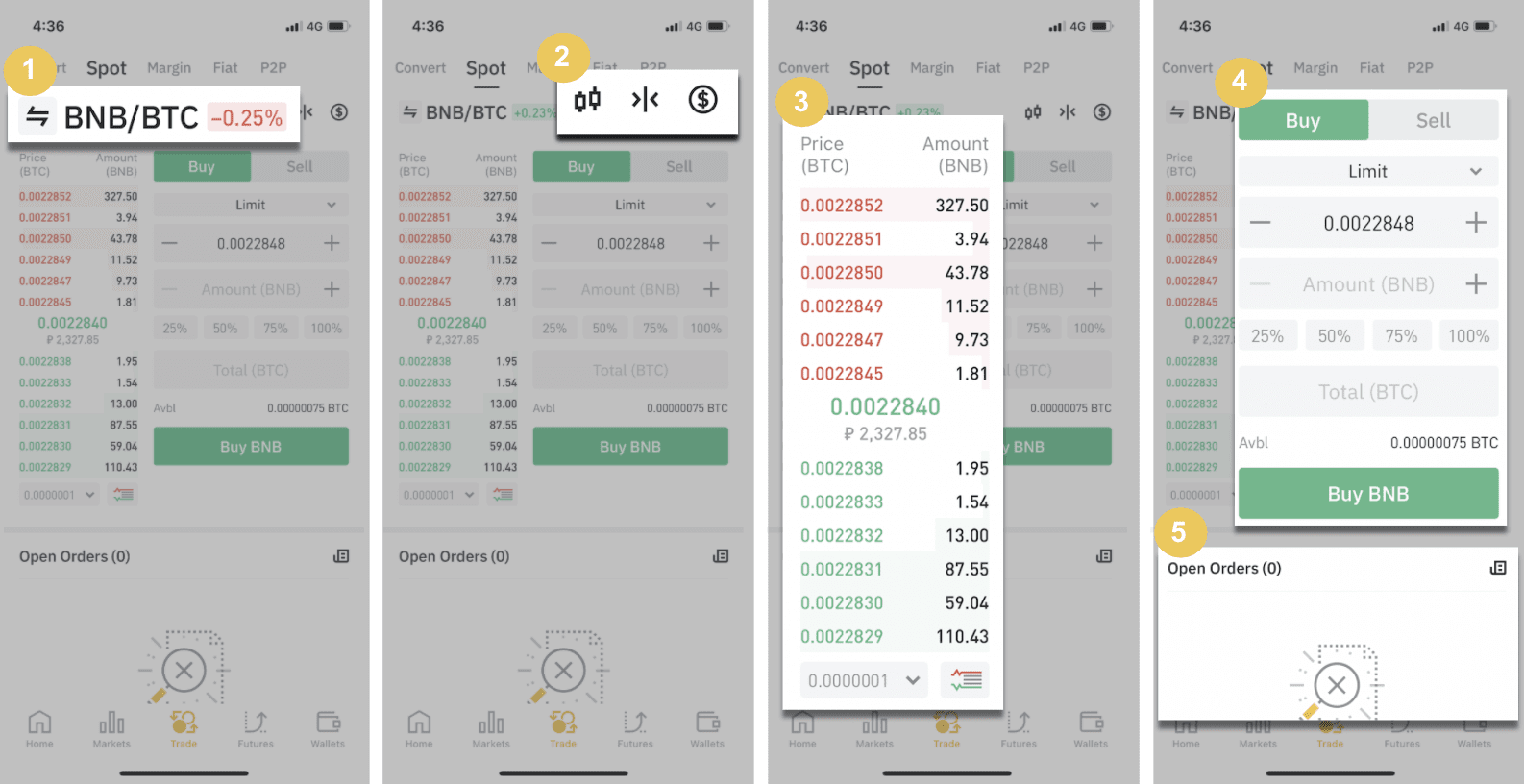
1. Market and Trading pairs.
2. Real-time market candlestick chart, supported trading pairs of the cryptocurrency, “Buy Crypto” section.
3. Sell/Buy order book.
4. Buy/Sell Cryptocurrency.
5. Open orders.
As an example, we will make a "Limit order" trade to buy BNB
(1). Input the spot price you wish to buy your BNB for and that will trigger the limit order. We have set this as 0.002 BTC per BNB.
(2). In the [Amount] field, input the amount of BNB you wish to purchase. You may also use the percentages underneath to select how much of your held BTC you want to use to buy BNB.
(3). Once the market price of BNB reaches 0.002 BTC, the limit order will trigger and complete. 1 BNB will be sent to your spot wallet.
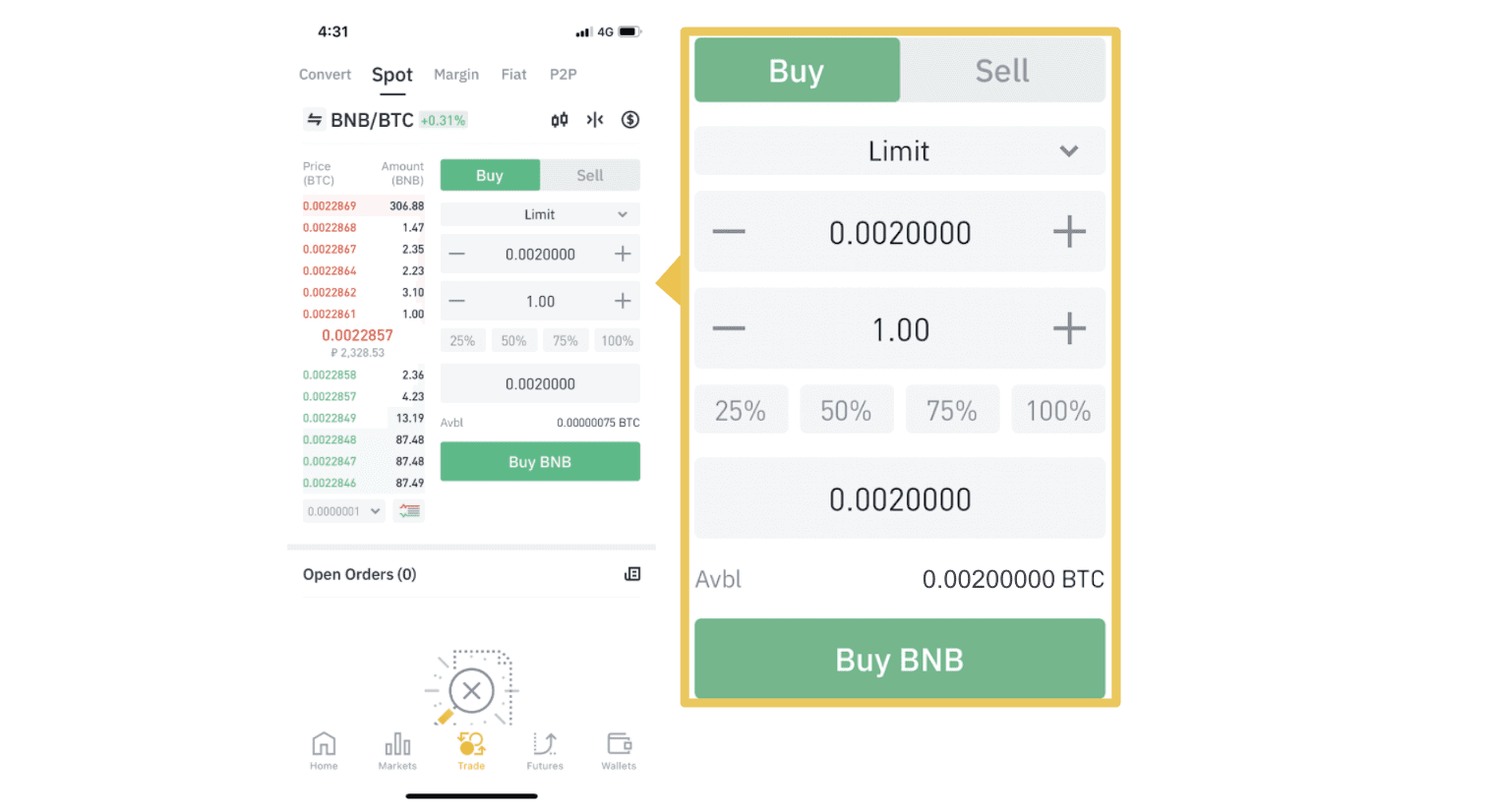 You can follow the same steps to sell BNB or any other chosen cryptocurrency by selecting the [Sell] tab.
You can follow the same steps to sell BNB or any other chosen cryptocurrency by selecting the [Sell] tab.NOTE:
- The default order type is a limit order. If traders want to place an order as soon as possible, they may switch to [Market] Order. By choosing a market order, users can trade instantly at the current market price.
- If the market price of BNB/BTC is at 0.002, but you want to buy at a specific price, for example, 0.001, you can place a [Limit] order. When the market price reaches your set price, your placed order will be executed.
- The percentages shown below in the BNB [Amount] field refer to the percentage amount of your held BTC you wish to trade for BNB. Pull the slider across to change the desired amount.
What is the Stop-Limit Function and How to use it
What is a stop-limit order
A stop-limit order is a limit order that has a limit price and a stop price. When the stop price is reached, the limit order will be placed on the order book. Once the limit price is reached, the limit order will be executed.
- Stop price: When the asset’s price reaches the stop price, the stop-limit order is executed to buy or sell the asset at the limit price or better.
- Limit price: The selected (or potentially better) price at which the stop-limit order is executed.
You can set the stop price and limit price at the same price. However, it’s recommended that the stop price for sell orders should be slightly higher than the limit price. This price difference will allow for a safety gap in price between the time the order is triggered and when it is fulfilled. You can set the stop price slightly lower than the limit price for buy orders. This will also reduce the risk of your order not being fulfilled.
Please note that after the market price reaches your limit price, your order will be executed as a limit order. If you set the stop-loss limit too high or the take-profit limit too low, your order may never be filled because the market price cannot reach the limit price you set.
How to create a stop-limit order
How does a stop-limit order work?
The current price is 2,400 (A). You can set the stop price above the current price, such as 3,000 (B), or below the current price, such as 1,500 (C). Once the price goes up to 3,000 (B) or drops to 1,500 (C), the stop-limit order will be triggered, and the limit order will be automatically placed on the order book.
Note
-
Limit price can be set above or below the stop price for both buy and sell orders. For example, stop price B can be placed along with a lower limit price B1 or a higher limit price B2.
-
A limit order is invalid before the stop price is triggered, including when the limit price is reached ahead of the stop price.
-
When the stop price is reached, it only indicates that a limit order is activated and will be submitted to the order book, rather than the limit order being filled immediately. The limit order will be executed according to its own rules.
How to place a stop-limit order on Binance?
1. Log in to your Binance account and go to [Trade] - [Spot]. Select either [Buy] or [Sell], then click [Stop-limit].

2. Enter the stop price, limit price, and the amount of crypto you wish to purchase. Click [Buy BNB] to confirm the details of the transaction.

How to view my stop-limit orders?
Once you submit the orders, you can view and edit your stop-limit orders under [Open Orders].

To view executed or canceled orders, go to the [Order History] tab.
Frequently Asked Questions (FAQ)
What is a Limit Order
A limit order is an order that you place on the order book with a specific limit price. It will not be executed immediately like a market order. Instead, the limit order will only be executed if the market price reaches your limit price (or better). Therefore, you may use limit orders to buy at a lower price or sell at a higher price than the current market price.
For example, you place a buy limit order for 1 BTC at $60,000, and the current BTC price is 50,000. Your limit order will be filled immediately at $50,000, as it is a better price than the one you set ($60,000).
Similarly, if you place a sell limit order for 1 BTC at $40,000 and the current BTC price is $50,000. The order will be filled immediately at $50,000 because it is a better price than $40,000.
| Market Order | Limit Order |
| Purchases an asset at the market price | Purchases an asset at a set price or better |
| Fills immediately | Fills only at the limit order’s price or better |
| Manual | Can be set in advance |
What is a Market Order
A market order is executed at the current market price as quickly as possible when you place the order. You can use it to place both buy and sell orders.
You can select [Amount] or [Total] to place a buy or sell market order. For example, if you want to buy a certain quantity of BTC, you can enter the amount directly. But if you want to buy BTC with a certain amount of funds, such as 10,000 USDT, you can use [Total] to place the buy order.

How to View My Spot Trading Activity
You can view your spot trading activities from the Orders and Positions panel at the bottom of the trading interface. Simply switch between the tabs to check your open order status and previously executed orders.
1. Open orders
Under the [Open Orders] tab, you can view details of your open orders, including:- Order date
- Trading pair
- Order type
- Order price
- Order Amount
- Filled %
- Total amount
- Trigger conditions (if any)

To display current open orders only, check the [Hide Other Pairs] box.

To cancel all open orders on the current tab, click [Cancel All] and select the type of order to cancel.

2. Order history
Order history displays a record of your filled and unfilled orders over a certain period. You can view order details, including:- Order date
- Trading pair
- Order type
- Order price
- Filled order amount
- Filled %
- Total amount
- Trigger conditions (if any)

3. Trade History
Trade history shows a record of your filled orders over a given period. You can also check the transaction fees and your role (market maker or taker).To view trade history, use the filters to customize the dates and click [Search].
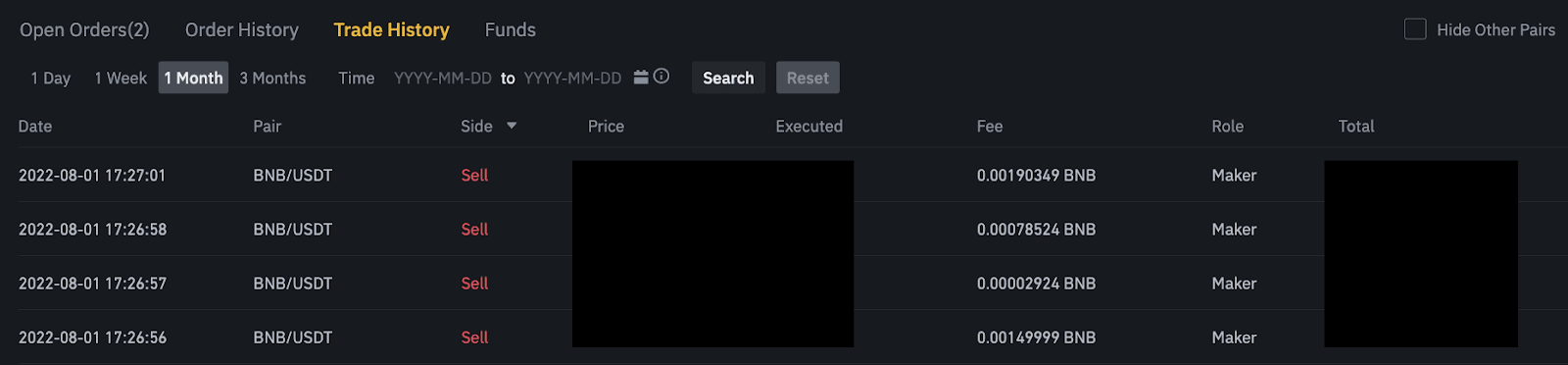
4. Funds
You can view details of the available assets in your Spot Wallet, including the coin, total balance, available balance, funds in order, and the estimated BTC/fiat value.
Please note that the available balance refers to the amount of funds you can use to place orders.

Conclusion: Seamlessly Depositing and Trading on Binance
Depositing and trading crypto on Binance is a straightforward process that allows users to buy, sell, and manage their digital assets efficiently. By following the steps outlined above, you can securely fund your Binance account and execute trades with confidence.Whether you are a beginner or an advanced trader, Binance provides the tools and resources needed for a seamless trading experience.Always ensure that you use the correct deposit details and apply risk management strategies for safe and profitable trading.



