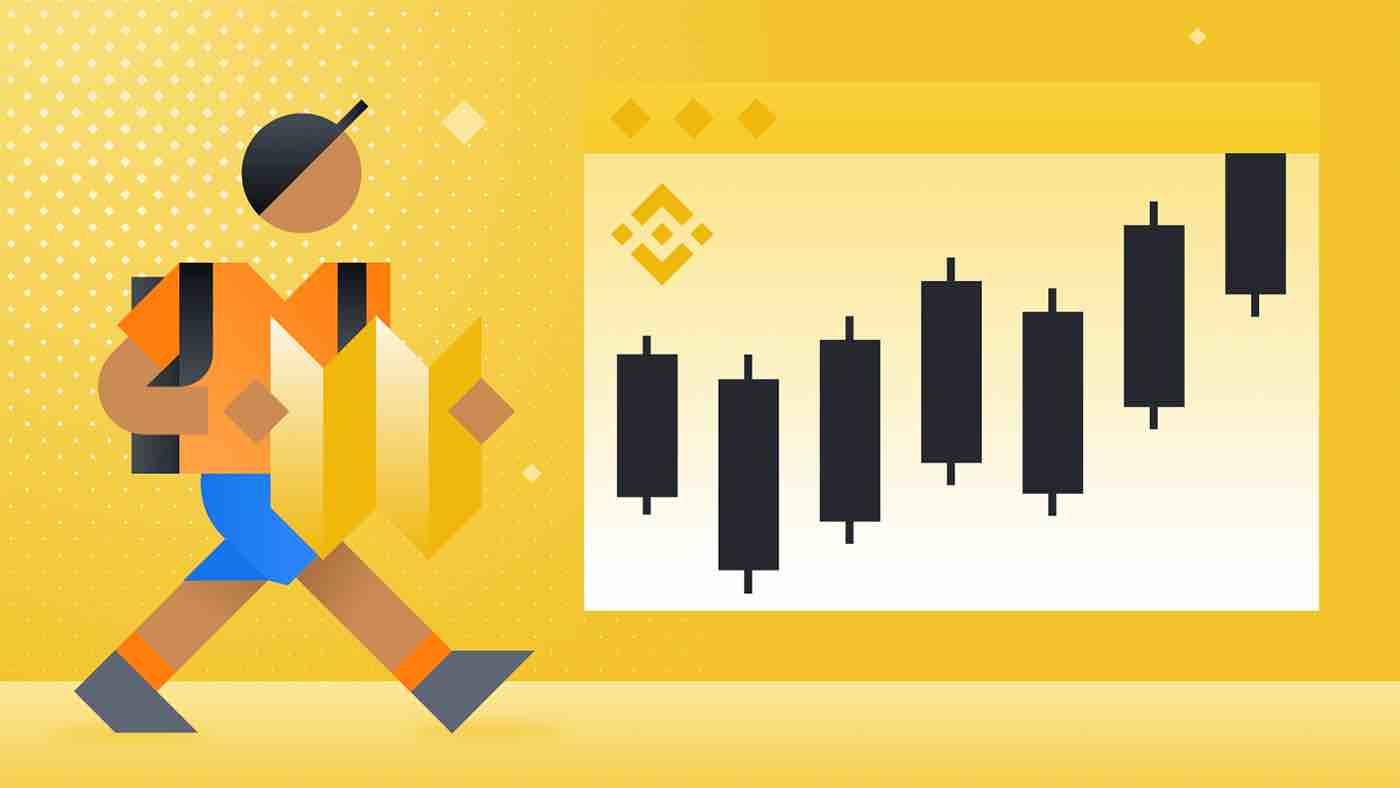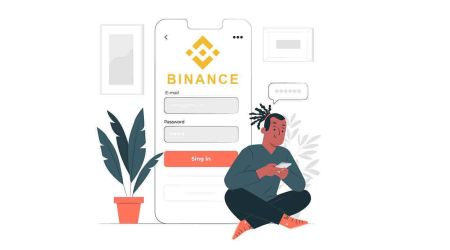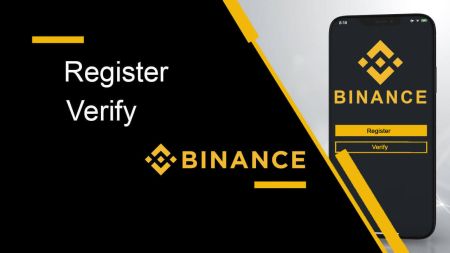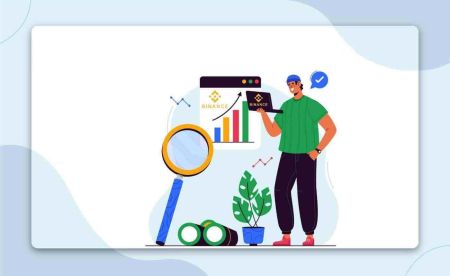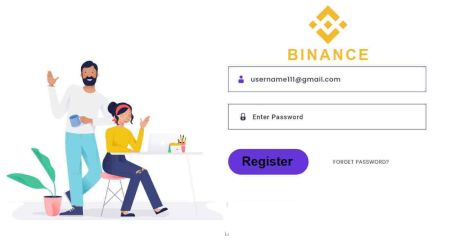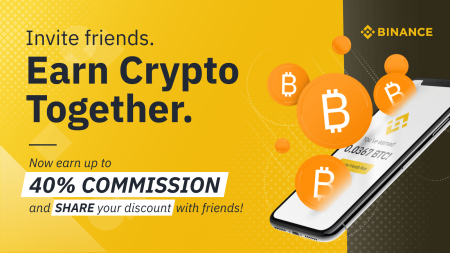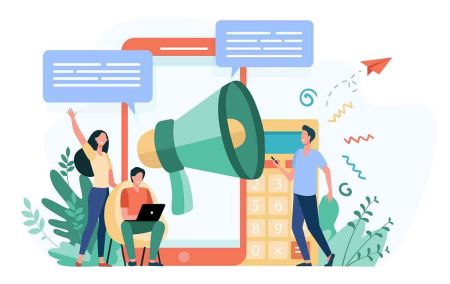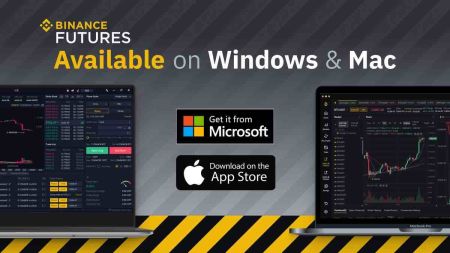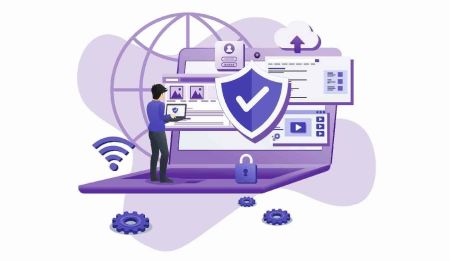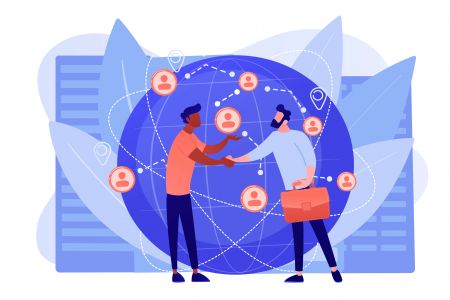Hot News
Let’s get started in some quick and easy steps to register a Binance account on Binance App or Binance website. Then complete Identity Verification on your Binance account to unlock the fiat deposit and withdrawal limits. This process typically takes a few minutes to complete.